 Written by ContentPowered.com
Written by ContentPowered.com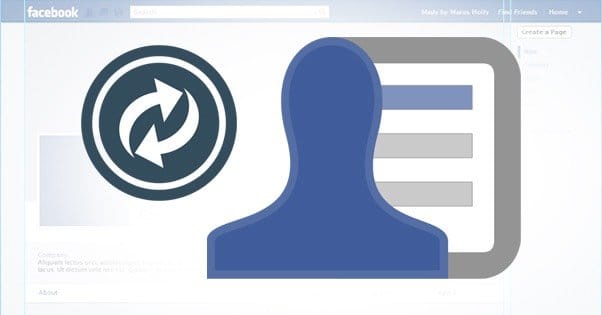
Facebook has a lot of different rules and regulations about changing or redirecting a Facebook page, in name and URL. That right there is part of the problem; changing the name and changing the URL are two different things, with different requirements, different ramifications, and different effects. As I proceed, I’ll try to cover as much as I can, from any angle I can think up. If there’s a scenario I haven’t covered, as unlikely as that may be, please tell me in the comments. I’ll do my best to investigate and edit in an additional explanation if there’s an answer to be found.
First of all, I’ll explain the three sections I’m dividing this post into.
First is about changing your Facebook URL. This is just your custom URL, and not the name of your page. That said, it has some drawbacks to changing it, which I’ll go over shortly.
The second section is about changing the name of your page, which keeps the URL but changes your business name. This is a little less restrictive and a little easier to achieve. More on that in section two.
Section three is about redirects; how you might redirect a Facebook page from one URL to another, and any other redirect scenarios that may be relevant.
Section 1: Changing URLs
Changing your Facebook Page URL comes in two forms. The first is the initial change, from the default profile URL to the customized name URL. The second is changing it from one name URL to another.
It’s worth noting that you won’t find any data about this process in the Facebook help center if you’re using URL or web address as a search term. This is because Facebook calls this your Username. Essentially, every page has a unique User ID, and can be given a unique Username. They also have a Page Name, which is the name of your business as displayed on your Page. You can read more about Usernames and User IDs here.
Another important thing to note is that both your User ID and your Username are public information. Until you change your URL to a Username from your User ID, the User ID is visible. Once you’ve made the change, the User ID can still be found by looking at the source code for your page. You can also use a third party service like FindMyFacebookID to look up the ID. Even though the site talks about personal profiles, it works for Pages as well.
Why would you want to change your Facebook User ID to a Username in the first place? Mostly, it’s just to make your URL easier to remember. Which is easier to remember: facebook.com/CocaColaUnitedStates or facebook.com/820882001277849? Unless you’re one of those rare people with photographic memories, the words are definitely easier.
Either way, I strongly recommend two things; first, that you change your URL as soon as possible after creating your page, preferably before you even launch it. I know that for most of you this is long past that point, but it’s important to break as few links online as possible. Second, make sure you change it to something you really want to keep around, specifically because of all of the detrimental effects of changing it later.
From Default Numbers to Custom URL
The first change is, of course, the easiest.
Facebook might actually prompt you to set a custom URL upon account creation these days; I don’t know, it’s been a little while since I created a new account. Either way, if you’re not in account creation, all you need to do is visit this URL: https://www.facebook.com/username. No, I don’t mean put in your username there; just the username URL on Facebook. This takes you to the customize URL page, where you can change it for your personal profile or for your pages, any that you manage with that personal profile. All you need to do is select the page from the drop-down menu and type what you want in the “Facebook Web Address” box. Click the “check availability” box to see if that desired URL is taken or not, and if not, confirm the change.
This process is the exact same if you’re changing from one custom Username to another. There are, however, restrictions.
Limits on Changing URLs
There’s a lot to keep in mind when you’re thinking of changing your Username. First of all, there’s Facebook’s guidelines.
- Your Username must be unique. You can’t use one that some other account is already using, even if you own that account.
- You cannot transfer a Username. Once it has been claimed, it is claimed for life, unless someone high up at Facebook decides to release the name. This almost never happens. It doesn’t matter if you own the old name and change the page away from it; you can’t set a name that has already been claimed, ever.
- Usernames can only contain alphanumeric characters and periods. Periods, for that matter, are only there for clarity; they do not make a Username unique. PageName, Page.Name, and P.A.G.E.N.A.M.E are all identical as far as Facebook is concerned.
- Usernames must be at least five characters in length, though good luck finding a five-letter word that isn’t already taken.
- You can’t use a generic word or concept as a Username. Typically, your Username will need to be some variation of your business name, brand name, or personal name.
- You cannot include a TLD extension at the end of your username, even if it’s your brand name. No PageName.Com as a Username.
- As if all of that wasn’t enough, you have to comply with Facebook’s terms of service, which you can read in detail here.
Those are just all of the Facebook technical guidelines. On top of that, you have common sense guidelines. You want your Username to be as memorable as possible; no gibberish, no exceedingly long names, no trademark violations. You don’t want your page URL to be facebook.com/jjfwnea, unless for some reason JJFWNEA is your business acronym. If it is, I’m sorry. You also don’t want to try for something long and generic, like facebook.com/this.is.a.long.and.generic.longtail.keyword.phrase.as.a.page.name. No one will remember it, assuming Facebook even allows it to happen.
Also, because your Username is public, you don’t want to select something that’s offensive or insulting in some way. Coca-Cola wouldn’t want their Page Username to be PepsiSucks, it’s just bad practice.
There’s also the various URL concerns; any time you change the URL of a page, be it on your website or on Facebook, any link pointing at that page breaks. You’ll just end up at Facebook’s 404 page if you click a link to an invalid Username. This would be a perfect opportunity for a redirect, but, well, you’ll find out about those in section three.
Finally, and this is important, you can only change your Username once. This is a little flexible; Facebook has been known to allow changes in some obscure circumstances, but I wouldn’t rely on it. Try to only change in the event of extreme need, like a rebranding. If you want to change an extra time, you’ll be forced to go through Facebook’s help, which can be tedious and may not work.
Dealing With a Compromised Account
Facebook has a specific section in their Help Center about this topic, so I figure I might as well cover it. Occasionally, if your Facebook account is compromised, the hacker in question might change your Username so as to lock you out of your account. What can you do in this case? There’s not much.
First, if you have access to your account, you should immediately change your password. While you’re at it, check to make sure there aren’t any email addresses added to your account which might get the password reset request, allowing them to completely lock you out.
If, on the other hand, you’re already locked out and can’t access your account, you will need to follow Facebook’s processes for securing it. They have a complete step by step process for that here.
Section 2: Changing Names
Changing the name of your Facebook page is more complicated than changing the Username, but it’s also more restricted. Rather than one free-for-any-reason change, your ability to change depends on the size of your page.
Why does Facebook restrict this? Well, the answer is past abuse of the system. When you could change the name of your page at will, people would create pages and use software to get thousands or tens of thousands of people following that page, usually through spam tactics. Then they would sell these pre-made pages to businesses that didn’t want to put in the work themselves, changing the name and URL so it looked like that page all along. The followers would come along for the ride.
Of course, this does nothing good for the business. A page full of untargeted followers is worse than no page at all, because you spend money advertising to them and get nothing in return. Facebook didn’t like this abuse, and so eliminated the ability to change the name of a page entirely. Username could still be changed, but not display name.
Later, Facebook changed the restrictions again, so that you can freely change the name of your page when you have fewer than 200 followers. Once you reach 200, you’re require to go through Facebook’s Request Name Change form, which has strict overview.
This section is talking about just the name displayed on your cover photo when a user visits your page. It is not the Username, i.e. the name that appears in your URL. Changing this name does not change your URL, and thus does not require tricky redirecting or notifications.
Changing Your Name
There are two different processes for changing your Page name. The first applies if you have under 200 followers.
- Click About below your cover photo and go to the Page Info section.
- Hover over the Name section and click the Edit button that appears.
- Enter a new name of your choice and click to save the changes.
There, see? Simple and easy. You can do this only once, but do not have to suffer Facebook overview, so long as your Page has under 200 followers. The moment you hit 200, however, everything changes.
- Click About below your cover photo and go to the Page Info section.
- Hover over the Name section and click the Edit button that appears.
- Click the “request change” button and fill out the form that appears. This form will ask you to put in your current page name, your desired page name, and the reason why you want to change the name of your page. There are a number of preset options, and an “other” option where you can explain why you want to change in greater detail. I recommend using one of the presets.
- Upload documentation that shows the name of your business. A utility bill, a lease, or another official document counts, but logos, websites and business cards do not.
Again, this can only be done once, but in this case you need to have Facebook’s direct approval. In the event of a major rebranding, you can contact Facebook’s help and have the page name changed again, but it’s best not to burn your one “free” chance for anything more minor.
Name Change Guidelines
In addition to the one-time-only rule, there are other rules and regulations governing page names.
- You cannot use a term or phrase that is abusive or violates rights. This means no hate groups or hate speech, for example.
- You must capitalize your name properly. No AlTeRnAtInG caps or anything like that. You also can’t use ALL CAPS, unless the name is an acronym, like HSBC or NYC.
- You cannot use symbols, ranging from letters with umlauts to the trademark symbol. You also cannot use unnecessary punctuation. Even Yahoo!, which uses the exclamation point anywhere it can, is denied it on Facebook.
- Your name cannot be a long description, slogan, or keyword. It has to be your brand name. Really, that’s what everything comes back to; it has to be your brand name.
- You can’t use any variation of the word Facebook. Nothing that would infringe on one of Facebook’s trademarks.
- You can’t use misleading terms. For example, you can’t call yourself the “Official” page of anything unless you are actually the official page. This applies even to “official” unofficial fan pages.
- You can’t use generic terms without a more specific term. Papa John’s Pizza is okay, but Pizza alone is not. The same goes for geographic locations; you can’t just make a page for Minnesota, unless you’re an official representative of the Minnesota board of tourism or something.
Dealing With a Taken Name
If the name you want is taken, there are two options. The first is that you just want the name, but someone else has it and has a legitimate trademark for it. This can include implied trademarks, which can make things tricky. The other option is if you are the legitimate holder of the trademark, but someone else is keeping the username.
For the first option, you just have to choose a different name. There’s no way you’re going to get the trademark from someone else who has a legitimate claim to it. You will need proof of your claim, and you will need to go to this form to submit a violation of rights request to Facebook. With luck, they will process it and give you the name. There’s really nothing more to it; it’s not a very intricate process.
Merging Two Pages You Own
There’s a lot of complexity to merging two pages. There are a ton of reasons it might happen. Maybe two businesses are merging and forming one entity, like the recent merger of Office Max and Office Depot. Maybe one bought another, like any of the pages Google has snapped up over the years. Maybe one of the pages was generated as a local page by a user check-in and has no one managing it, and you want to lump it in with your own.
Facebook does allow page mergers, but they are restricted in a few ways. For one thing, all of the content on one of the two pages will be deleted. If you’re merging Page One and Page Two, you have to pick one to be the primary and one to be the secondary. The primary page keeps everything. The secondary page disappears, all of its content, its URL, its name, and everything is gone. All of the secondary page’s fans and followers are merged into and added to the primary page.
Facebook requires that the pages being merged both represent the same entity. You and another business cannot merge your pages unless your businesses actually merge, and you will have to provide firm proof of that merger to Facebook in order for the page merger to go through.
You can read more about page mergers, and fill out the form to merge two pages, by visiting this URL. This only applies to pages for which you are the admin; if you do not control one of the pages, you cannot merge them without talking directly to Facebook. The workaround for this, of course, is to have the owner of the secondary page add you as an admin.
Section 3: Redirecting URLs
In the greater world wide web, HTTP redirects are a commonplace event. It’s really not rare to visit one URL, only to find yourself at another. Twitter does this for every link posted on their service, routing it through a shortener to comply with their URL restrictions. Every URL shortener is a redirect service. Every interstitial advertisement, like what you get the first time you visit Forbes every day, is a redirect.
Redirects are very useful for whenever you change the URL of a page, merge two pages, or otherwise change the location of a page. You put a redirect on the old URL and send visitors automatically to the new one. No muss, no fuss, no harm. A tiny bit of PageRank is lost, but it’s much, much less than would be lost by not doing a redirect.
Facebook Page Redirects
Unfortunately, Facebook isn’t the greater web. It’s Facebook. And, on Facebook, you have very little control of the overarching code. You can’t add themes, change backgrounds, or do anything to meta data. Worst of all, you can’t add a redirect.
That’s right; there is no way by default to direct a user from one Facebook page to another automatically.
If you change your Username or URL, and someone visits the old URL, they hit a 404 page. That’s it, end of story, nothing you can do. The old page does not exist, and the new page has no redirects pointing at it.
There are, however, a scant few options you can use to work around this restriction.
Tab App Redirects
The first option is to go through a tab app for your redirect. A tab app is essentially just a webpage hosted in an iFrame. As such, you can create a web address within the iFrame that redirects users to your primary Facebook page. There’s just one problem; the page will then load within the iFrame, so they will be visiting Facebook through a frame within Facebook. This is inconvenient and a little stupid, to be honest.
Pinned Notification Posts
The second option is to not merge your old page. This will have the negative side effect of not merging all of your followers. On the other hand, it will keep all of the content that brought the old page to where it was. How do you get users to go to your new site, then? Write an organic post stating the new URL and telling people to go visit. Pin this post to the top. That way, you’ll get anyone who visits to click on the link and go to your new page to follow it.
Contacting Backlink Owners
This is something you should do whenever you change an important link, and Facebook links are very important. Do a web search for your Facebook link. You can also use a tool like AHrefs or Moz’s Open Site Explorer. You’re looking for any page that links to your Facebook page’s old URL. Find the contact information for the owner of that site, notify them of the page of the old URL and what the new URL is, and hope they change it. Some will, many won’t, and there’s not a lot you can do to make it work. Still, any change is better than no change.
Managing Multi-Unit Businesses
“But I’ve seen some pages redirect!” you say. It’s true; there is one function accessible on Facebook that allows redirects. Unfortunately, it’s not readily accessible to most people, and it’s not a fixed one to one redirect. It’s a dynamic redirect based on the location of the user.
The feature I’m talking about is Facebook’s Global Brands page structure. Basically, once you make yourself a global brand, you have the ability to have sub-Pages for different countries. Dell, for example, has different pages set up for different countries. If you visit it from the United States, you’ll see the main Dell page. If you visit it from a different country, you’ll see the translated version of the page for that country.
This is essentially a more streamlined version of what Facebook was allowing brands to do with multiple page management in the Business Manager. With the Business Manager, you could run multiple pages, each with their own unique content. The problem with this, of course, is having to create and maintain all of the content for every page in the network, which could very quickly become a tedious process. With Global Brands pages, all of the pages are copied from one another, with the same content, translated for the local audience. Much easier and smoother to manage, but without the fine tuning of the Business Manager iteration.
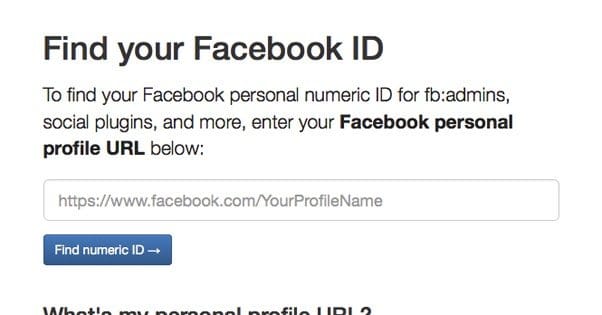
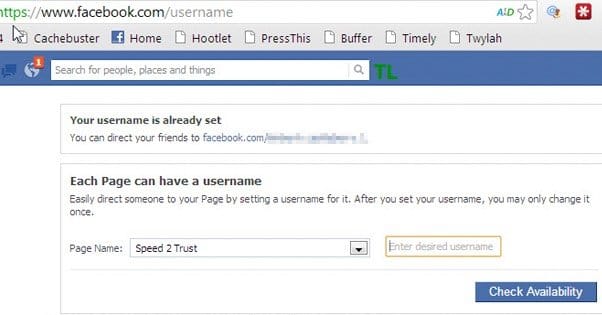
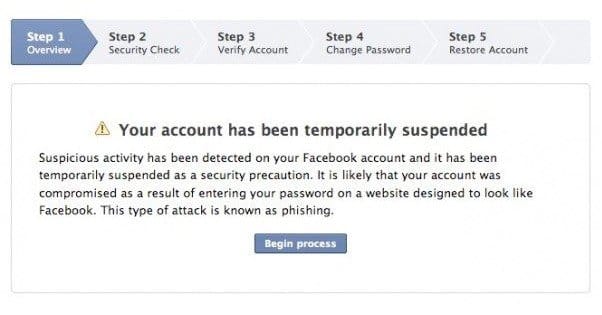
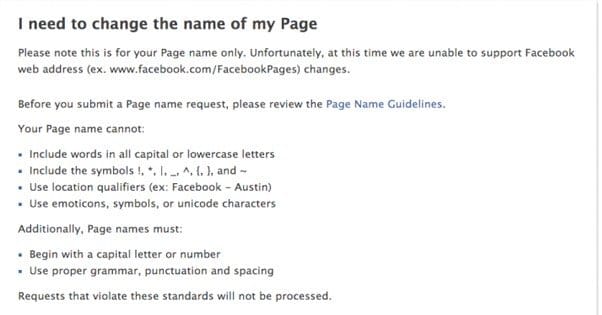
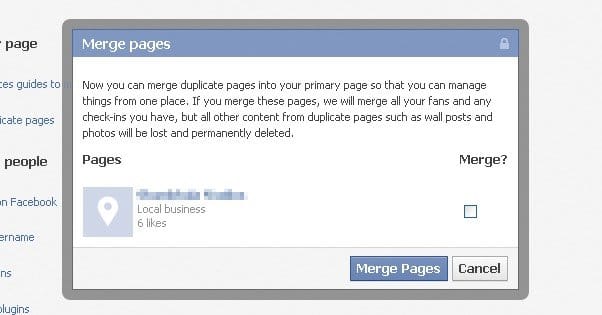
Daniel
says:Two days ago I changed the username/url on one of my Facebook pages that I use for a business in order to simplify it. However, now I cannot get to that page at all when logged into my account. It still shows up as existing and within my manage page options, but when I click on the page itself to manage it I get: “sorry this page is not available, the link may have been broken or been removed”. Same thing happens if someone else searches within Facebook for my page, finds it, and clicks on it. However, interestingly, the old URL link from my website still works. However, if I follow it while logged into Facebook it pulls up as a view only, and once I try to edit/manage it in any way I again get the default “sorry this page is not available, the link may have been broken or been removed”. Any thoughts?
James Parsons
says:Hi Daniel, Facebook should redirect name changes automatically. It could be because you are an admin of the page and are trying to view the old version while logged into Facebook. Have you tried visiting the old page while signed out of Facebook to see if it redirects to the new URL?
Salof
says:I am managing a business page. Can’t change my URL to my company name because it shows “Username not available”. But the problem is that when I type that URL to know who has taken that URL it is redirecting to my official page. Can you help me with this?
James Parsons
says:Hi Salof, that is frustrating. I believe I had a similar issue happen to me in the past. My understanding is once a username is abandoned, it cannot be reclaimed in the future. Did you happen to use this username at one point in time, and then changed it? If not, perhaps somebody else did, and that’s why it’s showing as taken. I’ve seen people filing trademark/copyright takedown requests with Facebook to try to reclaim it, with no luck. It doesn’t seem like they have a way to get these back, unfortunately.
Amyn
says:Hi James; Do you know anyway where if it’s possible to encounter a situation where you visit a Facebook URL such: fb.com/usernameX and you get automatically redirected to fb.com/usernameY. Thank you for the well detailed article btw.
Dale
says:My wife and I have gone on a humanitarian mission and now we are going to another one. The names are similar, I wonder if that is why FB will not all the name change