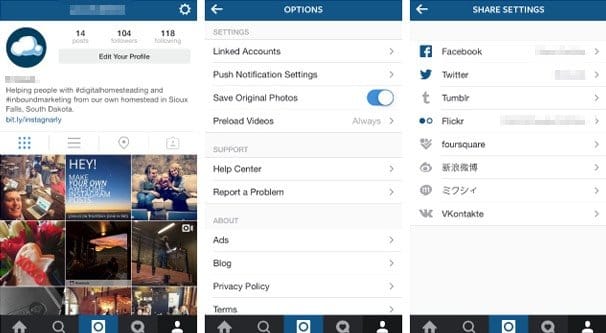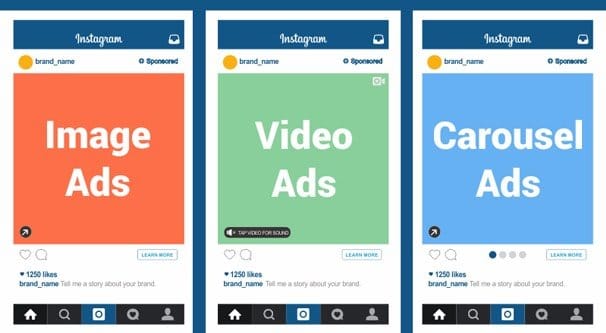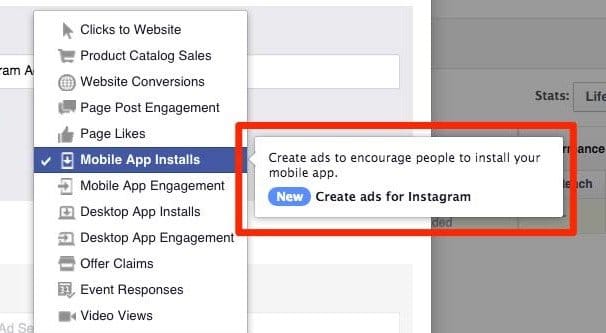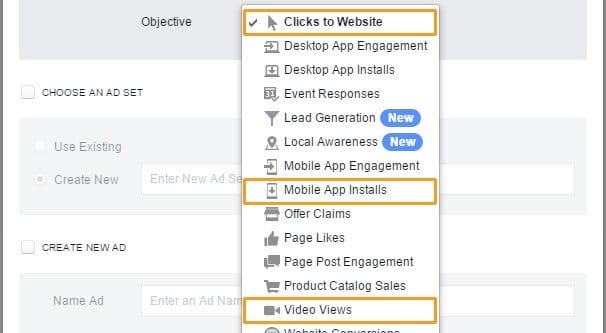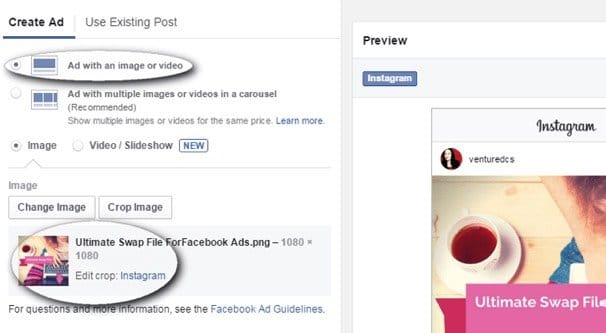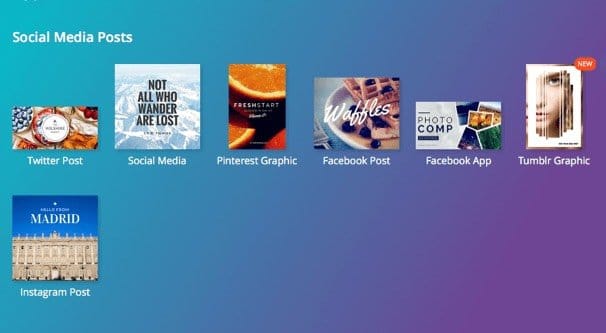Written by ContentPowered.com
Written by ContentPowered.com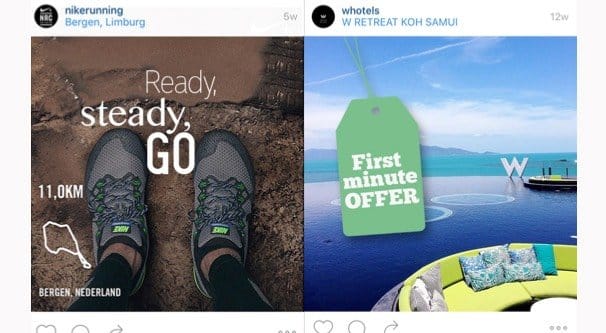
Instagram is a pretty good place to advertise. Instagram itself has a notoriously high engagement rate, and it’s owned by Facebook, so you have many of the same tools and advertising options across both sites. In fact, you can link your presence between the two, and manage it all from the same advertising account.
Getting Started
Before you can dive headlong into Instagram advertising, you need to have the foundation set up. Here’s what you need.
- An active Instagram account. Most people clicking on Instagram ads are going to be clicking on your profile to see what else you have. If you’re trying to advertise using an account that doesn’t exist, they’ll wonder what you’re trying to accomplish. More importantly, they’re going to be less likely to actually click or pay your ad any attention.
- An active Facebook account. You should have this as part of your marketing anyway, probably long before you try to get into Instagram, let alone trying to advertise on Instagram. The real reason you need it, though, is to have access to the Facebook advertising system, which is what you need to use to run Instagram ads in the first place.
- An active Facebook ads account in good standing. You won’t be able to advertise on Instagram if you don’t have an ads account, and if your ads account has been sanctioned or blocked from advertising, you won’t be able to advertise on Instagram either. That’s one downside to both sites using the same platform.
The first thing you need to do, assuming you’ve never attempted to advertise on Instagram before, is link your Facebook and Instagram accounts.
Step 1: Linking Accounts
If you have a regular Facebook page – that is, not using the business manager – you simply need to go to your Page itself and go into the settings menu, which is in the upper right corner of the page. In the settings menu, you can see ”Instagram ads” on the left sidebar. Click it and you will be prompted to log in to your Instagram account. Once you do so, your accounts will be linked.
If you’re using the business manager, you’ll have to go into your business manager settings and click on Instagram accounts. From there, you can claim a new Instagram account as a new business asset. This will add it to the list of assets you can manage from within business manager.
Step 2: Learn Ad Types
Facebook has a lot of different types of ads with different objectives. You are, however, limited in terms of which ads you can create on Instagram, because Instagram is a more limited social network.
You can create photo ads, video ads, and carousel ads, but you can’t create image-free posts. As for objectives, here are your options.
- Website clicks. This is the standard ad meant to get people to click through from your Instagram ad to your website, and are available in all three ad formats.
- Website conversions. This is the standard ad meant to refer people to your site to complete an objective, such as a product purchase or a contest entry. These are available in all three formats as well.
- Mobile App installs. These are ads that are designed to get mobile Instagram users to install an app of your choice. Again, available in all three ad formats.
- Mobile App engagement. These ads attempt to get people who use your apps to do something within them, as defined by your objective settings. Once more, available in all three ad formats.
- Video views. These ads only work with the video ad format, and are designed to get more people to watch your video. Simple enough.
- Reach and Frequency. These ads are designed to establish a baseline level of reach within your audience, to minimize variance with your posts. Available in all ad formats.
- Page Post Engagement. These ads are meant to get engagement on the post itself, and only work on photo and video ads, because carousel ads are not designed to encourage engagement.
- Mass Awareness. These ads are available in all three ad formats, but are available through a specific order via contact with a sales partner. Most small businesses won’t be able to access them. They are designed to be shown to a massive number of people with little more than the impressions guaranteed.
- Local Awareness. These ads are again available in all three ad formats, and are made for local brands to get people to stop in at the physical location, rather than perform some kind of online action.
Now, time for the fun part.
Step 3: Making the Ad Framwork
The first part of making an ad is determining the kind of ad you want to make. Pick through the objectives and formats above and determine which kind of objective you want. Since this is your first ad, I’m going to recommend something simple, like website clicks or page post engagement. However, if you know for a fact that you can get a lot of mileage out of video vies or mobile engagement, or one of the other advanced ad formats, feel free to use it instead.
The next thing you need to do is decide whether you would prefer to use the power editor or the normal Facebook ads manager to make your ad. I will always recommend getting power editor, because it has a nicer layout and is a generally better option for most brands. However, it does have a minor barrier to entry. You need to use chrome for it, and you need to download the plugin to run it. You can find the plugin here.
Note: in the past, you wouldn’t be able to make Instagram ads using the regular ads manager. Facebook added this feature earlier this year. I still recommend using the power editor, because power editor users get access to beta features and advanced features more easily, and it’s easier to learn it from the ground up than it is to adapt your knowledge of the ads manager to power editor later.
Next, go in and click to make a new campaign. I would recommend calling it something simple, like Instagram Advertising, since your campaign is going to hold your Instagram ad sets, and the individual ads within those sets. You can shuffle organization around later if you find a better structure that works for your setup.
Make sure that when you choose the objective and buying type for your campaign, you pick an objective that matches one available on Instagram. If you pick an objective you can only use on Facebook, the ad won’t be able to run on Instagram.
Next, within the new campaign you created, make an ad set. Think of ad sets as a subcategory of all of your Instagram ads, grouping similar ads together. You can, if you prefer, use ad sets to group together split-tested ads, but since we’re just creating a basic ad now, you don’t need to worry too much about the organization. It’s easy enough to create an ad set, and again, you need to select the right kind of Instagram ad objective or else it won’t work on the image site. You will also need to name the ad set, so do something like Test Ad or First Instagram Ad. Something that you will recognize.
You can then click to edit the ad set and change specific information about the ads that will be inside it. This includes important information such as the ad schedule, the audience, the placement of the ad, and the budget you set for it. Set these according to your business needs. Make sure your ad set has Instagram placement checked.
Step 4: Making the Ad
Within the ad set you just created, click the button to create an ad within it. Here, you will be prompted to choose what campaign you want your ad to be a part of, and what objective you want to use. As usual, choose the one you want for your Instagram ads. You can also set a name for the specific ad. Be as descriptive as possible so you’re not going to end up with 15 identical ”my Instagram ad” entries.
Now you need to fill out the details of the ad. Audience targeting is managed at the ad set level, so you can do that first or you can save it for last. I don’t have specific advice for Instagram ad targeting; you can read up on Instagram or on Facebook ad targeting; all of the same options are available.
This leaves you with two things to set; your text and your image. Believe it or not, both are equally important.
Your ad text gives you about 300 characters to use, which is a little over twice what you get in a Tweet. This means you don’t have a lot of space for hashtags, and should probably forego all but one or two branded tags specifically. Hashtags are most useful for organic traffic generation, not paid exposure. Write something that ties in with the image and encourages users to tap on your image, go through to your profile or your website depending on the objective, and even carry through and complete your objective. You can make it relevant to an offer you’re handing out, a sale you’re holding, an event you’re hosting, or anything else.
The image is the truly important part on Instagram. It’s a graphical medium, on a side primarily focused on great images. This means you need to put some real work into making a great image.
For this, I recommend Canva. Register for Canva – it’s free – and then click ”more” under the templates and designs for a new design. You want to scroll down to the social media posts section and find the Instagram post option. Click it. You’ll be shown a column with hundreds of layouts to pick through, some free, some not. For now, stick with the free ones, there are plenty to choose from and they cover all the bases. Find one that matches your aesthetic and adapt it.
With Canva, you can choose a template layout and customize it with elements and text to make it your own. The benefit of using Canva is to have an image with high quality assets, put together with a specific size and dimensions made for the site.
The way it works is this. You choose a template and a layout, and then you customize it. You can do as little as change the text on the default layout, or you can add and remove individual elements to make it your own. Elements can be anything from colored boxes and shapes to frames, photos, charts, icons, clip art, and more. It’s a very robust graphics tool, and if you don’t want to use the assets they have on hand, you can even upload your own.
You’ll notice that some assets are labeled free while others are not. This is how Canva makes their money. Many assets, such as stock photos and a lot of the layouts, require you to purchase a temporary license to use them. The license is cheap, but restricted. It costs $1 for use in one design for 24 hours. If you need to edit your design you can without being charged again, essentially. If you want to use it in all of your designs permanently, it costs $10. If you want to get printing rights and resale rights, the license jumps to $100. This is more or less the same for every asset.
So, as you build and customize your image, the assets you use can stack up. However, there are enough free assets that you can make some very nice images without using paid assets at all.
Once you have a nicely designed image, you can save it and upload it to the Instagram ads system through Power Editor. This becomes the other part of your ad creative. Once you have everything set to your liking, then, all you need to do is click to run the ad. This sends it through the Facebook submission system, which scans it for anything that might be against their terms of service. Ideally, your ad will be approved, and it can run as soon as you want it to run. If not, you may need to make some tweaks.
Congratulations! Now that you’ve successfully created an ad, you have entered the world of paid marketing on Facebook and Instagram. Now you have earned the privilege of spending hours or days doing nothing but monitoring performance, optimizing ad copy, running split tests, and improving your conversion rates. Good luck!