 Written by ContentPowered.com
Written by ContentPowered.com
If you’re looking to find a way to track your website’s social signals, Google Analytics provides every data point that you’ll ever need. In the left sidebar, under the Standard Reports section, you’ll find the Acquisitions menu. Here under the Social menu you’ll find six submenus, all providing insights to the traffic coming to your website through social media. Armed with this information, you’ll be able to make more precise and profitable decisions about your chosen social networks and your shared content.
Overview
This is the first Social submenu, giving you a snapshot of what’s happening on your site as far as social media traffic is concerned. The section gives a broad view of total visits, how many of those visits come from social networks, total conversions, conversions coming from social and the last social interaction from these conversions. Keep in mind, however, that many of these social metrics are not available without setting goals for Analytics to track.
Network Referrals
The second submenu under the Social Menu now goes into specifics, showing which social media networks are providing your traffic. You’ll see a chart tracking visitors over time accompanied by a current data table. The table breakdown includes total visits, page views and bounce rates. With the exception of Google Plus, most social networks will not appear here until you add the appropriate tracking code to your site.
Data Hub Activity
The third submenu shows how your content is shared and discussed among “data hubs.” Google Groups and Google Plus are among these hubs, of course, but activity data also comes in from sites like Meetup, Delicious, Reddit and even Pocket. A graph showing data over time, accompanied by a data table, gives you a display of information by day, week or month. The table allows you to toggle between conversations about your content and “events” such as Google Pluses and Facebook Likes.
Landing Pages
This section breaks down activity by specific URL. Two graphs head the section, one showing all visits and the other displaying social network visits. A data table beneath tracks Views, Visit Duration, Data Hub Activities and Pages Per Visit. Hint: If you sort the table by Data Hub Activities, you’ll see your most widely spread content.
Trackbacks
This submenu allows you to see exactly which external sites are linking back to your content along with the conversations that are taking place there. Showing posts and comments gives you an idea of the all-important context in which these links happen, allowing for a view of the content that is creating the most buzz.
Conversions
If your site is monetized, the Conversions submenu shows how much each of your chosen social networks is contributing to your goals. You’ll see both the total conversions and their referral value, coming in from each network. “Assisted Conversions” happen when a visitor leaves your site without taking action, only to return later and convert. The higher the number here, the more important the given network in your overall strategy. “Last Click” shows the total visitors and value of actual conversions. The ratio of “Assisted Conversions” to “Last Click Conversions” gives you a general grade for the social network’s performance.
Plugins
This submenu displays the social signals on your site by showing you which content triggers the most social sharing, along with which networks are used most often. Google Plus is displayed by default, but you’ll see Facebook and Twitter signals simply by adding the right code on your site. Other social networks can be added here as well, as long as you get their code and add it to your site. Use this information to streamline your social efforts by removing buttons that aren’t used enough and giving more prominence to buttons that are hot.
Visitors Flow
This is where you can see the initial steps that visitors from social networks took to get to your site. Here you’ll see which sources are providing the most incoming traffic from social networks. This information is important if you’re promoting certain products, or you have partnerships with other site owners that bring you traffic.
Now that you know about the wealth of social information that Google Analytics provides, you’re better prepared to measure and assess the importance of social signals on your site.
You can get a snapshot overview of what’s happening on your site, as well as a detailed view of network referrals. You can also see data hub activity and see what the talk is all about. Track landing page views and bounce rates as well, along with finding out which sites are linking back to your site. Conversions tracking shows you which and how much social networks are contributing to your profits, and Plugins shows your social signals and the content that triggers them. Finally, you can track the initial steps visitors took through social media to finally land at your site.
Now get out there and leverage your social signals.
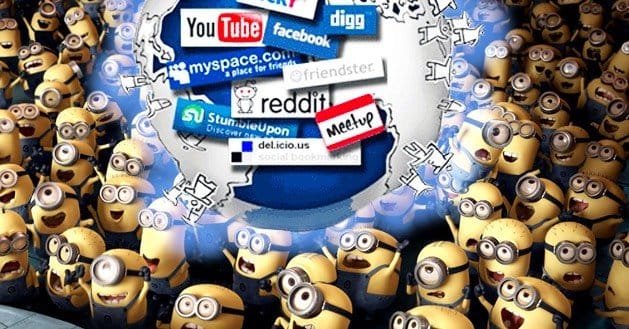
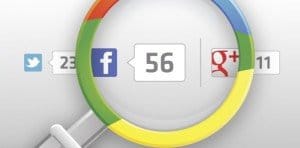
Very helpful! These are modern day metrics that are going to become more and more important as Google puts more weight on them in the future.
good post, especially for conversion tracking from social networks, thx for sharing!