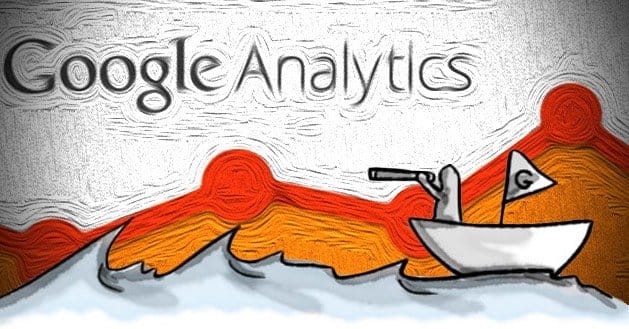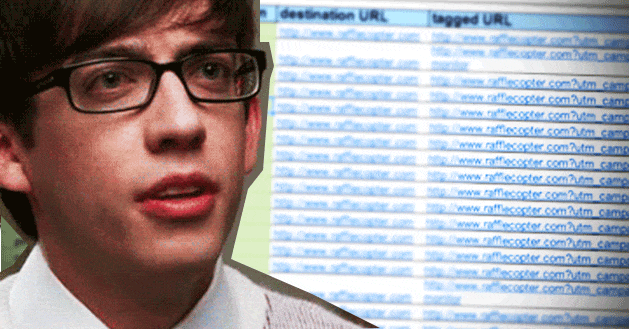Written by ContentPowered.com
Written by ContentPowered.com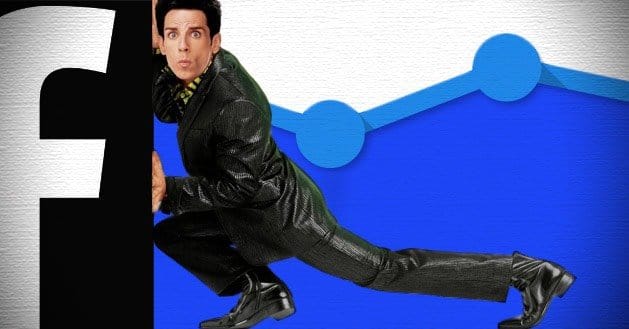
Using Facebook to drive traffic to your website is one of the most common goals, but surprisingly few people actually know how to track their referrals. Where can you measure your incoming traffic, and what information can you learn about it?
Google Analytics
The most powerful source of information about your referral traffic you have is Google Analytics. It’s easy to install and it shows you a depth of information you won’t find in any other singular tool. It doesn’t show you everything, of course; it’s too lightweight. That just makes it better. GA shows you everything you need to know and a lot you don’t, and if there’s information you need that it won’t show, you can just pick up a specialized analytics tool for that particular purpose.
Google Analytics – Traffic Sources – Referrals
In the pane that greets you when you log in to Google Analytics, you will see a date in the upper corner. By default, this is the most recent day, which is what you’re most likely to want to see at a glance. Your first order of business will be to set this to the date range you want to see. It might be just the last 24 hours. It might be the last week, or the last month, or a month previous. In any case, set it first.
Next, click the traffic sources, sources, and referrals buttons on the left side, expanding each menu in turn. This will show you the sources of traffic for that given range of dates, along with the number of users, the pages per visit per user, the duration of their visits and some other information. In the upper bar, type Facebook in the search. This will narrow you down to two sources, typically; Facebook.com and the m.facebook.com mobile site.
How can you use this information? For one, it shows you the raw numerical data for the number of visitors you got from Facebook in that time. It’s not segmented by post or by date within your date range, however, so it’s mostly just useful for a statistic. You can also see how your mobile and desktop traffic compare. If your mobile statistics are significantly lower, you may have a problem. Half of all Facebook traffic overall comes from mobile; if you’re not hovering around 50/50, or 60/40 in favor of desktop, you may have a mobile problem.
Google Analytics – Traffic Sources – Social – Network Referrals
Much like the previous filter, the first thing you want to set is your date range. From there, dig down through the traffic sources bar into social network referrals.
This data will show you a couple of handy charts that show you how your traffic is trending, including any spikes that may coincide with particularly valuable or viral posts. The actual meat of the data is in the table below. Google Analytics shows you the social network, the number of visits, the number of pageviews, the number of pages per visit and the visit duration.
You can use this to see which social networks are most valuable to you and which are underperforming. There are some interesting “social networks” listed in Google Analytics, including WordPRess and Yelp, which will typically have low counts. Don’t worry about them. One thing of note is that this sort does not differentiate between desktop and mobile versions; it will show a combined total of both Facebook and Facebook Mobile.
Google UTM Parameters
Google’s UTM parameters are additions to a URL that give you additional tracking, and they are how you segment your traffic based on which link a user clicks to visit your site. You can see them in many marketing URLs when you click them. Generally you will see three parameters in a URL; utm_source, utm_campaign and utm_medium.
To use Google’s UTM parameters easily, you can use the Google URL Builder tool. Three parameters are required to build a URL, the three listed above. There are two additional parameters you can use for more segmented tracking, should you desire.
- Source. UTM_source is a quick one-word description of the source of the link click. For Facebook, you would very likely just input Facebook in the field. Any link you post on Facebook, through your news feed, apps or ads, would use the same source. Source would differ when you post a link on, say, Twitter, Google+, YouTube or AdWords.
- Medium. UTM_medium is a descriptor of the type of link. For Facebook, you would probably want to specify PPC, ProfileLink, AppLink, NewsFeed or any other particular medium you want to specify. You can type anything you want in the field, so long as you have something; a descriptive name is just more beneficial for tracking and recording the information later.
- Term. UTM_term is one of the optional parameters you can specify. It’s best used with PPC ads. If you’re running multiple identical ads on Facebook, each targeting a different keyword, use this parameter to differentiate between keywords.
- Content. UTM_content is the other optional parameter and works the same way as Term. If you’re running multiple ads with the same system and same term, you can use this to differentiate between them.
- Name. UTM_campaign is the name of your campaign, simply enough. If you’re running several concurrent ad campaigns using different bodies and images and for different purposes, you can name each campaign overall so they can be easily grouped together.
One thing to note is that your parameters are not hidden; any user can view the URL after they have clicked it to see your parameters. Don’t name your parameters anything you wouldn’t want your users to see. In order to prune these long URLs for posting in plaintext, it’s a good idea to use a URL shortener that won’t drop them.
Google Analytics – Traffic Sources – Sources – Campaigns
This drill down into Google Analytics – after the date is set, of course – is the filter you use to see statistics about your individual campaigns. Any campaign named with a UTM_campaign parameter is going to show up here. Do note that campaigns are case sensitive when you build them; capitalizing the name once and leaving it lowercase another time will make two different campaigns for tracking the data.