 Written by ContentPowered.com
Written by ContentPowered.comMost of the time, when you’re browsing YouTube, you don’t think too much about URLs. Videos have those strings of characters to identify them, sure, but how often do you even need to look at them? As for channels, pretty much any channel worth watching has its own custom name. You’ll see things like https://www.youtube.com/user/BuzzFeedVideo and https://www.youtube.com/user/VEVO. Short, simple, easy to remember, and generally ignored because you just navigate to a channel page from a video, or from a search.
Still, to anyone looking to start their YouTube superstar life, a custom URL is very important. Have you ever seen a YouTube channel page without a custom URL? It looks something like this: https://www.youtube.com/channel/UCbvwFfWpt_frKLyHMX71ytQ. Suddenly it’s not so easy to remember, huh? It’s a lot harder to deal with. It doesn’t look good in ads or in marketing. It’s inconvenient.
Thankfully, unlike verification on a site like Facebook, getting a custom URL on YouTube is very easy. There are a few ways you can go about it. First, though, let’s look at what YouTube says are the minimum requirements for having a custom URL in the first place.
Custom URL Requirements
The number one requirement for a custom URL that people cite is needing 500 subscribers. This is actually a huge number for someone just starting out with video marketing. It’s pretty difficult to reach that number, and it can be very frustrating to hover in the 400s and be limited in your growth.
Thankfully, this requirement is no longer in effect. YouTube changed it a while back, I’m not specifically sure when. Right now, you only need 100 subscribers. This is a much, much lower bar and can be relatively easily achieved in the span of a few months, or less if you’re really dedicated with it.
The follower count is not the only requirement, of course. You also need to be in good standing. What does this mean? According to YouTube, an account is in good standing if:
- It does not have any community guideline strikes
- It does not have any copyright violation strikes
- It has no more than one video blocked globally by Content ID
Of these three, I would venture to guess that the third is the most annoying, because Content ID is a poor system that often is abused or false positives videos. Still, let’s take a look at each of these three in more detail.
First is the community guidelines strikes. The community guidelines are basically the terms of respect and reporting used by YouTube. They include things like:
- Don’t post nudity or sexually explicit content, either in videos or in comments and links. This even includes videos of yourself. Seriously though, there are dozens of free adult video hosts if that’s what you want to do.
- Don’t post violent or graphic content. This tends to only include very graphic content, and even then, typically only real life videos. Horror movie trailers are still fine, and injuries in fail videos make it through all the time. ISIS execution videos are very much against the rules.
- Don’t post hateful content. No hate speech, no harassment, that kind of thing. Avoid anything that can be considered an attack on a person or group of people.
- Don’t post content that can be considered spam, including spam in your description/tags/title/thumbnails or anywhere else on the video.
- Don’t post harmful content. That 4chan meme about “how to make cool crystals” that’s really instructions for mustard gas? That’s the kind of thing that both gets you in trouble with police and gets your video removed by YouTube.
- Don’t post content that is in violation of copyright. This is also covered by the copyright violations section.
Community guideline strikes expire after six months.
The second issue, copyright violations, are a little trickier. It all depends on who is filing the claim, and the thin line between fair use and copyright violation. You can, at least, file a counter claim and try to get the entity to retract their claim. These strikes also expire in six months, but only if you don’t receive a second strike in that time. You also need to complete YouTube’s “copyright school,” which is an educational program designed to make the first strike less of a problem for people who are legitimately unaware of copyright laws.
Content ID is a huge can of worms. It’s an automated system that helps big companies flag and abuse – either by removing content, muting it, or co-opting ads – from regular YouTube users. Trolls have been known to try to flag content they don’t even own, to abuse ad loopholes. It’s a mess. It’s really best to just hope you won’t be the target, and to produce as much of your own content as possible so no one can possible own the rights but you.
So, that’s all about being in good standing. Between that and the subscriber count, that’s a lot. It’s not all, though. What else do you need to be given a custom URL? Thankfully, the rest of the requirements are very simple. You just need your channel to be older than 30 days, you need to have a channel icon photo uploaded, and you need channel art. That’s it! If you meet all of those requirements, you’re good to go.
One thing to note is that if you meet the requirements, YouTube will notify you. They will typically send you a message and/or an email telling you that you can set your URL if you so desire.
Method 1: Standard Operating Procedure
So, if you meet those requirements, how do you actually go about setting up a custom URL? First of all, make sure you actually can. You’ll see either a notification from YouTube or a new option in your settings. Assuming you can, here’s what you do.
- Sign in to your YouTube account.
- Navigate to your Advanced Account Settings, which you can also get to by clicking this link.
- Look for and click on the option to claim a custom URL in the channel settings area. If this does not appear, check to see if you already have a custom URL from some past event. If so, you will need to take specific steps if you want to change it.
- In the Custom URL box, you will see the custom URLs that YouTube has pre-approved for you. Typically, there will only be one, usually the username you have for your account, or the name of the website you linked. If you linked your YouTube and Google+ accounts when they were trying to merge them, you will very likely have your Google+ name as your custom URL.
- Click the box to agree to the terms of service and click the “Change URL” button to set your custom URL. This will apply to both YouTube and Google+. Confirm your choice.
That’s it. You might have noticed that there’s not a lot of chance for you to input your own custom URL. This is because YouTube wants to regulate URLs, so they have a tight grasp over what is and isn’t a URL on their site. Ideally, your username is representative of the URL you want, so you will get that as your URL. On the off chance that the URL name is taken, you will get the same thing with some numbers. Less ideal, but better than nothing.
Method 2: Verifying a Website
This second method is actually the more common method, and many of you may have already done it unwittingly at some time in the past. It’s a way to link your website with your YouTube account to verify the connection, which also gives you the option of making your website name the URL for your YouTube account. If you haven’t done this, or if you want to try it as a shortcut to get around the 100-subscriber requirement, here’s how.
- The first step of the process is actually a process in and of itself. What you need to do is verify your website with Google Webmaster Tools. This typically involves adding code to your homepage or a file to your web hosting that Google will then check. It has a custom identifier in it that Google reads and knows was generated for you, so they know that you are in control of the web host and that the site is yours. You can read all about the process here.
- Navigate to Google+ and click the About tab.
- From the About tab, click the “link website” link. This is only available for non-local Google+ pages. Local businesses using Google+ will have to use a different method.
- Request to send a verification link to the webmaster who owns the website, in this case yourself.
- Confirm the link from within your Webmaster Tools dashboard.
This process links your unified Google account via Google+ to your website. That Google account is also the account that runs your YouTube channel, so the link should be made. This is a bit tenuous if you don’t use Google+, unfortunately, and I’m not sure what changes will be made to the process as Google further separates YouTube and Google+. Their goal of unifying them saw a lot of blowback, so they withdrew their push, but it’s unclear how it’s all going to shake out.
Method 3: Changing a Custom URL
Sometimes, if you have a custom URL from the Google+ link, a website link, or an earlier request, YouTube might decide you’re eligible for a change in custom URL. Unfortunately, they still don’t give you a lot of options to work with. There’s no point in any process where you can set a completely custom URL; you just have to work with the options Google determines you should have available.
Rarely, YouTube will notify you that you can change your custom URL despite already having one. You will see this notification in your YouTube dashboard. I cannot stress enough that, under normal circumstances, you will not be able to change your custom URL. You can try submitting a support message to YouTube themselves, but they generally ignore these. However, if the option does appear, here’s how you use it.
- Navigate to your creator studio. This is just a fancy name for your YouTube dashboard, found here.
- Click the link in the “get a new custom URL” notification that appears.
- Visit the claim a custom URL page and pick one of the URLs you are approved to have.
- Agree to the terms, as usual, and submit the change.
Short process, but it’s essentially the same as the first method.
Now, there’s one thing you can do with a custom URL, and that’s change up the capitalization or accents on it. You can’t change an A to a C, but you can change an a to an A. This is also a simple process.
- Sign in to Google+ or YouTube, whatever you need to use to get to your Google dashboard. In the top corner of the Google+ menu you can choose your profile that you use for YouTube.
- Click the About tab and find the Links section. Under this should be a Google+ URL button. Click Edit.
- Make the changes you want to capitalization or accents. You can change diacritics, but you cannot change spelling.
Obviously, from there you save your changes and enjoy your new better-formatted URL.
Method 4: The ShortURL Workaround
So, what happens if you’re stuck with a custom URL you don’t like, or the requirements are too steep and you haven’t been able to set one? Well, you can’t use a real custom URL, but you can fake it until you make it. You will want to use any URL shortener of your choice, so long as that shortener allows you the ability to create a custom shortlink. Some you may need to have paid accounts, while others will just want you to make a free account and log in.
Essentially, all you do is create your own custom shortlink for your channel page. So, instead of youtube.com/creator/abunchofstupidcharactershere, you can use a shortened TinyURL.com/CustomURLName.
This tends to give you one advantage, which is the analytics attached to the URL shortener. You can even use this in conjunction with UTM parameters, which usually are not trimmed off of short URLs. Combine this with a series of custom short URLs with the shortener of your choice and you can actually get a surprising amount of additional analytics data.
Of course, at a small scale – sub-100 followers – this scale of data is probably beyond your reasonable usage. It’s typically only the bigger businesses that want that much fine detail in their data. If you’re a big business with a bad custom URL on YouTube, you might have enough sway to get them to change it.
My recommendation is, in general, two-fold. First, if you don’t like your username enough to make it your custom URL, the earlier you change, the better. It’s a lot easier to tell 46 subscribers that you have a new URL than it is to migrate 460 or 4,600. Second, I recommend using the URL shortener method constantly until you have the custom URL you want, and even then you might consider continuing to use it for the utility.
As far as I know, YouTube doesn’t revoke custom URLs, even if your account earns a strike or two and falls out of good standing. The only way to lose a custom URL is to have the account associated with it banned, in which case you were doing something persistently against the terms of use and community guidelines, and probably weren’t too invested in the custom URL in the first place. Once you have it, it’s yours until you destroy it.
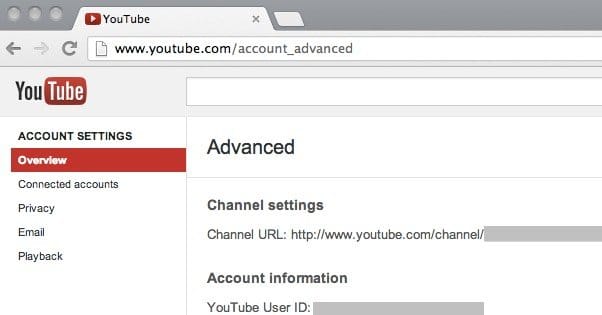
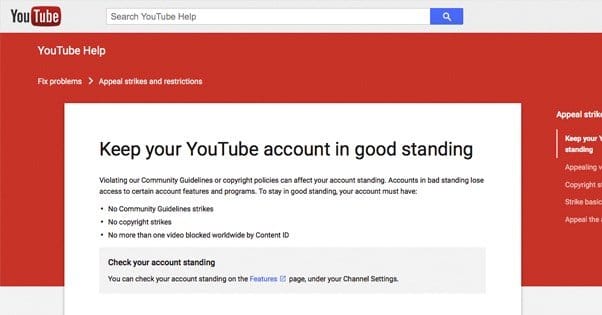
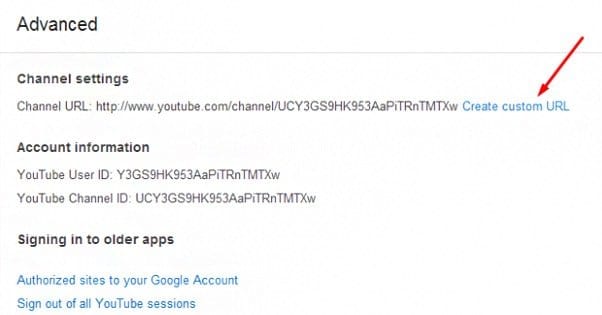
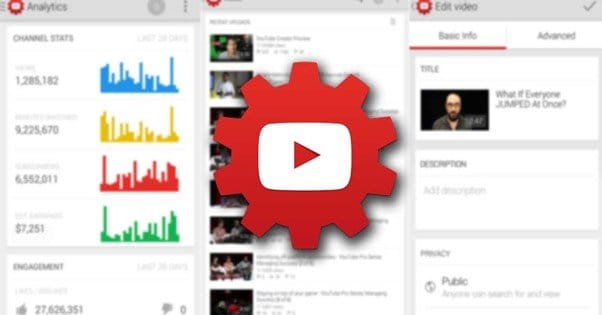
Thank you for sharing these tips. I didn’t realise I needed to “claim” my url as custom since I’d always used it since signing up to youtube in 2009. I now just discovered that a competitor was able to claim “my url” as a custom in 2015, even though my username was the best fit. You’d have thought they’d be told to add a number or something else as someone already had that username. I now need to change a load of literature and web links pointing to a competitor.