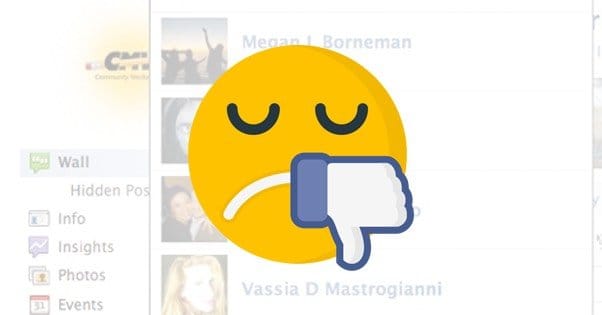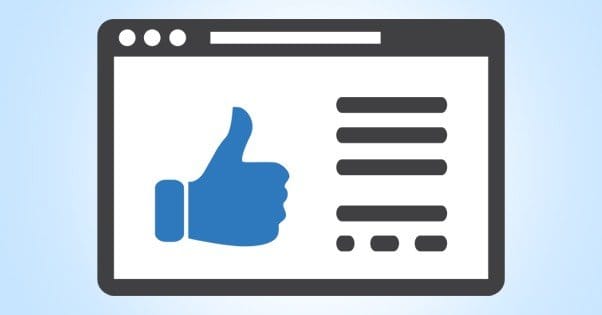Written by ContentPowered.com
Written by ContentPowered.com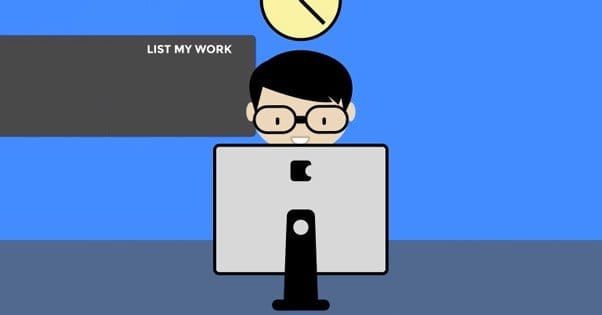
When you’re running a business page on Facebook, your primary goal is to accumulate interested followers. Now and then, though, maybe you want to do something for those followers. Maybe you want to give something to someone who follows you, without forcing them to register for a contest. It would be cool to get a single readout of your entire audience.
Another reason you might want to see your full audience is to perform a fake likes audit. Facebook is getting better about removing fake likes – they even tell you when they do it now – but they don’t catch them all. Sometimes you just want to go through your audience and prune them out manually, as inefficient as that sounds.
So how can you see your full audience?
Step 1: Don’t
It’s unfortunate, but there’s no way to actually see your full audience. There’s no button you can click to see a full list of page followers. You can’t run some workaround search through the menu bar, you can’t scan Facebook via Google, you can’t export an audience and decrypt a CSV file, or anything else. It’s just locked to you.
Ostensibly, the primary reason for this is to avoid abuse. Facebook doesn’t want you to, for example, go through your followers and remove any that don’t fit your ideal demographics. You know if this was possible, some business somewhere would try to remove all the people of non-white ethnicities, or anyone who had a picture that fit their definition of homosexual. Worse, since Facebook doesn’t notify a user when a business removes their like, it would take a while to be discovered.
Another excuse defenders give for the limit on viewing your full audience is privacy settings. If a user is sufficiently locked down, an outside account won’t be able to see details about them, including the pages they like. This, oddly enough, extends to those very same pages. The page connection is different from the connection between friends, so it doesn’t give you any special access to the user’s page.
What Can You See
Insights does give you some information about your audience. The problem is, the data is all generalized. You can see what percentage of your audience is female, but you can’t get a complete list of all the females who follow your page.
You get a lot of generalized information from Insights. You can see gender, age, geographic location, language settings, and comparisons between them. That’s all just for your regular Insights; you can see some more information in the ads manager, by way of setting targeting options.
Minor Workarounds
The primary way to see people who like your page is just to click the likes section in your page. This will bring up a lightboxed list of recent likes. When you scroll down, you’ll find a button to see more. You can expand the box to see a few pages worth of users, mostly users who have liked your page most recently. The deeper back you go, the more users you can see.
The typical recommendation for auditing your likes, by the way, is to use that technique to see as many as possible. Remove the offending fakes in the recent list, and refresh it. The slots you emptied should fill with more followers, up until you have no more slots to fill.
Of course, this is hardly useful if your page has thousands of likes. When you can only see a few hundred, and only a dozen or so at a time, it quickly grows tedious to scan through them all.
Another suggestion I’ve seen is to go to your activity tab. In the recent notifications section there should be a “like” notification for the last time someone liked your page. It’s grayed out to look like it’s not a link, but you can click it and see a list if your likes. It is, again, not a full list of your likes, but it may show you a different selection than what the other methods do.
Advertising
Thankfully, you don’t need to see a full list of your likes in order to communicate with the people who like your page. You may not be able to see or export your audience, but you can still target them.
In the ads manager, or in the power editor, when you go to create an ad you’ll be prompted to add targeting information. One of the easiest targets you can make is just targeting your followers. This is what happens by default when you boost a post or create a news feed ad, and it’s what Jon Loomer recommends to get the most out of your product ads.
A similar form of targeting that you can’t see even the beginnings of as a page, is friends targeting. Rather than targeting your followers, you target the people who are friends of your followers. The idea is that they’re friends, so they must have similar interests, so it’s a good idea to target them. In reality, of course, this isn’t as useful as it may seem, but you’ll have to test it out to be sure.
You can also create a lookalike audience, which is an audience that shares demographics with your existing audience or a custom audience set. This is more useful than friends targeting.
How to Harvest Data
If you want to run a contest, or if you want to build an external list of your followers, the best thing you can do is use a tab app to run a contest or offer a deal with an opt-in. You can’t like gate content any more, but you can ask for an email address in order to sign up or download a file, and that gives you a means of contact. This builds a mailing list as well, which you can use in other circumstances.
This won’t get you your full audience, of course. Facebook posts, even the most aggressive ad campaigns, never reach 100% of your audience. If nothing else, there will always be someone running an ad blocker to make your life that much more difficult.