 Written by ContentPowered.com
Written by ContentPowered.com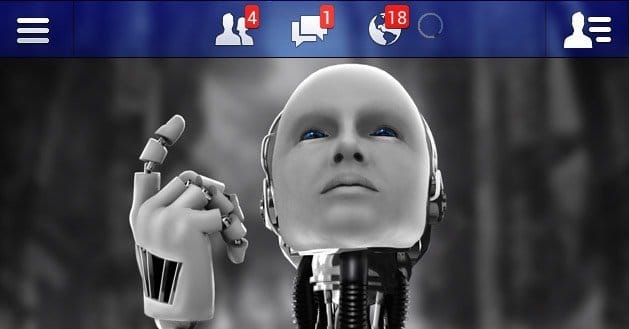
Lots of people complain about notifications on Facebook – especially from fan pages, apps, and games. When I tell them how to combat this problem, they are often amazed and kicking themselves because they waited so long to say something to anyone. Facebook is much more capable of being manipulated, restructured, and organized than most people are aware of. All it takes is a little tinkering and know how to figure it all out (and also maybe an article about the subject!).
Hiding Notifications On Your Notification Bar
Clicking on the world notification icon at the top of your Facebook page is the initial step to take to hide notifications on your Facebook bar. The second step is to hover over the notification from the app or fan page that you no longer wish to receive these notifications from. Thirdly, there should be an ‘X’ in the top right corner of this notification. Clicking on this ‘X’ will present you with a prompt as well as a few options. Here it should ask you if you’d like to stop receiving notifications from the fan page or app in question and prompts you with either the option to discontinue notifications from this page or to keep receiving them.
Hiding Posts From Fan Pages or Apps in Your News Feed
Another complaint that is often heard is that of these fan pages and apps bogging down news feeds to the point of having to search far and wide for posts from friends and family. You can still like these pages, and even receive their posts (I’ll get to that later) without having to wade through them all to get to the things you initially signed up on Facebook for.
In order to hide these posts and notifications from your feed, you’ll need to find a post from a fan page or app that you don’t want showing up on your feed now and in the future (note: this also works with friends as well). There should be a little gray icon at the top right of these posts. If you click on this icon, there will be several options. The option that needs to be chosen in this case is ‘I don’t want to see this.’ This will present you with further options. In order to not see notifications and posts from this fan page or app on your feed, you’ll need to select ‘Hide all posts from [Fan Page Name]’. You don’t need to tell it why. Do this with all of your fan pages and apps that you no longer wish to see and you’ll be viewing your friends and family’s posts without interruption or wading through stuff forevermore.
Getting Your Fan Page Notifications Back Where You Can See Them
Facebook has this really nifty feature called ‘Interests‘. You can use this to make lists of all of your fan and app pages and notifications that you’d still like to keep up with. At the bottom left of your home page, there should be a category called ‘Interests’. Clicking on this will lead you to the page where you can create your lists. Click the ‘Add Interests’ button, and then the ‘Create List’. This will bring up a page with all of your likes, apps, friend pages, and fan pages.
If you want to make things easy on yourself, you could just throw all of your pages in the same interest list and be done with it. If you’re any amount of a perfectionist or just really like to be organized, you can organize these pages by category. An example of this would be one list for political stuff, one list for parents and children type stuff, and one list for movies and TV shows. The organized method can take a great deal more time than the other method, but once it’s done it’s done.
After you’ve figured out what category you want to finish first, select all of the fan pages for that category in your list. After clicking next, you’ll be prompted to name your list and you’ll be given several privacy options. After this is completed, you now have a list under your interests category on your home page. Click on the name of the list to see all the notifications from that category without them clogging up your news feed!
Hiding your Facebook fan pages and notifications is really great for de-cluttering your Facebook page. It’s even more amazing that you can have access to these pages only when you want them, and have them hidden when you don’t. Aside from these methods, there are other ways of organizing your Facebook feed and any or all of your notifications. All it takes a bit of tinkering and messing around with the many options available to you.
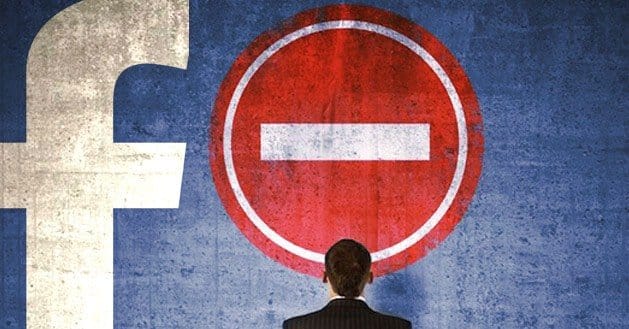
Thank you, those were SO ANNOYING. You’ve saved me hours of searching!!