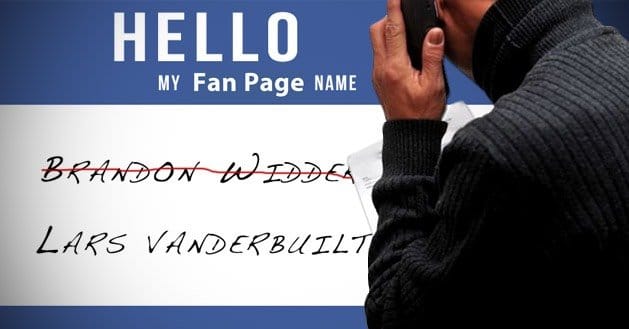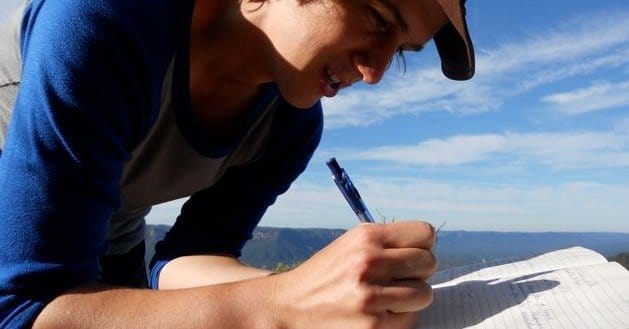Written by ContentPowered.com
Written by ContentPowered.comChanging your name on Facebook is easy and can be accomplished in a few easy steps. Most computer proficient people have no problem changing a name on Facebook, but it will require following the directions and waiting to for approval from Facebook staff members. Before delving into the specific details of Facebook name changes, let’s explore why someone may want to change their name on Facebook and the benefits of Facebook name changes.
Why Would Someone Want to Change Their Name on Facebook?
The answer will depend upon whether the Facebook page is a personal or business page. A personal name change may be as a result of a marriage, divorce, or simply to allow both professional acquaintances and family to find you by the names they use. For instance, your professional name may be Richard Black, but your friends and family may call you Dick Black. If you want both your professional and nickname to appear on the page, you can request a change.
Marriage or divorce may often be a reason to change a name on Facebook. When the new last name or a return to a maiden name is present, your friends and family can find you easier and not be confused by your status. Of course, you could just change your name on a whim. If you’re a writer and want to be known under your pseudonym, you may also want to change your Facebook name but keep your friends.
Changing your name is a convenient way to do this. Celebrities do this all the time. Sean Combs went from being known as “Puff Daddy” to “P.Diddy” to “Diddy” to “Swag.” His Facebook page may need to reflect his many name iterations. Imagine calling the famed, Jennifer Anniston, Jennifer Anastassakis instead. That’s a career killer! Who could remember that name or better yet, how to spell it? She probably changed her name to be more marketable to her fans. Without the name change, she might not have been worth $150 million.
Female writers were often forced to write under a male pseudonym in the eighteen hundreds. For instance, Mary Ann Evans wrote under the pen name of George Eliot. JK Rowling’s actual name is Joanne Rowling. Mark Twain was born as Samuel Langhorne Clemens. Imagine calling Everytime a name change is made, there is an opportunity to change the name and attract more friends and fans online.
Most people understand why a person would want to change their name on a personal page, but what benefit will companies have from a name change? Rebranding is the number one reason why people may want to change their name on a personal page. After Andersen Consulting changed their name to Accenture in 2001, undoubtedly, if Facebook were in existence, they would’ve had to change their name on their business page. Otherwise, the $100 million they invested would have been for naught. Every business should be aware of how their name is displayed online to make a splash.
Facebook will change a person’s name for any reason, but it will require review. The process takes at least 24 hours in most instances, but it could require more time. Start the name change process as soon as possible to avoid missing friendship requests or losing customers.
How to Change Your Name on Your Personal Profile Page
If you want to change your name on your personal profile page, you must follow the following steps:
Step 1: Navigate to Your Personal Profile Page and Select the Account Heading
The personal profile page is the place where your personal information is stored. When individuals want to request a name change, they should navigate to the account settings and select “Account.” This selection can be found in the top right hand corner when viewing the Facebook page on a handheld, laptop, or desktop. Under the “Account” heading, you should select “Account Settings.” This option will appear in a drop-down menu. Review the options available under the “General” category and proceed to the next step.
Step 2: Select the Name Option
Under the “Acount/General” selection, click on the item known as “Name.” This should be the first item in the list. To the right of this selection, there will be an option known as “Change.” When this particular option is selected, you will be presented with the option to enter your name as you would like it to appear. Complete this action according to the prompts, and then, proceed to the next step.
Step 3: Decide Whether to Display Full Name or Alternate Name
The option to display a full name will appear and also an alternate name. You have the option to do both. Select the box next to “Alternate Name” if you want a pseudonym, nickname, or false name to appear with your full legal name. This name will usually be displayed between the first and last names.
After the full legal name is entered, and the alternate name is entered, you’ll need, at least, 24 hours before the name is approved. The length of time usually depends on the number of requests that Facebook receives during a given day.
Note: keep in mind that the name you type can only consist of characters in a single language. Names cannot include any titles, punctuation, numbers, symbols or unusual capitalization. Some people want may want to use other characters in another alphabet used in the Western culture to write the alternate name. This can be effective and preferred by some Facebook owners.
How to Change Your Name on Your Business Profile Page
Changing your name on your business profile page may involve only three steps also, but you must know that only businesses with less than 100 connections can make name changes. It’s best to decide early on what your business name will be before you face the impediment of not being able to make the name change. Here’s what you should know:
Step 1: Navigate to the Facebook Page and Select Edit
Navigate to the “Edit Page” under the profile picture. Then, review the options available and proceed to the next step.
Step 2: Select Basic Information
From the options, select “Basic Information” and proceed to the next step.
Step 3: Select the Name Option
In the first section, select the “Name” option. Then, change the name to your name of choice.
Tips to Keep in Mind:
Facebook encourages all people to use their actual legal names. The company will limit the number of times that a person can change a name. Impersonating a person is not permitted.
Facebook Name Changes are Simple
Facebook is a tool that allows individuals and business owners to communicate with friends, fans, and family all over the world. A name lets the world know who you are and how to reach you. Facebook accounts for the fact that you may need a name change in the lifetime of your account because of marriage, divorce, remarriage, legal name change, or rebranding. You simply have to make the effort to change it and get approval. Facebook prefers that you use you full legal name that appears on your credit card to promote consistency in the forum.