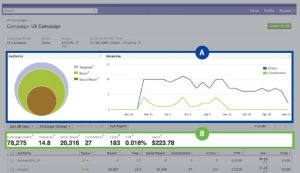Written by ContentPowered.com
Written by ContentPowered.com
Custom apps are some of the most powerful marketing tools available on Facebook, especially since they can direct users to your website, giving you a free traffic boost. This article provides a beginner’s guide to creating a custom Facebook app that you can use even if you’ve never written a single line of code.
What is a Facebook app?
Facebook apps are those little boxes visible in the upper right-hand side of your Facebook Page. Some Facebook apps, such as Photos, Videos, and Events, are available by default. Others are “custom” Facebook apps that you can create yourself. These custom apps can have almost any content you can imagine, such as a link your website, a lead capture page for your mailing list, a game, and so on.
How do I create a simple Facebook app that links to my website?
Luckily for the average Facebook Page owner, it’s easy and free to create a simple custom app to link to your site. This section will cover how to create a simple Facebook app in three steps.
- Step 1. Use the static HTML iframe tabs app to customize your Facebook Page.
Go to the static HTML iframe tabs app and click on the “Add Static HTML to a Page” button. Then, select the Facebook Page you want to add this feature to and press the “Add Page Tab” button.
Now click on the light blue cog icon on the upper right-hand side of Facebook’s blue navigation bar and select your Facebook Page. You should now see a silver star on your Facebook Page with the word “Welcome” underneath. After clicking on the star, you should be on a page with two options: “View Tab as a Visitor” and “Edit Tab”. Click the green “Edit Tab” button.
Now it’s time for the fun part.
- Step 2. Design a little page that incentivizes users to click through to your main website.
If you followed the instructions in the step above, you should already be on a white page featuring a white box that allows you to type in code. But wait, didn’t we promise you that you could create a custom Facebook app even if you had never written a single line of code?!
Yes, and that’s still true. You have two basic options for creating a little page that links to your main website: using a template or, alternatively, creating one from scratch using raw HTML, CSS, or Javascript code. Also, keep in mind that using raw code doesn’t necessarily mean writing it yourself, as we will cover later in this article.
So, if you want to use raw code, skip down to the section of this article titled “Using Raw Code”—otherwise, read the section titled “Using a Template” below.
- Using a Template
If you’d like to use a pre-made template, ignore the box of code and click on the white button that says “Choose an HTML Template”. There are a lot of great options here, both in the “Pro apps” and “Free apps” sections.
For beginners, we recommend clicking the “Image” template under “Free apps”. This template allows you to lead users who visit your Facebook app directly to a large, clickable image. You can use this to create a flyer that encourages users to click through to your website.
One of the coolest features of this template is that you can show users who haven’t “liked” your page one image and users who have “liked” your page a different image. Thus, you can create a “like-gate” that motivates users to “like” your Page.
As an example of how to use this “like-gate”, you could offer to show a flyer with several coupon codes for goods and services offered on your website only to users who have “liked” your Page.
- Using Raw Code
If you want to use raw code instead of a template, you’re already in the right place.
Now you just need to get your hands on the raw code that you want to paste into that box. If you have a basic knowledge of design, HTML generators work well, even if you don’t know anything about how to actually write HTML code. Play with it until you have a small webpage that you like, then click on the “Source” button in the upper left-hand corner to view and copy the raw HTML.
If that’s a bit too technical for you, you can find freelance coders with inexpensive rates to create the HTML code, or other types of code, for you on any number of freelancing websites.
Be sure to explain what you are looking for in detail, keeping in mind that many freelance coders are non-native English speakers, and to ask them to send you the code they write in raw HTML form.
Either way, when you have the raw HTML code, go back to that white box and paste it in. When you are finished, click on the blue “Save and Publish” button. Then, click on the green “Preview Tab” button to make sure everything looks the way you want.
- Step 3. Rename your new tab.
If everything looks good, press the orange “back” button, then click on the “Settings” tab.
First, look under “Shareable URL” and copy the URL shown. That’s the link to your custom Facebook app; you’ll be promoting it on your Facebook Page regularly.
Next, scroll down to the “Facebook Settings” section and rename your tab, which is currently still named “Welcome.” Enter a short and eye-catching name, then click the “Save tab name” button. The new name you wrote should now replace the “Welcome” text under the silver star.
Congratulations! You now have your own basic custom Facebook app.
How can I get a unique custom app?
This is getting a little outside of the scope of an article for beginners, so suffice to say that there are several companies that create custom apps as a service.
If you’re looking for a truly unique custom app, either of those websites would be a good place to start. Again, you can also find programmers on any of the freelancing sites mentioned above who would be happy to help.
Promoting Custom Apps
Once you have a custom app, it’s important that you promote it. Most of your fans will see your posts on their News Feed, but to access your custom apps, they will need to go to your Page itself.
Each custom app has its own own URL, as you already found out if you used the static HTML iframe tabs app method above, so you can direct Facebook users directly to this URL by posting short, engaging status updates with your link at the end. Be creative!
Maximizing your Return
Remember that you only have a limited amount of space to command your fans’ attention. You can only put three apps (alongside the Photo app, which cannot be moved) above the fold on your page. Be sure to feature apps that will generate either buzz about your Page or traffic to your main site.
Don’t be afraid to put in short-term custom apps, such as invitations to a specific event or promotion you are holding. You can change or delete them later.
Ready yet?
Now you know that creating custom Facebook apps isn’t as intimidating as it first seems, and that you don’t have to be a programmer or social media guru to figure it out.
So, what are you waiting for? Open up your Facebook Page and give it a try. We think you’ll have fun.