 Written by ContentPowered.com
Written by ContentPowered.com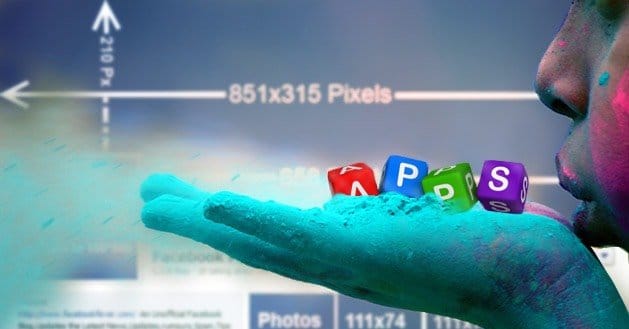
Timeline for Facebook was introduced in early 2012, and along with this layout overhaul came the feature of “cover photos.” A cover photo is a large photo header that spreads across the top of a Facebook page, adding flavor and customization to it. If you’re planning on adding a new cover photo to your Facebook fan page, you’re probably interested in knowing how to do so without wasting time or effort.
You’re in luck, because not only is it easy to create a great cover photo for your Facebook fan page, but you can also do so with the help of five great apps. These are five apps that can help you create a Facebook fan page cover photo.
PicLab HD
PicLab HD is an app developed for iOS devices, and it makes it incredibly easy to get a cover photo designed for your fan page in as little time as possible. Once you download the app, you have the choice of either taking a photo using the camera on your phone or choosing one from your camera library. Either way, once you have your photo, you’re free to begin applying effects, typography, shapes, and images to the original.
To begin creating your cover photo using this app, be sure to download a timeline cover photo template that has the right size dimensions for fitting easily onto the Facebook page. Once you have the template and it’s in an acceptable file format (JPEG should be fine), load it into PicLab HD, and begin making your own edits to it. The exported format will be ready to upload to Facebook.
For mobile, layer-based editing, you really can’t beat this app. PicLab HD is currently priced at $1.99 in the Apple App Store.
Adobe Photoshop Express
Photoshop Express is Adobe’s mobile solution for users that want to edit and manipulate photos while on the go. If you have most of your cover photo finished, you can easily touch it up using Photoshop Express. As you would expect, Adobe delivers the same flawless quality of photo editing ingenuity with their Photoshop Express app as they do with their desktop programs. Whether you need to make a complicated edit to a photo or you simply want to brighten the contrast, Adobe Photoshop Express can handle most tasks.
Enjoy filters that aren’t absolutely over the top and tacky-looking, and take advantage of the app’s unique “flip” and “straighten” feature that can’t be found in many other image editing apps. Just ensure that you don’t download Photoshop Express with the intent of heavy duty image creation. Photoshop Express is more so designed with final touches in mind. For example, you could take your image you made in PicLab HD and put a few finishing touches on it using Photoshop Express. Think of Adobe Photoshop Express as your lite desktop program on the go for editing images and making touch-ups without needing a full-sized computer.
Photoshop Express is currently available to both Android and iOS users for free.
Path On
Path On is, hands down, the easiest way to add great-looking text to a photo without much effort on your part. Currently, for $1.99, iOS users can download Path On to quickly add text to their images without needing a computer. Of course, many other apps on the market allow you to add text to photos, but what makes Path On unique is that you get to define the path along which the text will flow. For example, if you draw an arc using your finger, the device’s keyboard will then appear so that you can enter text that will later appear on the path you drew.
Using Path On’s extra features allows you to choose from a variety of fonts in the app, choose how far apart you want the letters to be, their alignment, and so much more. The app also comes with photo filters, but its strong point is obviously the ability to add text easily and along any path of your choosing. If you find that you’re wanting to add text quickly to your photos in a creative way, your best bet is to go with Path On and leave the test of the apps for other image-editing tasks.
Photo Grid
Photo Grid is also a great way to pump out a cover photo for your fan page in a small amount of time. Keep in mind that Photo Grid is designed to make collages from a collection of selected images, so if you’re wanting to take the collage route with your cover photo, this app is perfect.
Download the app and begin by choosing a frame that fits similarly to the cover photo dimensions on Facebook. Next, you can select photos to include in the collage. Depending on the frame that you chose, Photo Grid will arrange them all in a fun, yet aesthetically pleasing way. You might be surprised at how professional-looking many of the results are that come from this app.
Photo Grid is available for both Android and iOS devices for free.
Cropulator
Lastly, you might want to also get your hands on Cropulator for taking care of the dimensions of your photo that you’re going to use for your fan page cover photo. Although Cropulator allows you to crop your image in a number of ways, what is especially useful about this app for those who want to make Facebook cover photos with it is that they can specify exact crop sizes. If you’ve already made a photo and it doesn’t look right once you’ve uploaded it to your fan page, you can always go back and crop it down to the right size using Cropulator.
Be assured that Cropulator doesn’t do much else in the way of photo editing besides cropping. However, the one thing it does do is what it excels over the competition at. Remember to skip out on cropping in other apps, and leave it to Cropulator. Cropulator is currently only available for iOS users for $0.99.
Final Look
Overall, it’s easy to create a quick fan page cover photo for Facebook if you’re using these five apps to help you. Before getting started, be sure to read up on design standards and what it takes to make a visually engaging photo. A cover photo is a big deal, in terms of putting a face on your fan page. It’s not only a representation of what your page is, but it’s also the first thing that visitors see whenever they visit your Facebook page. It’s important that you design an aesthetically pleasing image that, in conjunction with your profile picture and content, makes users want to “Like” the page.
Before uploading the cover photo you’ve made with the apps, be sure to ensure that it contains all the elements of good graphic design. For example, make sure that it doesn’t look “too busy” or take away from your profile picture. A busy cover photo with lots of different elements can easily become a strain on the eye and create a negative connection with the user. Keep these design points in mind, and you should have a beautiful cover photo for your Facebook fan page in no time.



Great article! Do you recommend any facebook cover photo template downloads that are easy to use for Piclab? I’ve found some templates, but having a hard time trying to size the photo I want to use before I put it in Piclab. Thanks!