 Written by ContentPowered.com
Written by ContentPowered.com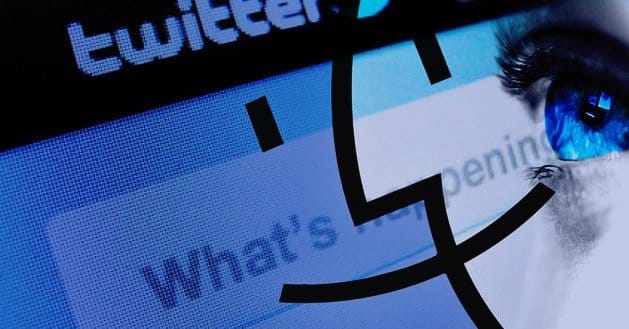
The massive popularity of microblogging tool Twitter led Apple to integrate the service directly into its operating system for the first time in 2012, with the release of Mountain Lion. All subsequent releases of the Macintosh OS have included this integration, which allows Twitter users to intuitively tweet within native Mac applications. Furthermore, a wide assortment of Twitter applications, both official and third-party releases, allow users to easily tweet outside of the Mac infrastructure.
If you are ready to start tweeting on your Mac, following these simple steps to share your thoughts with the Twitterverse.
Signing Up for Twitter
If you are not already a member of Twitter, you will need to sign up for a free account. The most rudimentary way to tweet is to use the service’s web interface. While this system works without much complication, it is not the most intuitive or enjoyable way to tweet on a Mac. Since your computer system supports Twitter out of the box, configuring your account on your Mac will help you maximize the service’s functionality.
You may want to consider establishing multiple accounts, particularly if you plan to connect with both business relationships and friendships. If you only want to tweet to connect with your friends, you can also consider making your account private. This means any information you share over the service will not be accessible by employers, business colleagues, and the general public.
Linking Your Twitter Account
Whereas Twitter users previously had to download an application through the Mac App Store, you can now begin tweeting from the first moment you turn on your computer system. To enable Twitter integration, you need to navigate to the System Preferences control panel. You can access this area of your system by clicking the small Apple icon in the top left corner of your screen. Choose “System Preferences” to launch the control panel for your system.
Within the System Preferences panel, navigate to “Internet Accounts.” This area allows you to connect to a wide assortment of popular Internet services, including social media networks like Twitter. Simply click the option for Twitter and input your login information to connect your computer system to your account. Be sure to choose a secure password when you set up your account, as this will minimize the chances of your account becoming compromised.
Tweeting from the Notification Center
If you are an avid user of the notification center, you will be pleased to discover you can easily tweet from this interface. To open the notification center, simply click the small icon in the top right corner of your screen. You can also swipe two fingers to the left of your trackpad. If you find yourself opening the notification center several times over the course of your day, you may even wish to setup a keyboard shortcut to launch the notification center. This option can be configured in the System Preferences pane under “Keyboard.”
Once you launch the Notification Center, find the small Twitter icon towards the top of the pane. Clicking this icon will pull up the tweeting interface. Compose your message and press send to automatically update your Twitter feed. You can also choose to share your current location through this tool.
Not only does Mac’s native support for Twitter allow you to post to the social service, but you can also receive updates when your friends tweet. To set up your preferred alert preferences, simply navigate to the notifications portion of the System Preferences pane. Here, you can easily choose which alert style you prefer, modify the alert sounds, and choose how long these alerts should stay in your notification center.
Tweeting from Applications
While the notification center provides a simple way to tweet your thoughts a moment’s notice, there are plenty of other ways to connect to Twitter on your Mac. Most native Mac apps support in-application tweeting, including Safari, Preview and Finder. When using one of these applications, simply click the ShareSheet icon and select Twitter. This simple step makes it easy to share articles, photos, and much more with your followers.
In addition to native Mac applications, some other apps now support integration for Twitter. Most of these applications will feature the same ShareSheet icon. Some instead give you the option to tweet by clicking a small Twitter icon.
Using Twitter for Mac
Because Mac OS natively supports Twitter, some users have eschewed traditional Twitter apps altogether, instead opting to use the Mac’s interface as their sole method for connecting to their Twitter account. If you want to expand upon your tweeting abilities, however, the official Twitter for Mac app is a great place to start. This official release from Twitter makes it even easier to access your Twitter account in mere seconds. Furthermore, the official app collaborates nicely with the Mac’s integrated tweeting features and features support for many different languages.
To download the application, simply visit the Mac App Store. Some users find this free software to be an easier way to peruse their Twitter feed and interact with others. Twitter for Mac also supports Twitter’s private messaging system, which will allow you to communicate with friends. Additionally, you can share long URLs with the Twitter for Mac application, as the software will shorten any link you paste into it. As all of your tweets must be 140 characters or less, this is an invaluable tool.
Using a Third-Party Tool
Twitter is a remarkable system, as it supports access through a wide assortment of different applications. Some Twitter users use a third-party application to access Twitter, along with the Mac’s native tweeting integration. If you are an avid Twitter user, you may find this solution to be more feasible for connecting to the platform. Some platforms include support for uploading media like video and GIFs, while others allow you to tweet from multiple accounts.
If you are tweeting for business purposes, a third-party application can be a savvy way to categorize your incoming tweets and easily keep track of messages you need to respond to quickly. As more brands and organizations create dedicated social media marketing strategies, third-party tools provide an easy and accessible way to link to Twitter and track activity on the platform. Some of these resources are available for free, while others require paid subscriptions.
Using Multiple Accounts
One of the major benefits of using Twitter on Mac is the ability to seamlessly navigate between different Twitter accounts. Unlike using the web interface or a limited external program, Mac allows users to easily tweet from any account that has been linked to the computer system and supports an unlimited amount of Twitter accounts. Before sending your message to post, simply ensure you select the relevant account from the drop-down list.
Regardless of what method makes the most sense for your personal tweeting, you are bound to appreciate the myriad of options available to you on the Mac operating system. If you are also an iOS user, you can take also advantage of built-in integration for Twitter and other services on your iPad or iPhone. The array of Twitter-compatible services provide you with a solution for staying connected to Twitter, no matter where you end up.

