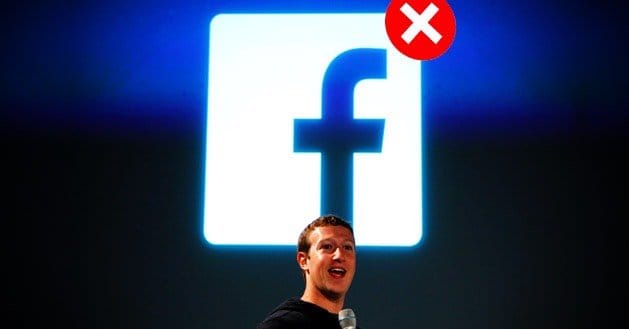Written by ContentPowered.com
Written by ContentPowered.com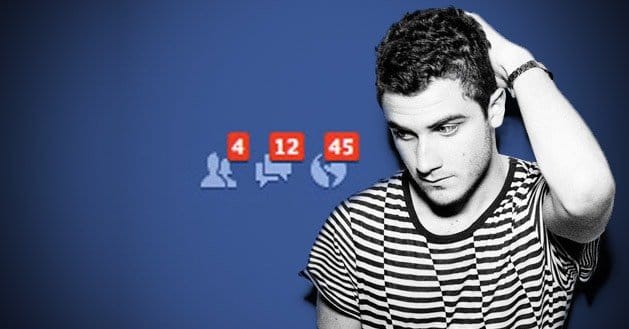
When Facebook switched to using the Timeline model, rather than their old news feed, they added something new to pages. Pages now include a box, kept up near the top of the page, labeled “recent posts by others.” This box is a blessing and a curse for business owners. It shows recent posts other users have made on your business page.
The Benefits of Posts by Others
The posts by others box does have a few benefits. If your users are engaged and happy, most of the posts featured in this box will be pleasant. They will be images related to your business. They will be compliments and positive testimonials. They will be everything you want to see out of public reviews, in fact.
The Drawbacks of Posts by Others
That’s a rather short benefits section, isn’t it? Well, that’s the problem. With recent posts by others, you’re severely limited.
- You have no control over the content of the box. It’s just sorted by recent posts and only displays a handful of results. You can’t choose which posts you promote, nor can you easily monitor the results to skew them in your favor.
- If you receive a flurry of negative comments, you have a box on your page full of nothing but negative reviews. This doesn’t do much to help your brand, even if you take each comment as a customer service opportunity. Facebook doesn’t show the whole nested comment chain, so users don’t see your responses or the resolution of the complaint; they just see the complaint itself.
- The recent posts by others box itself is, frankly, way too large. Facebook is trying to show a representative selection of recent comments, but it just takes up too much space. If it weren’t there, you’d be able to display one or two of your important posts in its place. It’s simply content you don’t need taking up space, where something more valuable might be.
- It’s also possible that a user can post something unrelated to your business, but promotional of their own. Until you find and delete that post, you have to deal with it sitting in a promoted place on your page.
Removing the Recent Posts by Others Box
Thankfully, you have the option to hide the box entirely. The process isn’t difficult. Bear in mind that, while it does hide the box from your page, it does not hide recent activity of a user. If someone posts a comment on your page, their friends will still see it, it just won’t be featured on your page.
You have three options for controlling the posts by others section. You can require approval of posts on your page, so that you control what appears and what doesn’t. You can disable the ability for others to post on your page entirely. Or you can remove the recent posts by others box entirely.
Option 1: Setting Required Approval for Posts
- Navigate to your business page.
- Locate the edit page button at the top of your page and click it.
- In the menu that appears, click edit settings.
- From this, click the post visibility button.
- Select the option that says “hide posts by others on my page timeline.”
- Save your changes.
- From here, any time a user posts on your page, that post is hidden until you enable it. To enable it, click the edit page button on your page again.
- Visit the “use activity log” section. In this section, you will find recent posts and the option to approve individual posts for visibility.
This process keeps the “recent posts by others” box in place, but allows you to somewhat control the content that shows up. You are still limited to the most recent selection of posts you have approved.
Be careful using this option. Users will know if you are intentionally hiding bad reviews while promoting positive reviews. It’s good to let the occasional negative comment through, particularly if it is something you can fix with a customer service outreach. If you are entirely censoring your user posts, you lose confidence in your brand. Users will wonder what else you’re hiding.
Option 2: Disabling User Post Ability Entirely
- Navigate to your business page.
- Locate the edit page button at the top of your page and click it.
- In the menu that appears, click edit settings.
- Click the posting ability button.
- You will be presented with several boxes. Uncheck the box that says “everyone can post to your timeline” and the “everyone can add photos and videos to your timeline” boxes. This disables the ability of users to post or add multimedia to your page.
- Save your changes.
This option may not hide the posts by others box entirely. If you had existing posts, those posts may still be displayed. No new posts will be added, however, as users find the option entirely disabled.
This option is a brute force method of disabling the posts by others box and is not an elegant solution. It severely limits the ability for your Facebook page to become a center of discussion and engagement. If you find you have troublesome users who repeatedly register accounts to harass your page, it may be a valid option until Facebook can deal with the culprits.
Option 3: Removing the Recent Posts by Others Box
- Navigate to your business page.
- Locate the edit page button at the top of your page and click it.
- In the menu that appears, click edit settings.
- Click the post visibility button.
- Locate the box that says “highlight recent posts by others in a box at the top of my page timeline” and uncheck it.
- Save your changes.
This option is the best method if you do not want to highlight user interactions and would rather use the space to promote your own posts. Users will still be able to post their own content, pictures and videos to your page. They will not appear in a box near the top of your timeline, however, as you disabled the visibility of that box.
If you want, you can combine option 2 with option 3. You can limit it such that users are only able to post text, without the ability to upload pictures or videos. This can be a good way to control the content on your page without disabling it altogether.
Dealing with Comment Spam and Harassment
Deleting negative comments of any sort may be seen as censorship and cherrypicking the content that appears on your page. This can have negative consequences if your users choose to rebel against your actions. However, occasionally people will post blatantly insulting content or harassing comments on your page. These are not constructive negative reviews, nor are they valid in any useful sense. Feel free to delete them.
To delete harassing or spam comments, simply hover over the comment and click the X that appears. When the menu appears, click delete. You are given the option to report the users or the comment as spam, or ban the user from your page. Don’t be afraid to use this option in the event of useless spam comments.