 Written by ContentPowered.com
Written by ContentPowered.com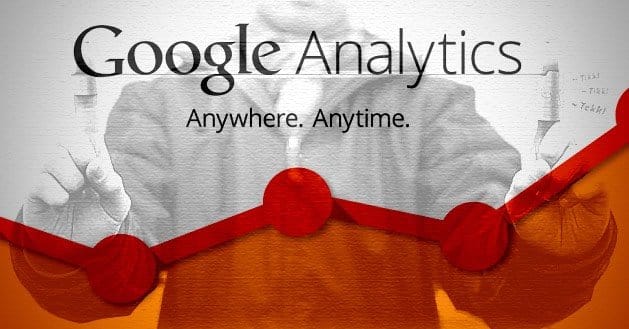
Google Analytics is great for measuring your website and your ad campaigns, but it’s also great for tracking how well your Facebook page performs. You just need to take a few steps for analysis.
Facebook Ad Performance
With Facebook ads, Analytics suffers from your inability to install tracking code on the landing page, what with the landing page being a Facebook page. Instead, you need to embed that code in a Facebook URL. To do this, you need to generate a URL through Facebook’s analytics generator here: https://www.facebook.com/business/google-analytics/build-your-url
This URL has a number of parameters you can set:
- URL of the landing page
- Source of the campaign
- Whether the campaign is CPC, CPM or other
- A custom term for your target audience
- A name for the specific ad you create
- A name for the overall ad campaign
That last one is important, because when you’re tracking the ad, you visit your Google Analytics dashboard and click traffic sources. There you should be able to find the specific campaign name you set, which will give you access to all of the usual Analytics Google provides.
Website Referrals
On your website, you can gain some interesting Facebook information. Again, visit the traffic sources in Analytics and search for Facebook in general. This should pull up two primary entries, one for www.facebook.com and one for www.m.facebook.com, the mobile site.
With this, you can see how many users came to your site from each of those URLs in a given time span. This also allows you to see what percentage of your Facebook traffic comes in via mobile device. You can see their bounce rates, their time spent on page and other statistics.
If you’re noticing a significant discrepancy between desktop and mobile users, you may want to investigate ways to target the demographic you’re missing.
Social Referrals
In Google Analytics, you can also click on social and search network referrals. This gives you a quick overview of what networks are sending traffic your way. Facebook will likely be highest on the list, but where do other networks stack up?
Note that this also includes networks you wouldn’t think of as networks, like WordPress, Yelp and Blogger. You can actually see fairly well-sorted statistics on all of your traffic sources through Google Analytics.
The Facebook Pixel
The Facebook Pixel is something you can create through the Power Editor – a Chrome extension that makes life a lot easier for marketers – or through some third party tools using the Facebook API. The Pixel is a conversion tracker that you generate when you create an ad. You set the category for the Pixel, among several, such as checkouts, leads, adds to card and other conversions.
Facebook generates the Pixel code for you, and you paste it into the corresponding part of your website. So, for example, an add to cart pixel would be placed on the page displayed as confirmation for adding an item to the user’s shopping cart. The pixel wouldn’t load at any other time – only when a user clicks the add to cart button.
The trick here is to select the pixel as tracking when you create a new Facebook ad. Once that has been set up, everything goes live. Now, when a user clicks on your ad, they are taken to your landing page and left to their own devices. If they click through to the add to cart button, the Pixel triggers, telling you that click was a successful conversion.
This can be combined with Analytics to show you a very detailed picture of what your users are doing on your site.
Google Analytics Goal Tracking
In Analytics, you can click the goals link and visit your goal configuration page. You can create a goal here that allows you to track additional information. This allows you to specify a particular link as a goal destination; when a user visits that link, the goal is complete.
When you set up an ad on Facebook, you can then add these codes to the URL of the page link. These codes – UTM codes – are added to the end of the link and specify one of several parameters. Utm_content, utm_campaign, utm_medium and utm_source are the main codes. For example, utm_content allows you to specify a keyword that reminds you of the content of the ad, so that if you run multiple ads concurrently, you know which conversions came from which ad. The most important is utm_campaign, which you use to specify which goal you’re tracking.
Specifically, all of the analytics information is found in the Google Analytics goal tracking menu, where you first set up the goal.
Google Analytics Vs. Facebook Insights
Facebook Insights is the Facebook equivalent to Google Analytics and it has a number of useful features of its own. You’ll be using Google Analytics for a lot one way or the other – it works all over the Internet and with a bunch of other Google properties, for one – but Facebook Insights can be valuable in their own way.
Insights gives you a lot of information about your Facebook page itself. You can see the growth of the page through likes, your post reach and your engagement metrics, among other things. You can also see detailed statistics about your individual posts, including what post type it was, if you promoted it, what the engagement looked like and what its reach is.
Facebook has a huge number of graphs and visual representations of the various data sets the site tracks. These can be highly advantageous for decision making, particularly in terms of analyzing the reach of posts made with higher engagement in mind.
Another interesting statistic is the number of times your posts are hidden, reported as spam or unliked. These disengagement metrics can be equally valuable to understand, though spikes in their numbers often correspond with posts circulating widely outside of their usual audience.
Overall, both Google Analytics and Facebook Insights have valuable tools available to help you sculpt the flow of traffic through your Facebook page and to your website.


