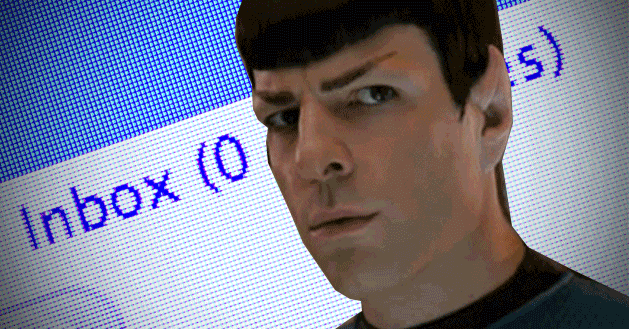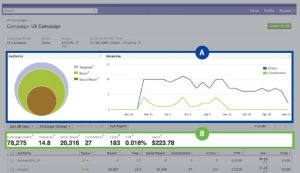Written by ContentPowered.com
Written by ContentPowered.com
Any time someone tries to tell you that email marketing is dead, worthless or obsolete, feel free to disregard anything they say in the future. Email marketing is far from obsolete. In fact, it’s still one of the best methods you have for marketing. Consider:
Why Email is So Valuable
Email is trust. When someone signs up for your newsletter, it’s a huge sign of engagement. People don’t like email spam. In some industries, a huge part of every day is spent trying to prune down an inbox perpetually flooded with information. The fact that they registered for your list is instant engagement, trust and opportunity.
Email is checked far more often, on average, than just about any website. Sure, maybe they check their Facebook pages more often than their inboxes, but it’s a close race. In either case, they’re both checked far more frequently than your website.
Email is hard to ignore. Most email programs make new messages stand out. The user can’t help but see your message, with is a guaranteed read of your subject line. With a subject that hooks, you have a high rate of email opens. From there, it’s just a matter of getting your content to a point where it encourages conversions.
Email makes money. It’s just a fact. It may be more expensive in some instances than social media, may take more time and care to manage properly, but it’s incredibly valuable and a viable source of profit.
Email is intimate. It’s impossible for a user to see how many other people receive the same message they do, so you can easily segment your audience down and convince certain subsets that they’re special. Special deals, special promotions, information ahead of the pack; email is an easy vector for value.
Email is completely under your control. Think about other sources of traffic to your site. Links from other websites? They can be removed, the audience can dwindle, they can be devalued, the site can go under or another disaster can strike. Search referral traffic? Google can demote your site at the drop of a hat, or push a competitor above your site. Social media referrals? At any moment, Facebook, Twitter, Google, LinkedIn or any other site can lock or block your profile, often with little recourse. They also have limits on how much of your audience can see your message; many require several posts before they see a word from you.
Growing Your Mailing List
Convinced? Now it’s time to start growing your mailing list. There are dozens of ways you can convince people to join, with various incentives driving them. Here are a few ideas, though the rest of this piece will focus on just one.
- Give something away in your newsletter, like a compelling ebook.
- Create a free resource or tool and require a free opt-in account to access it.
- Collect emails offline at trade shows, seminars and other events.
- Include newsletter signups as part of your advertising targets.
- Ask for newsletter signups in your videos and podcasts.
- Measure users who haven’t opened messages in a while and target them.
- As for a featured spot in an industry partner’s mailing list.
- Create a custom Facebook tab and link people to it in advertising.
That last one is what this is all about. As mentioned above, Facebook maintains control over your account and can, at the drop of a hat, shut you down. Rather than risk losing all of that traffic, give yourself a chance to build a contact list independent of other platforms.
Note: the instructions for creating a Facebook newsletter opt-in vary depending on the platform you use to manage your contacts. The general idea is the same in each case; create a tab app with an opt-in form. How well it integrates with your mail client, and how much information you can track, depends on how you implement it.
Opt-In With MailChimp
- On MailChimp, open your account panel and access your settings.
- In settings click the integrations tab.
- Click on the Facebook integrations section.
- In this section, click to select your business page under the Page To Use section. If your page does not appear, you will need to make sure your account is connected to MailChimp and that it has administrator permissions on the page.
- Under List To Use, choose a list to use. If you want to create a new list or avoid displaying a form, choose no list.
- Specify “yes” under signup form tab. This will allow you to specify the form, which pulls from your preconfigured MailChimp opt-in forms.
- Name your tab in the Tab Label section. Save the integration settings.
You’re done. Now, when users check your Facebook page, they will see a new tab with the email opt-in form. Of course, they aren’t likely to click through to the tab app on their own. You’re going to need to spend time investing in advertising and sharing the opt-in, with whatever incentives you want to use.
There are a few possible issues you may encounter along the way. You can log in to MailChimp to troubleshoot them. Always check to make sure you integrated with the right page, you’re using the right form, you’ve selected the right mailing list and that you’re linking to the right tab. It’s recommended that you go through the signup process to make sure everything works.
Opt-In With AWeber
- Log on to your Facebook business page.
- Click to add a page tab and select the AWeber app.
- Return to your business page and click the new app that has appeared. You will be presented with a blank configuration page. Click to configure the app.
- Sign in with your AWeber account information.
- Configure the app again. This time, select the mailing list you want to use. You may want to log into your AWeber account to create a new mailing list specifically for Facebook.
- Click the form you want to use; preview to make sure you’ve chosen the right form. Save your changes.
- Visit your Facebook app settings and click to edit the AWeber app settings.
- Create a custom tab name, or leave it blank to use the default.
You’re done. Once again, log in with your AWeber account to troubleshoot any issues you encounter.
If you use a different email system – and you very well might, there are many out there – simply search the knowledge base of your chosen program to find their version of the same process. Chances are it will be roughly the same; install an app, configure it, set a mailing list and choose a form to use.