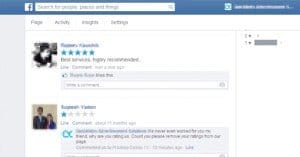Written by ContentPowered.com
Written by ContentPowered.com
Running a business means it’s inevitable that you can’t please everyone. Sooner or later you’re going to encounter someone who just won’t be satisfied, no matter how much free stuff, discounts, refunds and support they get. There are people in this world who are fundamentally unhappy, and they are as vocal about it as possible. This is where some of your most useless, vitriolic and damaging negative reviews come from.
Not all negative reviews are bad. Some will show a common thread, which is an opportunity for you to analyze your product or your service, find the problem and fix it. Nearly every negative review is potentially valuable. The exceptions are the above mentioned terrible customers and troll reviewers who have never dealt with your business, but leave negative reviews out of spite.
How can you deal with the worthless negative reviews, the reviews that aren’t helpful to your customers and only serve to lower your overall rating?
Step 1: Analyze Your Reviews
The first step is to skim over the reviews you do have. Facebook makes this relatively easy; after all, the reviews app is positioned front and center, if you have it enabled. If you don’t have it enabled, you have no reason to pay attention to your reviews. There’s just one problem; the Facebook privacy settings.
Even though you own the business being reviewed, and you’re the administrator account of that business page, some reviews are completely invisible to you. All you can see are their effects. This is because the reviewer has strict privacy settings that limit the visibility of their posts outside of their circle of friends.
On one hand, this means that other users can’t see the negative review either; all they can see is your overall star level and how that review affected it. If your star level is high enough, or you have enough reviews normally, you don’t have to worry about these invisible reviews.
On the other hand, it’s a review that you can’t rebut, a review you can’t do anything about. Facebook doesn’t allow you to prune individual reviews manually, and you can’t tell the contents of an invisible review one way or the other. If you receive several at a time, you may discover that some are positive if you try to remove them and find your rating dropped.
In any case, when you analyze your reviews, you need to determine if it’s worth caring about individual negative reviews. If you have enough reviews, a single negative review, no matter how vitriolic, will have little impact. If you only have a small handful of reviews, it can be much more damaging. Decide if you want to do anything about your reviews, but be warned; there’s only one measure you can take to remove them, and it’s somewhat drastic.
Step 2: Respond to Negative Reviews with Customer Outreach
Facebook does not allow you to delete individual reviews. It does, however, allow you to respond to them. This is where your analysis comes into play more strongly. File your reviews away into a handful of categories, and respond to them each in their own way.
- Old reviews. Any review older than a couple weeks is typically too old to bother responding to for any benefit. It just looks like you suddenly decided to care, and it can reflect poorly on you in the future.
- Glowing praise. The best, most positive reviews you have should be responded to with a thank you. You can even add a quick
- CTA to encourage the user to sign up for your mailing list if you don’t think they have already.
- Minor positive. The low-level positive reviews can be ignored or a thanks offered, depending on how you feel at the time. A simple “Thank you for your honest review” can go a long way.
- Minor negative. A negative review shouldn’t be looked upon as a bad thing. It should, rather, be taken as a customer service opportunity. Respond to the review as soon as possible and reach out to the reviewer. “I’m sorry you had this issue; please contact our customer service line and we would be happy to help resolve it.” Your goal is to reach out and please the reviewer such that they decide to change their review.
- Extreme negative. These are the vitriolic, worthless reviews that tend to have little effect. Generally you won’t be able to do anything about them, so you may as well ignore them. You can attempt to reach out to the more reasonable negative reviews, but you probably won’t get anywhere. Thankfully, most sensible potential customers will recognize the review as hyperbole and won’t count it against you.
Step 3: Remove Hateful or Valueless Negative Reviews
Unfortunately, Facebook does not allow you to remove any individual reviews, positive or negative. The only thing you can do is submit a request through their customer service lines and ask for the review to be removed. In most cases, your request will be ignored. The only times Facebook will step in to remove a review are those instances where the review violates some of their terms of service.
For example, any review containing hate speech is subject to removal. Additionally, any review that contains personal information or attacks mat be removed. Facebook may take a while to get around to that removal, however, so it’s a good idea to take other steps. Unless you’re highly invested in your current reviews, it consider this alternative.
Step 4: Set up a Custom Review Tab with More Control
Your option here is to set up your own custom tab. Facebook allows a wide variety of options for tabs, and you can create them yourself using a range of tools. Facebook has a few restrictions on what you can use an app to do, including the recent removal of like gating. However, there are no rules against using a custom tab to simulate the functionality of a review site.
The benefit of this method is that you have a wider range of control. You can set the scale from 1 to 10, for example. You can create a series of custom forms for specifics, such as review categories. Users could leave specific reviews about your products, your service, your shipping, etc. You can help filter reviews by requiring an email opt-in to check against your account records to avoid reviews from users who have never interacted with your company. Finally, and most importantly, you can remove reviews that serve no purpose yourself.
Step 5: Remove the Facebook Reviews Tab from Visibility
Once you set up a custom reviews tab, you’re going to want to disable Facebook’s reviews functionality. You can’t remove the like box entirely, but if you edit your page info and disable the review functionality, it won’t show up.
Edit your page and click to the page info. Click to the address functionality options and uncheck the “show maps, check-ins and star ratings on the page” option. The one unfortunate side effect of this is that it removes local check-ins, as well. Some businesses benefit more from this function than others do, so if it’s important to you, you may want to keep it on and suffer from the occasional negative review.
Update
Facebook reviews are getting very difficult to remove in 2018. If it isn’t spam or a fake review, you’re going to have a very hard time getting rid of it. Instead, it would be prudent to focus on new positive reviews on your page. Ultimately, anybody can leave a review on your page, regardless of if they’ve actually used your service, and until Facebook develops a better way to remove bad reviews, the best way to focus on reputation management is cultivating new ones.
However, make sure you are complying with their terms of service. Asking for reviews is forbidden, so you’ll have to be tactful with how you handle your situation. Hopefully, in time, you’ll have enough positive reviews to push any negative ones to a page where very few people will ever see it.
Were you hit with a negative review? Were you able to get it removed by Facebook? If so, share how in the comments below!