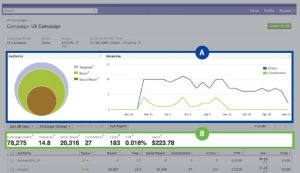Written by ContentPowered.com
Written by ContentPowered.com
Whether you’re new to Facebook or you’ve let the account founder, you probably want to get more followers, more fans, more people interested in your brand. In order to do that, it’s a good idea to contact people you already know who are interested in your brand.
You may have heard before about how the most essential thing you can do for your business marketing is build a mailing list. A good mailing list gives you a source of traffic that stays through thick and thin, despite fluctuations with Google. It’s one of the few independent traffic sources you have, and it’s completely yours. It can also be used as a resource for other traffic avenues.
Double your benefit and use your mailing list to get people to follow your Facebook Page. Here’s how:
Step 1: Grow Your Mailing List
The first step is to have a mailing list. What state is your current mailing list in? Is it missing completely? Is it out of date, with a high density of dead emails and disinterested users? It is more recent, but small? If it’s a large, well-maintained mailing list, you can skip this step.
There are a lot of potential ways to add to your mailing list. The first thing you need to know is that a sizable percentage of your mailing list subscribers atrophy over the course of a year. The exact percentage varies, but if your mailing list has been neglected for more than a few years, it’s probably more or less worthless.
- Use a mailing list manager, like MailChimp or Aweber. Trying to manage one through webmail isn’t going to work out well for anyone.
- Ask for subscriptions when you provide content, such as ebooks or training courses.
- Provide multimedia in your newsletters, so users looking to view images and video have something to see.
- Split-test copy, positioning and even colors for your messages. You can split-test newsletters individually by segmenting your subscribers.
- Consider an exit-intent pop-up for your blog.
Step 2: Add Facebook Buttons to Newsletters
Once you have an active and maintained mailing list, it’s time to start with the subtle social pressure. If your newsletter is largely just plain text, add your Facebook URL and a quick “follow us on Facebook!” CTA to your email signature. You should do this for your personal correspondence as well.
If your newsletter is more graphical and follows a template, more like a minor webpage than an email, you can include your social sharing buttons in the header, footer or dividers throughout the piece. Don’t include them too often; once per newsletter is enough. Split-test different positions and alignments to see what converts the best.
Step 3: Ask Directly for Facebook Follows
The first time you send out your mailing list once you have your Facebook integration set up, you should include a call to action for people to follow you on Facebook. Essentially, “ask and ye shall receive.” The subtle social pressure of the buttons is one thing, but coming out and asking directly is quite another.
You can repeat this call to action occasionally, but you should avoid making it a pressing CTA in every single newsletter. Sometimes, you’re going to have something else you want to promote, and your newsletter can really only support one good CTA for targeted follow-through.
This is what you do instead of posting a CTA to get people to follow you. Your newsletter should feature a few pieces of quality content posted since the last newsletter. At least one of those pieces of content should be something exclusively found on Facebook – a contest, a post, an advertisement, whatever – with no equivalent on your blog. This requires that a user visit your Facebook page to see that content. While they’re there, there’s a good chance they will follow your page.
Step 5: Import your Mailing List on Facebook
In your Facebook page, when you’re logged in as the administrator of that page, you will see a button at the top under the navigation bar labeled “build audience.” Clicking this button will bring up a few options. Click “suggest page” here, and you will be presented with a list of mail services. These services include a contact list file, Constant Contact, MailChimp, VertialResponse, AIM, Outlook, Yahoo and an unspecified other mail service. Click the appropriate button.
This will allow you to import your mailing list to Facebook and suggest the page to everyone who follows your mailing list, assuming their email addresses match. If a user uses a different email between the two sites, it won’t work.
Step 6: Create a Mailing List Custom Audience
Using your mailing list, you can also create a custom audience on Facebook. This will create a list of the people whose emails match, allowing you to advertise to them as you would any other audience on Facebook.
To do this, go to your ads manager and click “create audience.” You will be asked to import your audience, either through a mail service similar to the previous step, or through a CSV file. Follow through the dialogues and your audience will be created.
This doesn’t necessarily help you get followers directly, but it allows you to advertise to both followers and subscribers alike.
Step 7: Create a Lookalike Audience
Once you have an audience made out of your mailing list subscribers, you can create a lookalike audience. Go to create a new audience as you did above, but click to create a lookalike audience. When Facebook asks you for the source, click the audience you created in the previous step. This will scan through all of the people on Facebook who are known to be your subscribers, and will identify common demographics, likes and other information. It will then create an audience made up of people who share those qualities. You can use this to earn more followers, people who have never subscribed to your mailing list.