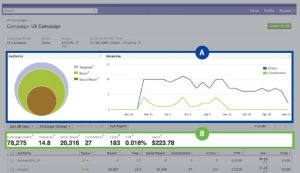Written by ContentPowered.com
Written by ContentPowered.com
Traditional advertising is broad, unfocused. It’s the billboard on the side of the road. It’s shouting your message from a soap box next to the mall fountain. It’s ineffective, because the majority of the people you’re reaching aren’t people who care about what you have to say.
Advertising with PPC on Facebook is a lot more targeted. If you’re aiming for your message to be heard by older men, Facebook targeted PPC brings you to a Rogaine convention. You may not be the focus of their full attention, but at least you’re talking mostly to the right people.
Facebook custom audiences are even better. If you’re selling nightlights, custom audiences allow you to take center stage at the Children’s Youth Nightmare Counseling Convention. You’re surrounded by the right kinds of people, and they’re more than willing to buy.
What do you need to know to set up custom audiences and use them successfully?
What Are Custom Audiences About?
A custom audience is a special list of users for you to display advertising to. This list may be made up of your email subscribers, it might be people who have visited your website, it might be people whose phone numbers you collected, it might be Facebook users who follow you and meet certain criteria; the point is, you compile the list from people who meet certain characteristics.
When you’re importing data from a list other than the people who follow you, there will be some loss. A database of customer phone numbers, for example, will only create a custom audience made up of people who both list their phone number in Facebook and who use the same number between their purchase and their account.
There are three types of custom audience, in general.
- Standard. This type of custom audience is created by uploading some kind of list of identifying information. Email addresses, phone numbers, Facebook IDs and such all work. Facebook matches them against existing users and creates an audience out of those users.
- Lookalike. This type of custom audience is created based on an existing custom audience. Say for example you created an audience out of your newsletter subscribers. Those subscribers all have Facebook accounts, with individual likes and demographic qualities. When you take that audience and create a lookalike audience, Facebook creates a list of people who share the same demographics and likes, in general. It will be a much larger list, potentially expanding your reach by an incredible amount.
- Website. This is a special form of custom audience that is created when you put Facebook’s tracking pixel code on your website. You might put it on every page to create an audience out of everyone who visits your page. You might put it just on a landing page, for retargeting purposes. You might put it on your shopping confirmation page, to target people who have made a purchase.
Creating Custom Audiences
To create a simple standard custom audience, you need a file with a list of email addresses, each on their own line. You bring this file to the Facebook ads manager, click “create audience” and use “data file custom audience.” You can also import an audience from mailchimp, an app or your website.
To create a lookalike audience, you need to go to the same location and click to create an audience. There you will click the lookalike audience button and select the source audience, a target country and how you want to optimize the audience.
To create a website custom audience, you will need to go to the ad manager and create a custom audience using the website data set. You will then need to specify some information.
- Audience name and description.
- Website traffic – i.e. whether you want to track everyone in general or just visitors to a certain page.
- Save duration. In other words, how long you want a user to remain in your custom audience. This allows you to ensure timely delivery of your message and helps eliminate stale users. You can set this anywhere from 1 to 180 days.
You may also have to specify the visited rules. This is a subcategory for setting specifics for the website traffic setting. If you want your audience to only record people visiting a specific page, this is where you put in the path, URL or domain for that audience. You have simple and/or logic operations here to use if you desire.
Once you have filled out all of these settings, you can click to generate the tracking code. Facebook will display this code for you to copy and paste into your website code.
Using Custom Audiences for Ad Targeting
All the audience tracking in the world does you no good if you don’t use them. You need to create ads that use custom audiences as targets. To do this, you need to go to the ads manager and click to create an ad.
In this section, you will need to click the custom audiences box and select one of your custom audiences. You can have multiple custom audiences, so you may have several to pick through. You can even select more than one for an individual ad. You can also click specifically to exclude a given audience from the targeting for your ads.
Tips for Using Custom Audiences
So how can you put this feature to use? Here are a few ideas.
You can target specifically those people in your mailing list who do not read your mail. You can export your mailing list and remove anyone who opens your messages. Some mail managers allow you to specify an export of just those who don’t read, as well. Use this to create a targeted ad.
You can use records of past purchases to target anyone who has bought from your store before. Assuming you have multiple offerings or your product offering has changed, you might find some valuable customers in this list.
You can also retarget users who added an item to their cart but didn’t finish the purchase. Put the Facebook tracking code on your cart add confirmation page and make a list of people who have added an item to your cart. Make a second list out of people who have made it to the sale confirmation page, and use that custom audience as an exclusion factor from the first audience.