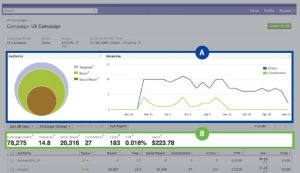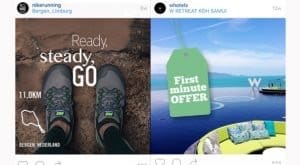Written by ContentPowered.com
Written by ContentPowered.com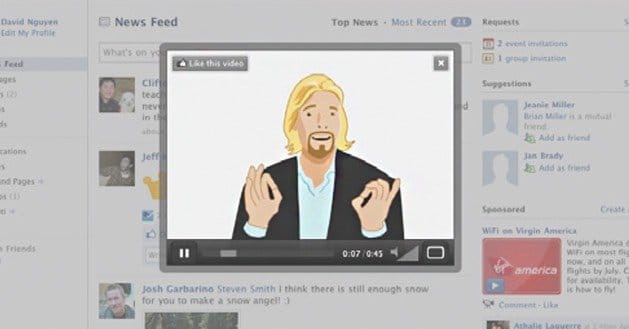
Facebook’s video ads are an interesting experiment pushed throughout 2014, but now in 2015 they’re positioned in a rocky place. On one hand, you have traditional Facebook ads using the video views conversion goal. On the other hand, you have Facebook’s premium video ads, which are both incredibly expensive and incredibly limited.
Premium Pay: Premium Limitations
Facebook’s Premium video ads are an interesting beast. The idea is that they cater to national brands and huge companies, and as such, they have the widest possible audience on Facebook. They automatically have massive reach and grand targeting. On the flip side, they’re limited in two ways.
The first limitation is Facebook’s testing. Only the largest brands, such as Kate Spade or the NFL, are allowed to access these ads. Facebook is keeping a close eye on who is able to use these ads, and how they work.
The second limitation is by budget. Running a single ad can cost half a million dollars or more. To those of us working on a small business scale, where $20 a day is a large ad budget, the thought of spending hundreds of thousands on a given ad is insane.
Facebook rationalizes the monetary limitation easily enough. After all, the Superbowl is a huge sporting event with an audience in the millions, and it can cost a comparable amount for a 30-second ad slot. Facebook’s reach, meanwhile, is over 15 times larger, and it’s not limited to a single specific moment in time. Paying 20 cents to reach a person with video adds up when you’re reaching 800 million people.
The technical limitation of the premium ad is that it’s limited to 15 seconds. If this seems overly restrictive, just look at the best of what’s posted on Vine. A single 6-second video can speak volumes, when properly made; you just need to make sure you make the right kind of video.
Ads for the Rest of Us
For those of us who count our audiences in the thousands rather than the millions, and who measure ad budgets in fractions of dollars rather than credit lines, we have a different perspective. These premium ads are by far out of reach; we have to make do with Facebook’s normal ads with the video conversion options selected as targeting.
Before we get started, you should make sure Facebook video is the route you want to take. Facebook boasts large view numbers for their videos, but the number is slightly misleading. YouTube, for example, requires somewhere around 30+ seconds of viewing to count the view on a video, to prevent casual loads and bot refreshes from counting. Facebook, meanwhile, counts a view after three seconds. The numbers Facebook reports might not necessarily accurately reflect the depth of viewing you want in your videos.
Video Ads Without the Power Editor
You can’t talk about ads on Facebook without bringing up the fantastic Power Editor, and this is no different. You can create video ads without it, though, and here’s how.
First, click on the “create ad” button in the ad manager. When you are presented with the list of objectives for your ad, scroll to the bottom and click “get video views.” This will create the basic framework for a video promotion ad.
Next, you will be asked to input the page URL for the video in question. You’ll want to choose the Facebook URL for the page that hosts the video you’re looking to advertise. Once that is done, you’ll need to set up the campaign.
Setting up a Facebook ad campaign for video works the same way it does for other ads. You’ll want to choose a campaign name and select all of your targeting demographics, including custom audience, location, gender and interests for your users. Once you’re done with that, you need to choose your bidding strategy and your budget. Again, this is the same as it is with other ads.
Now for the video. If you have a video already uploaded to Facebook, you can choose that video from your library here. If you don’t already have a video uploaded, this is where you need to upload one. You can upload files of up to 1 GB in size, and Facebook prefers a 16:9 aspect ratio and a resolution of 720p or greater. No low-quality AVIs here.
As a final step, you will need to set up your call to action and text for your ad. This, along with your audience targeting earlier, will be your primary means of testing different formats for your ads. The call to action only appears once the user has actually clicked to play the video, not during the autoplay preview.
Video Ads With Power Editor
If you don’t already use Facebook’s Power Editor, you probably should start. It’s a really powerful platform to enhance your ads, and once you’ve gotten used to it, you’ll look back and wonder how you ever made ads without it.
If you’ve never used Power Editor, you’ll need to install the plugin. Once you have that installed, a new Power Editor option will appear in your sidebar. Click that, and you’ll be prompted to download your ad account. Doing so will give you access to all of your data.
Sort your data by campaign by clicking the campaign tab, and then click to create a new campaign. You will want to name this new campaign something that reminds you that it’s your video campaign. Here you will also have to select your ad purchase type and your objective. The objective, of course, will be video views.
Click to the ad set view once you have created that campaign and create a new ad set. This will be your video ad set. Adjust your targeting options here. You can create multiple ad sets, each with different targeting options, at the group level.
Once inside the ad set, you will set up your budgets, your ad placements and your bidding models. All of this will be the same as if you were creating the ad manually.
Next, click to create a new ad within the ad set you created. Name your ad and create the ad copy. Choose the right CTA button and the target for the ad. Finally, upload the video or link to a video you’ve already uploaded.