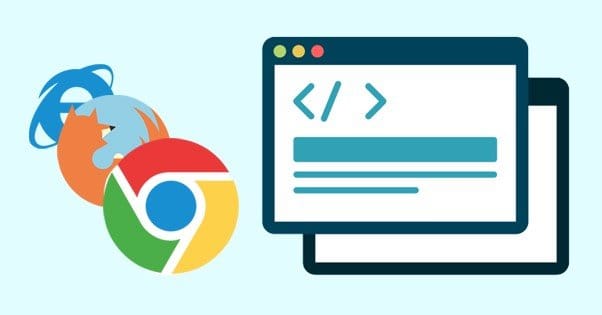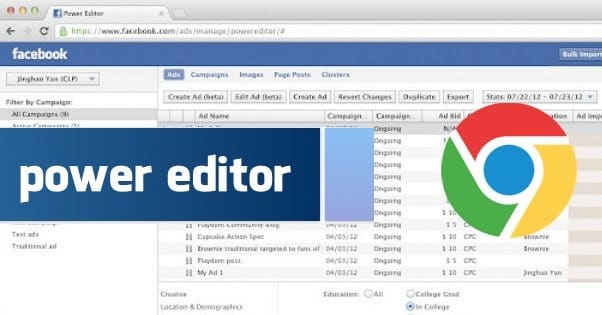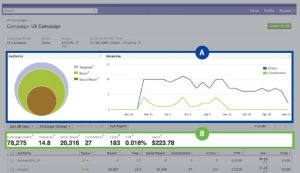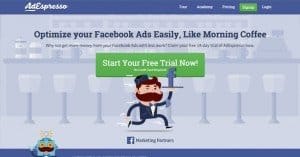Written by ContentPowered.com
Written by ContentPowered.com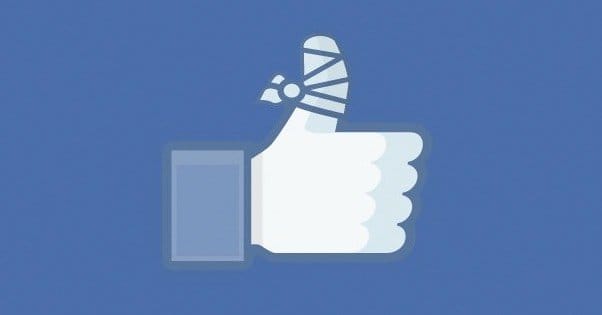
Sometimes you just want a quick and easy way to get more traffic to a post. Facebook would love it if you boosted the post, but many savvy marketers will go ahead and create a basic news feed ad in their ads manager instead. Sometimes, though, you encounter a problem.
Specifically, when it comes time to plug in your audience options, Facebook stalls out. You end up with an endless cycle of loading bars with nothing happening. Your first thought might be to edit the existing audience rather than load a new one, but this one just plain doesn’t save. As a whole, you can’t change the audience targeting. If you’re lucky, the existing targeting is something you can use; otherwise, you have to figure out what’s causing the issue.
Browser Incompatibility
Sometimes, the web browser you’re using is causing the issue. Facebook as a whole is compatible with most browsers, including Chrome, IE, Firefox, Safari and Opera. Some features may have issues with some browsers, however, particularly if you’re using an old version of a browser. Old versions of Firefox and IE are particularly vulnerable to issues.
Facebook also looks at your cache and cookies when loading data, and occasionally something will be corrupted in the process. You would need to force your browser to load the data fresh from the Facebook servers.
Browser extensions can cause issues as well, particularly if they’re extensions that change how your browser handles ads and scripts. Overzealous filtering blocks essential scripts from loading.
There’s also the rare instance where a browser update will break something. If you only began encountering the problem after updating your browser, do a temporary rollback and see if that works.
The general process for troubleshooting browser issues is easy.
- Check for updates. Make sure your browser and all of your extensions and plugins are up to date. This is just good practice, as updates typically fix bugs and close security holes.
- Clear your cookies and cache. The exact process for doing this varies from browser to browser. You can find Facebook’s instructions for doing so here. Note that by clearing your cache and cookies, you will likely need to log in to most websites again, including Facebook. These sites will also take longer to load, as you need to download files that are usually cached.
- If the problem persists, it might be an issue with your extensions. Find the extensions menu (In Firefox, it’s under Tools – Add-Ons) and go through the list. Remove any you don’t need, as this is standard good practice. Disable your extensions one by one and try to set an audience. When you find an extension that is affecting usability, consider finding an alternative that doesn’t break Facebook audience targeting. Adblock Pro can also cause issues.
- If all else fails, consider using an alternative browser. For example, if you’re using Firefox, try Chrome. Chrome is the de factor recommended browser for Facebook ads, simply because it’s the only browser to natively support Power Editor.
- If the problem persists with multiple browsers, contact Facebook support. To do so, follow the instructions here.
Using the Power Editor
Usually, when this problem crops up, it’s an issue with boosting posts or creating a news feed ad from your basic browser ad manager. This means that one possible workaround for the issue is to use a more powerful editor. Specifically, I’m talking about the Power Editor.
The Facebook Power Editor is a very powerful and robust tool that takes the form of a Chrome extension. You can only use it with Chrome, so your first step should be to download and install that browser if you don’t already use it.
The second step, then, is to go to the Power Editor page to download and install the plugin for Chrome. This will give you access to a whole bunch of features in addition to the standard ad manager features.
Within the Power Editor, you’ll want to create your ad the same way you might create it from the normal ad manager. Everything will look a little different, and you’ll have more options; feel free to adjust them as you see fit. Once you get to the audience targeting section, it should work just fine. If it doesn’t, use the instructions from step five above to contact Facebook support.
Issues with Boosted Posts
There’s one other scenario where you might find ad targeting non-functional, and that’s when you’re trying to adjust a boosted post. The Boost button on a Facebook post takes that post and turns it into a news feed ad, but it sets many of the options automatically. Among those options are the targeting options.
This is part of the problem with boosted posts, along with some budget issues other marketers have covered. They tend to be overly restrictive. If you don’t have any custom audiences – and if you’re using the boost function, you probably haven’t gotten that deep in Facebook ads – your options are limited to fans and friends of fans. This makes it difficult to use other targeting options with your ad; it’s hardly a true ad.
The other issue with boosted posts is the inability to edit them. Once you’ve put up a boost on a post, you can’t edit the boost settings, and you can’t edit the post. The only thing you can do is delete the boost. You will then be able to edit the post and boost it again, but this is a tedious process that you circumvent just by using the ads manager or Power Editor to make a news feed ad instead.
I always recommend using a real ad instead of the boost feature. It’s gotten better than it was when it first debuted, but it’s still not a very useful function.
Anyways, one of these methods should solve your problem with being unable to target your ads. If nothing works, you may want to contact Facebook directly; it’s possible that there’s a legitimate glitch with the system and only intervention from Facebook’s end will fix it. This is very rarely the case, of course, and often issues will work themselves out just by refreshing the page or re-creating the ad.