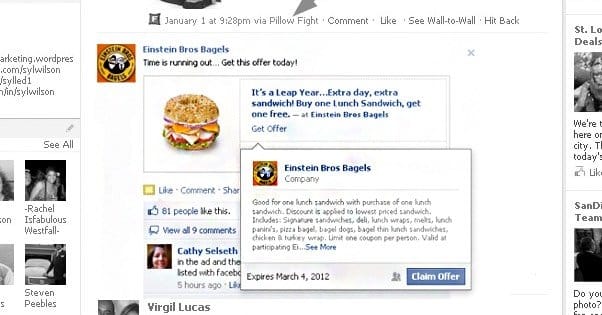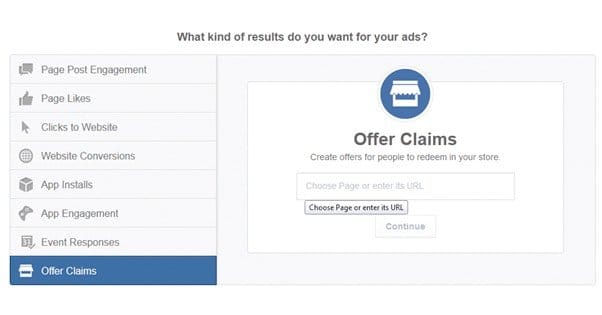Written by ContentPowered.com
Written by ContentPowered.com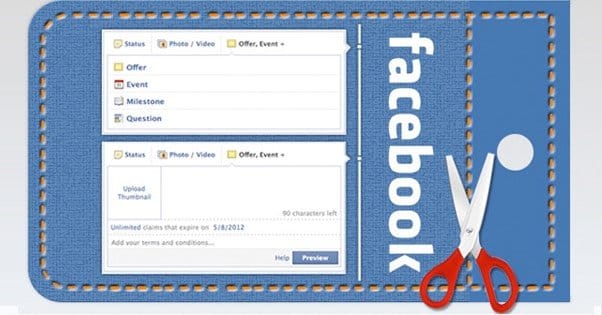
As a user, I don’t see many offers on Facebook. Those I do see tend to be run through tab apps, or are hosted completely off-site and are only linked through Facebook. The thing is, Facebook has a perfectly good offer claims system in place, with all the security and redundancy you want without any of the setup. You don’t even need a third party app to run it in a tab.
Originally, Facebook offers were a lot more prominent. Back in 2013, though, Facebook made some major changes to business pages. One such change was essentially hiding offers. They were moved and made harder to find, though it’s not really clear why they did it.
Thankfully, there are still a few ways you can make offers. The question you have to ask yourself is why you might want to.
Successfully Using Offers
Offers are a great way to reward your fans. You can give out free copies of eBooks, you can give out coupons, you can even give out free product codes. You see this a lot with indie video game bundles these days; to drum up interest, they offer 10,000 free codes for some game they sell for $1, in order to get people interested in their store. Facebook offers make distribution easy.
Before you make an offer, though, you need to determine what it is you should offer. Free products? Free shipping? Discount codes? Informational books? What do your users want, and how can you give it to them?
It’s generally a good idea to ask your fans what they’re interested in before you decide for them. It’s easy enough to post an informal poll, offering a few suggestions and gathering public opinion. You can even scan the comments for people offering their own suggestions, and maybe take those suggestions into account.
You can ask your mailing list or set up a poll on your website as well. You can even make hashtags on Twitter and monitor their trends to determine a winner. I’m mostly just assuming you’re limiting yourself to Facebook, though, for the rest of this post.
Once you’ve decided what you want to offer, you have to do some planning. You need to figure out how many copies of your gift you want to give out, and for how long you want it to be available. You also need to hype up your offer, so there are more people ready to take advantage of it before it expires. There’s nothing worse than ending a promotion and seeing 60% of your keys unclaimed.
Typically, it’s a good idea to theme your offer around a current event or holiday. Christmas events are easy, for example, but you can give stuff out for basically any holiday. This will guide your marketing, so choose wisely.
Offers are created through the ads system, but they are not themselves paid advertising. You can use paid ads, though, to promote posts relating to the offer or to run sidebar ads promoting your offer directly.
Tracking Offer Claims
By default, Facebook doesn’t have a lot of tracking options. The user doesn’t need to like your page or sign up for your mailing list in order to claim your offer. It’s hard to tell, then, how many people go on to actually use the offered item or convert in other ways.
One good idea is to make your offer a code that must be redeemed on your site in some way. The Facebook offer allows the user to claim the code; your website allows them to redeem it. Ideally, you will then require an opt-in on claim, so you can pester the user about making use of your product, becoming part of your community, downloading updates, or converting in other ways.
Creating Offers
You can create offers in a few different ways. You can make one directly from your page, if your page has more than 50 likes. You can make one from Facebook’s ad creation menu, or from the power editor. Your page must be at least a month old, and you can’t make an offer from a community page.
Note that, when you create an offer from your page, you’re creating it essentially as a boosted post. This will cost you money based on your targeting options. When you create it through the ads manager, it’s free, but it’s also not promoted unless you promote it manually.
Creating an offer through your page is easy.
- Look at the top of your timeline for a green button that says “Offer, Event +”. Click this button and select Offer.
- Fill out the information for your offer. More on this later.
- Upload an image to go with your offer.
- Add a start date, expiration date, redemption link, and link to terms and conditions.
- Preview and, if satisfied, create your offer.
It’s also easy to do from the ad creation menu.
- Go to the ads manager and click Offer Claims
- Select your page from the list of available pages and click the + icon to make a new offer.
- Fill out the information for your offer, including terms and conditions, code limits, and so forth.
- Preview and create your offer if it looks the way you want.
In Power Editor, you do much the same thing, but you have to follow a few slightly different steps.
Now, what about that additional information?
- Headline. This is your offer title, usually a short sentence.
- Image. This is a picture you use to represent your offer.
- Expiration. If your offer is going to expire at a certain time, set it here.
- Reminder. This is an option to have Facebook send a reminder email to those who claimed your offer.
- Claims Limit. This is the maximum number of people who can claim your offer.
- Redemption URL. This is where users have to go to use your offer code.
Fill out all of this for your offer, save it, and you’re good to go.