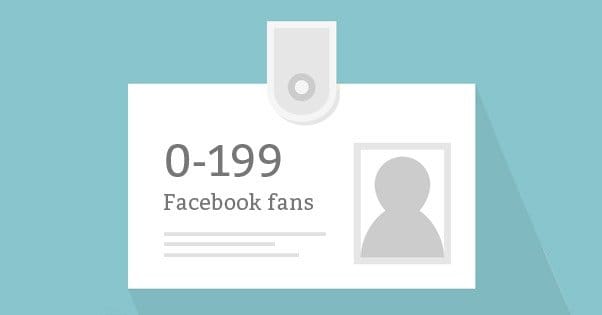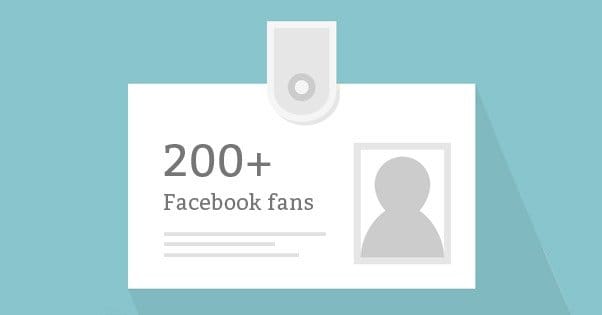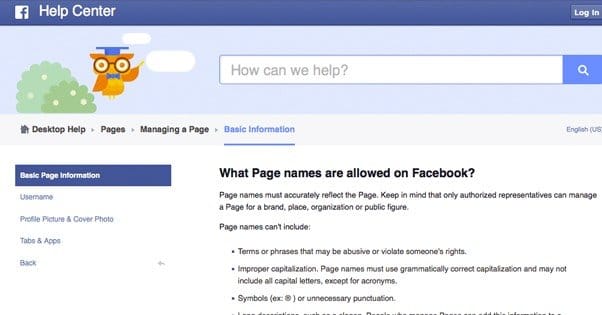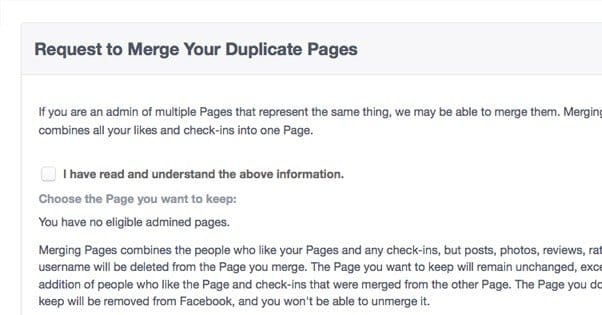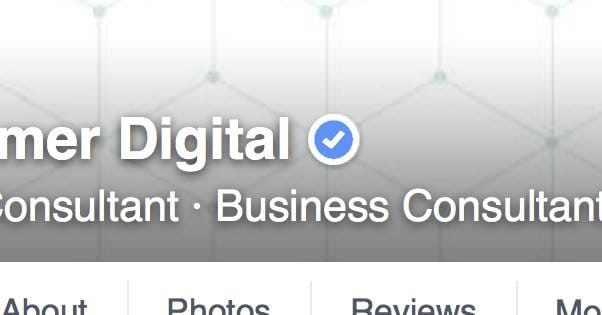Written by ContentPowered.com
Written by ContentPowered.com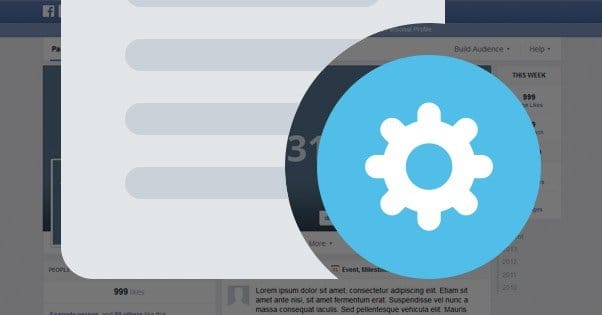
Changing your page name on Facebook is a complicated process, but not because it’s in any way difficult to do. The thing is, there are different requirements to change a name depending on when you’re trying to change it and what circumstances are necessitating the change. It’s different if you have less than 200 followers, or more than 200. It’s different if you’re doing a minor re-brand compared to doing a major overhaul. It’s different if you’re trying to merge a page than all of the above.
Hopefully, in the post that follows, I’ll have covered all the major situations where you might want to change your page name. If you can think of a particular situation I haven’t covered, feel free to let me know in the comments. I’ll look into it and tell you what I know.
Why the 200 Fan Limit?
The primary reason there is a 200 fan limit is because of spam page abuse.
Botters would create pages, typically pages that look like they represent hot female users, or too-good-to-be-true giveaways. They would circulate these pages, trying to get as many followers as possible. In the case of some of these giveaways, they could reach thousands or tens of thousands of people.
Once they reached a certain threshold, they would put the page up for sale. Unsuspecting or unwary – or just plain black hat – businesses would buy the page, with the promise of a ready audience of 50,000 followers, or whatever. When the owner sold the page, they would change all of the information and hand the page over to the buyer business. That business would then start with a “head start” of people who like the page, despite never actually liking the business in question.
One way Facebook can stop this abuse is by requiring an approval process for the name change above a certain number of followers. No business is going to want to buy an account with a meager 200 fans; it’s just not a valuable investment when it’s something they can grow to on their own with a few weeks or months of minimal effort. For any page with enough followers to be valuable, Facebook can see that the change was from a spam page to a business page and can deny the name change.
The unfortunate side-effect of this filter is that for legitimate rebrands and major changes, it’s difficult to change a page name. Facebook doesn’t look too closely, sometimes, and may deny a legitimate change and let a spam change slip through. Thankfully, at least, nothing stops you from requesting the change again.
Changing a Facebook Page Name with Under 200 Fans
Changing the name of your page when you have under 200 fans is a simple, easy process. It doesn’t require approval, and can be done at any time, as often as you like. You can do this with an unpublished page or a published page, so long as that page has anywhere from 0 to 199 followers. Here’s the process:
- Be an Admin or Editor for your page. Any lesser role won’t do, which is good, because you don’t want to give Bobby the Intern access to something so sensitive.
- Navigate to your page. You can’t change the name of your page when you’re logged in as a profile, or as a different page.
- Click the About section below your cover photo. Anyone else clicks this and they’ll just see the information you provide. You, as an admin, can change it.
- Click Page Info in the left column. This should be the default, but if it’s not selected, make sure to click it or you’ll be a little confused on the next step.
- Hover over the name of your page and click Edit. The Edit button doesn’t appear unless you’re hovering over the field you want to change. I’m really not sure why Facebook decided to do that.
- Enter a new name and click to Save Changes. Make sure your new name complies with Facebook page name guidelines. More on those later.
Changing a Facebook Page Name with Over 200 Fans
Changing the name of your page when you’ve surpassed 200 followers is a bit trickier, because it has a stricter limit on who can change it, and requires approval from Facebook themselves. There’s an unofficial rule – at least, I can’t find an official reference on Facebook in their help center – that you can only change a page name once when it’s at that high a level of fan accumulation. Whether it’s true or not, Facebook has been known to be stricter on a second page name change than for a first. On the other hand, they’ve been known to grant them, so if you have a legitimate reason to change, don’t be afraid to request it.
- Be an Admin for your page. Editors and lower roles do not count. Facebook considers the 200 fan level to be the point where businesses need to take their pages more seriously.
- Navigate to your page. Once again, you can’t change the name of your page if you’re not logged in as that page.
- Click the About section beneath your cover photo.
- Click Page info in the left column.
- Hover over the name of your page and click Edit.
- Click Request Change. This is the first major difference in the process compared to the previous section. As mentioned, Facebook has to approve your name change manually.
- Fill out the form to request a name change with all of the relevant information, then click Send. Facebook might ask you to submit documentation to prove you are who you claim to be.
- Wait for Facebook to approve or deny the request.
Technically, you can only do this once. That is, the “request change” option is only available once. Once you’ve used it, it disappears. However, you can change your name more than once, the process is just a bit more complex.
A Workaround for a Second Name Change
This workaround takes advantage of the social nature of Facebook. Essentially, if you’ve requested a name change before and had the option removed, Facebook will make it harder for you to implement another change. However, Facebook will still listen to suggestions made by other users, and with a sufficient volume of requests, they can change your name for you. And no, this isn’t the “merge pages” method. I’ll cover that one later.
The one restriction to this method is that it typically only works for pages that represent local businesses. It can work for other pages, but for whatever reason, local businesses have more success with this method. Be aware that while the “suggest edits” option exists for all page types, it doesn’t offer the name change option for many categories.
Before you begin, you will also need a reasonable number of people on your side. This site suggests 15-20, though more is always better.
- Inform your users of your intention to change your name and the fact that you can’t do it yourself due to Facebook restrictions. A public post works for this, though you can also have a private discussion with your chosen group of users.
- Get those users to navigate to your page.
- Get those users to click the … box in the lower right corner of your cover photo. There will be a bunch of various options here for liking the page, saving it, reporting it, and so forth.
- Have those users click the “suggest edits” button. This will bring up a lightbox with the page information, including name, category, website, phone number, address, and hours.
- Have those users hover over your name and click the “edit” button. This pops up a supplementary window with tips to suggest edits, including simple edits to fix formatting or spelling errors.
- Have those users type in the specific changed name you would like. Have them click continue and confirm their choice.
One report from a user probably won’t have much of an effect. It might work, if your page name has a simple spelling error and it’s an easy correction to make. If it’s a more major change, however, Facebook won’t do it based on just one recommendation. They need a flood of suggestions, all pointing to the same change, in order to make it work.
Facebook Guidelines for Page Names
I mentioned before that Facebook has guidelines for page names. If you want to maximize the chances of your page name change being approved, you should do your best to comply with their guidelines.
- Page names have to be an accurate reflection of the page. You can’t run a page for a grocery store that sells Coke products and name it Coca-Cola.
- You can only represent or run a page for a business or entity if you’re an authorized representative of that entity. Fan pages have to be explicitly called fan pages, for example, and can’t pretend to be the official representation of the brand.
- Page names cannot include terms or phrases that are abusive or in violation of someone’s rights. This is a pretty broad rule, but it basically means you can’t make a defamatory page or an anti-brand page.
- Page names have to use proper capitalization. You can’t write a brand name with AlTeRnAtInG or ALL CAPS, with the only exception being for acronyms. The only way to get away with something like that is if it’s your actual brand trademark, in which case you made a mistake somewhere far further back in your branding process than your Facebook page name.
- Your page name cannot include unnecessary symbols. If your brand name legitimately replaces an I with an !, or like Yahoo! has an actual ! at the end of it, that’s fine. You can’t include a trademark symbol or other unnecessary symbol, though.
- Your page name must be the actual name of your business; it can’t be or include a slogan, catch phrase or anything else that would go in another section of the About box.
- Your page name just flat-out can’t include the word “Facebook” in any way, shape or form. They’re very protective of their trademark.
- Your page name can’t include misleading words. This goes back to the representation thing; no page names that make it look like your page is official or sanction when it’s not.
- Your page name cannot be a generic term with no specific identifying information. You can’t just be “Pizza,” you have to “Big Johnny’s Pizza” or whatever your actual business name is.
- Similarly, you can’t create a page for a generic geographic location. Facebook only allows such pages if they represent entities that represent the location, such as the city or state government organizations.
Try to fit within these regulations to maximize the chances of your name change request being approved, whether or not you’re requesting directly or using a workaround.
Merging Two Facebook Pages
There are any number of reasons why there might be two Facebook pages for the same business. Maybe two smaller businesses merged. Maybe one was an automatically created page from before your business got into Facebook. Maybe one was created by an old social media management company and was abandoned when that company contract expired and was not renewed. Maybe someone created the page to impersonate you, and abandoned it. In any case, you can try to merge your page with that page. Be aware that you may lose some data if you do, however.
There’s also the “page merge” workaround for renaming a page. This method is often advocated in Facebook’s help section, but I think it’s pretty dumb and should only be used as a last resort. Essentially, if you want to change the name of your page and Facebook won’t let you, you create a new page with the name you want. You then migrate all the content you can over to the new one, and request a page merge. When the pages merge, you lose everything on the old page except the likes, which transfer over.
To merge pages, you will have to follow these steps:
- Before you begin, you have to be the admin of both pages you want to merge. No lesser role will work.
- Navigate to this page, which is Facebook’s merge page request form.
- On this page, you will need make sure to read everything. Click the box that says you did when you’re ready to continue.
- Choose the page you want to keep. This will be the page with the name you want to keep, if they have different names. Otherwise, it should be the page with the most audience, most engagement, most content and most interaction. Remember that any data, including posts, photos, and comments, will be deleted from the other page.
- You will then need to click another confirmation box to acknowledge that you know about the waiting period for certain merge requests. If your pages are similar and the name isn’t changing significantly, you won’t have a waiting period. If the name change requires more investigation, Facebook reserves the right to a 7-day waiting period.
- Finally, you can choose up to five pages that you manage to merge into the primary page. These are the pages that will lose everything except the likes and check-ins.
- Once you are sure of your request, click Send.
- Wait for Facebook to process the merge.
Request Deletion of Impersonator Pages
Rather than merging, sometimes you’ll find pages that were created by someone else with the intent to impersonate you. These pages are typically in violation of a trademark or copyright law, and as such, can be removed by Facebook. Facebook doesn’t actually scan their page inventory for imposters, however; they rely on reports from users and businesses to identify and remove imposters. You can read more about how Facebook interprets copyright, trademark and other issues here.
In order to report an imposter, all you need to do is go to their page. Yes, I know, it gives them another hit, but that shouldn’t matter shortly.
- Visit the profile of the imposter. This works for both personal profiles and for business pages.
- Click the … box in the lower right of the cover photo for the account in question.
- Click the “report page” option in the box that opens.
- Follow the instructions that Facebook provides for reporting a profile. You will be asked what you think is wrong with the page, including options like “It’s harassing me” or “It’s spam or a scam.” If you’re reporting a copyright or trademark violation, click the “I think it’s an unauthorized use of my intellectual property” option.
- You will be asked to clarify for some options. Additionally, some options might require that you submit paperwork to Facebook to make sure that you’re the actual holder of the intellectual property rights.
Request Facebook Verification
To further assist in dealing with imposter pages, particularly if there’s a very dedicated scammer trying to harass your business, you can request Facebook verification. Verification is a tricky subject, because it’s difficult to get and is limited to certain types of businesses. If you qualify, you may be able to get the coveted blue checkmark.
First, be aware that Facebook is only accepting verification requests from pages representing celebrities, public figures, sports teams, media entities and entertainment pages. This means that most businesses, non-profits, and organizations don’t count.
If you think you qualify, just go to this page and fill out the verification request. You will be asked to submit some paperwork. That’s it! There’s nothing more to the process beyond waiting for Facebook to respond.
So, did this post answer your questions? Let me know if you have another method for changing a name that I haven’t covered here.