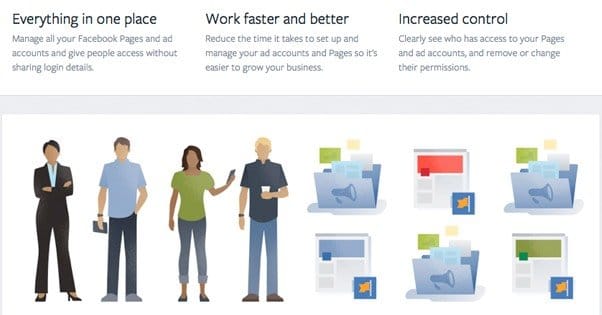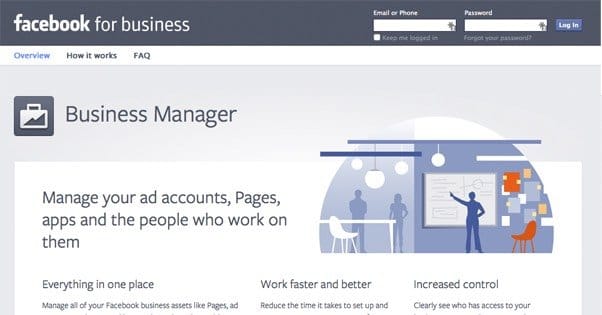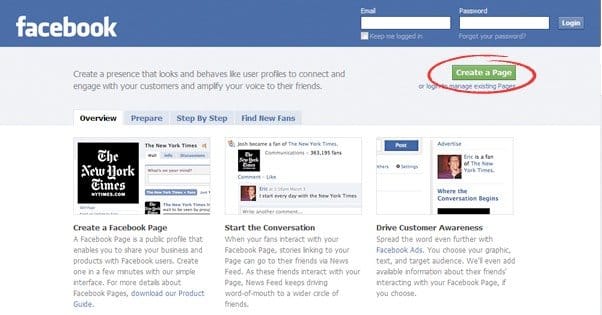Written by ContentPowered.com
Written by ContentPowered.com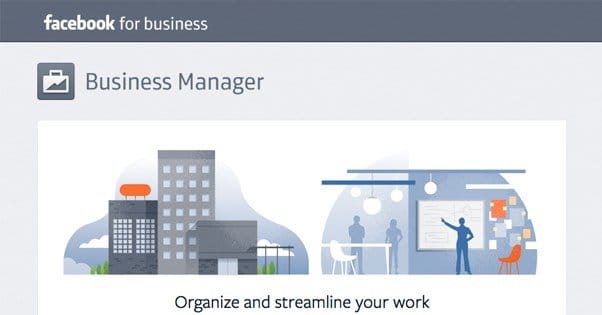
Facebook has been pushing their business manager a lot recently. They’re forcing all Grey Accounts to convert, for one thing. Grey accounts are accounts that were made to manage pages before Facebook made the change to force all pages to have a personal account in order to create them.
I expect it’s only a matter of time before Facebook makes the business manager mandatory for running any sort of page, but that time won’t be coming all that soon. Many webmasters dislike the business manager, partially because they just don’t know it yet, and partially because it doesn’t have a lot to offer small businesses. On the other hand, for large companies and agencies, it’s a perfect tool.
Why is Facebook pushing it so hard, though? Well, for one thing, they always like to push their tools as much as possible, to get as many people using it as they can. At least, once it’s out of their beta. For example, they’re still a little limited on their premium video ads, but as soon as they’ve been proved a success, you can bet Facebook will be pushing them on advertisers with all their might.
The Benefits of Business Manager
So what actual benefits are there for business manager? Keep in mind that the biggest primary tradeoff is no the massive change in how you manage a page. Rather than just swapping out via the corner menu, you need to go to your actual business manager page. Inside, it’s like you traveled to a bizarro Facebook; everything you know how to do exists, but it’s not always the same.
One benefit is the ability to manage page roles from a central location. You can manage and assign tasks to teams or individual managers, and you can assign people roles, all from one menu. Pages, apps, and ad accounts are centralized.
Another benefit is a wider range of possible roles. When managing a page, there are five roles you can assign, counting Admin. These are Admin, Editor, Moderator, Advertiser, and Analyst, in decreasing order of responsibility.
Within business manager, everyone is divided into either Admin or Employee. Admins can add and remove employees and agencies, view settings for the business, change those settings, add pages, ad accounts and assets, and can be assigned to pages, ad accounts, and assets. Employees can only view settings and be assigned roles.
Within ad accounts, there are three roles; Admin, Advertiser and Analyst. Analysts can only see ad reports. Advertisers can also create and edit ads. Admins can assign roles and manage payment methods and spend limits.
Meanwhile, within pages, the five standard roles apply. Analysts can see insights and see who posted as the page. Advertisers can additionally create ads. Mods can remove and ban people, respond to comments or delete them, and send messages as the page. Editors can create and delete posts as the page, and can edit the page to add apps. Admins can do all of that and also manage roles.
There are other benefits to using the business manager. For one thing, all of your payment information is stored in one place, for easy access and management. This includes information for disparate ad accounts and pages. Additionally, you can manage agency access according to role.
The question, then, is what use are all these features? If you’re a large business running multiple pages, multiple ad accounts and dealing with large teams of employees, this is a great system. If you’re a small business with one page, one ad account and only a couple of employees, it’s a whole lot of added and unnecessary complexity.
Setting Up Business Manager
If you’ve decided that you’re going to jump on board, or that the features of business manager sound worth the change, it’s not hard to set up.
The first thing you need to do is choose who will be the admin account. This account needs to be an admin of your main business page. Log into that account and visit the business manager page, found here. Follow the steps it guides you through and you have it set up.
The second step is to associate all gray accounts and personal accounts you want to use. Choose “shared logins” on the left sidebar and type in login information for each relevant account. To add managers, click People in the settings menu and click to add new people.
At this point you can assign roles and you can create tasks. You can click on people, choose the pages they’re supposed to manage, and associate them. Creating teams, creating tasks, and assigning agencies to specific pages is what makes the business manager powerful.
Removing Business Manager
If you’ve been forced into business manager, you may not be able to switch back. If you opted in, you can still opt out, it’s just a convoluted process that Facebook doesn’t want you to know about. One weird trick, you might say. Facebook hates it!
What you have to do is create a new page. It doesn’t matter what the information for that page is, it’s not going to be used for anything legitimate. Add that new page to your business manager, then make it your primary page. This will demote your real business page, which you can then remove from business manager.
The trick, the loophole, is that business manager is a permanent upgrade, but it only requires one primary page. Your real business page can be “kicked out” so to speak, but only so long as you have something to take its place. Picture Indiana Jones swapping a bag of sand for a gold idol and you have the right idea. Just, you know, don’t trigger Facebook’s boulder trap. I don’t know what that would be, but I’m sure it’s not something you want to see.