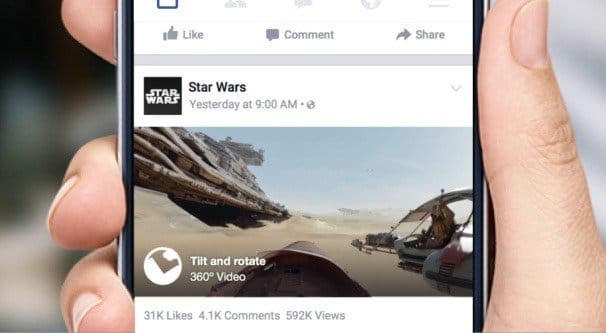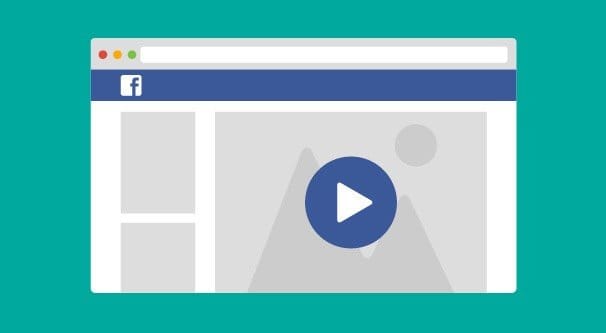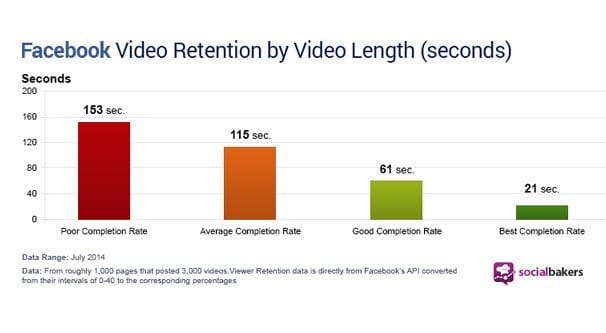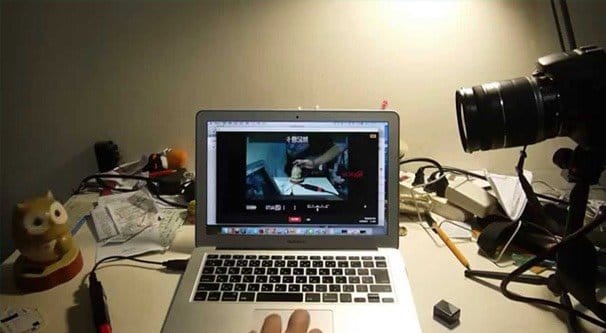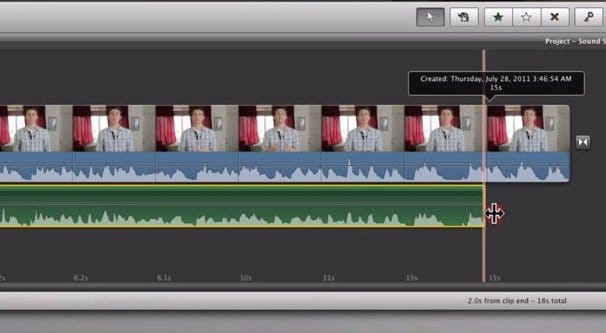Written by ContentPowered.com
Written by ContentPowered.com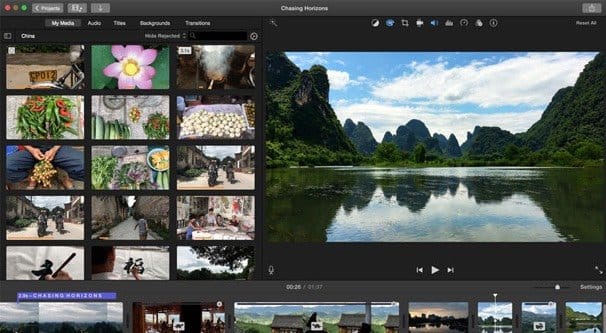
For every Vine, there’s an Instagram Video. For every Moz, there’s a Majestic. Few online services live in their space unchallenged. YouTube, for a long time, seemed to be one of those.
Oh, sure, there were other video hosts. DailyMotion, Vimeo, Viddler and a host of others all existed, and many still do exist, as competitors to YouTube. The thing is, none of them really had the resources or the benefits to really compete. They filled niche roles in the wake of the YouTube juggernaut, but they weren’t really competition.
Enter Facebook and their grand experiment with video. Facebook’s video platform went from a novelty to avoid, to a strong rival to YouTube, in the span of two years. Facebook video usage has increased by 75% over the last year, and Facebook videos average more than 4 billion pageviews per day. This is comparable to YouTube, with a growth rate that is incredible for a side service of an existing platform. You can attribute that success to Facebook’s strong push and, oddly, their different focus.
YouTube and Facebook don’t have to be competing services. Facebook videos don’t necessarily do well on YouTube, and YouTube videos don’t do well ported straight to Facebook, at least not most of the time.
Now, Facebook video has some serious strengths and weaknesses. Sometimes, one trait is both. For example, Facebook is largely a young demographic, which means it will be comparatively harder to reach people over the age of 30. It is also, of course, a part of Facebook as a whole. Facebook users tend to have short attention spans, so longer videos don’t do as well. Many users don’t like the video auto-play either, and that very same auto-play tends to throw some chaos into your metrics. You can’t necessarily trust your view count to be accurate since people might scroll over a video and have it play while they’re reading something else. YouTube’s view counter has a sophisticated anti-exploit algorithm behind it, while Facebook’s does not.
Even so, Facebook is improving. They can record specific types of engagement on videos, even down to being able to track when a user unmutes a video to actually listen to it. It’s engagement that doesn’t rely on tracking comments, and it’s very nice to monitor.
Facebook videos, of course, also have their own dedicated section of the Ads program. Facebook ads can point directly at videos with video views or video engagement as the objective, and those ads are very effective when formulated properly.
Facebook video is not without drawbacks, of course. The number one problem is that videos, like all other posts, are subject to EdgeRank. The more people see and interact with your content, the more they see in the future. The less they seen and interact with your content, the less they see. If you create mediocre or poor quality content, people will not interact with it, and they will see less of it in the future. You’ll be left producing videos that no one even has show up in their feeds, let alone can see and engage with.
Additionally, videos on Facebook are not the SEO-based, targeted experiences they can be on YouTube. People don’t go searching Facebook for videos to watch. Instead, they wait, and they watch the videos that come to them. This means you need to know your audience, rather than targeting an audience you want to reach.
So, how can you create high quality videos and guarantee the engagement you need to keep up your reach, so you can get more people to see more of your videos? It’s a process, and it’s one I’ve outlined below.
Learn Facebook’s Recommendations
Facebook has a few recommendations for what format your videos should be when you upload them.
Remember, the Facebook video player is sized to fit in the news feed, not as the large theater window YouTube provides.
- You should export your videos in the h.264 video codec. This particular video codec is one of the modern standards most used for all sorts of online video, including Vimeo and YouTube streaming, as well as blu-ray media.
- Your audio should be in AAC audio format. This is the audio equivalent of the video codec above; a robust, well-developed codec that makes it easy for streaming services to use your audio without issues. It’s used by everything from YouTube to the Nintendo DS to car audio systems.
- Your video should use the .mov or .mp4 file format.
- The maximum width of your video is 1280px, and the aspect ratio should be divisible by 16. This means your ideal cap is 1280×720, for 720p video, which is the low end of what we consider HD these days.
- Your video should be, at maximum, 30 fps. I know 60 fps is all the rage these days, but Facebook does not support streaming media at such a high rate, and will reject or downsample your video if you try to upload it at anything above 30.
- Your audio should be stereo rather than mono, with a sample rate of 44,100hz. I’m not an audio engineer, I can’t explain how that affects production, so take Facebook’s word for it.
Additionally, your videos can be no larger than 4gb in size, which is pretty insane – it’s over four hours of real HD video, which is more than Facebook can handle anyways. They also limit you to videos of 120 minutes in length at most. I’m gonna say right out, though, you’re never going to want to create videos anywhere near that limit. Facebook posts have a 64,000 character limit, but the ideal length is closer to 80 characters. Videos are no different.
Determine What Your Audience Likes
The first thing you need to do is figure out what it is your audience likes about your brand, your business, and your Facebook page. They’re following you for a reason, and it’s not entirely just because they like your brand. You’re providing something. Check out your top engaged posts and see what they have in common. What are they about? Are they industry news? Are they product reviews? Are they recommendations? Are they casual jokes?
This is going to be the foundation of your video marketing. This recognition of your top quality content will guide you in creating similar content for your video marketing.
Write a Script for a Short Video
ReelSEO, the top name in video SEO out there, did some studies on the most popular videos on both Facebook and YouTube to do some comparisons. One of the things they discovered is that the average duration of a video on Facebook was about 1:21, which is quite short. If you throw in an outro and intro, even a short one, you’re not leaving yourself with a lot of time. Still, that’s what you have to work with.
What you need to do, then, is write a script for a video that will be relatively short and fill about that amount of time. You can go a little over or under, that’s fine; just stick in the 1-2 minute range for optimal viewing.
One of the easiest things to do is simply take a popular blog post and condense it down into a short script. You’ll probably end up leaving out a lot of details, but you can also condense lengthy descriptions into visual elements that don’t take as long to describe. Just remember to focus your topic, and don’t worry about the SEO too much. People aren’t searching for videos on Facebook. You can always tweak and optimize it later for posting independently on YouTube.
Create a Video to Match the Script
Script writing is the easy part. Now you need to record the video itself. For simple videos, it can be as easy as writing on a whiteboard – or a notebook – and speeding it up. Alternatively, it could be a real time demonstration of something in a piece of software, or it could be a few actors out on the town singing, who knows! The sky is the limit, and if you happen to work for Space X, not even that holds true.
To produce actual high quality video, you want to start with a high quality source. If you’re animating, that’s easy, because you can animate large and scale it down, or animate for the size and quality you want. If you’re recording video, you need to use a sufficiently high quality camera. No, ladies and gentlemen, your iPhone camera – as good as it is – isn’t going to cut it here. Thankfully, a decently high quality budget camera exists. You’re only going to run into issues if your budget is actually $0. In that case, honestly, you might want to reconsider whether or not video is actually a feasible market for you to get into. Posting a bad video is worse than posting no video at all.
Record the Script and Layer Over Audio if Necessary
Once you have video, if you need to, you need to record audio. Again, you don’t need a professional studio for this, but you want somewhere secluded, away from road noise and ambient fans, and so forth. You want a noise buffer to keep echoes out. You want to edit your audio to remove the hiss of a low quality microphone, and to remove blips and glitches in the audio and your voice. Microphones are even cheaper than cameras to start so you have no real excuse not to have crisp, clean audio.
If your audio wasn’t recorded as part of your video, you’ll need to layer it over top of your video. This will likely require some cuts and splices, and maybe some timing adjustments to the video to make everything fit. Cut and splice away, and eventually you’ll get something workable.
You can add in sound effects and music, but be careful with music. Facebook may not have the same sort of policies in place to punish copyrighted music theft the same way YouTube does, but that doesn’t mean you can slip through with anything you want. Make sure you have the rights to anything you use.
Add Effects, Edits, and Balancing
The final cleanup stage of your video is where you tighten up all of the effects, balance the audio and the background music, and in general make sure it’s all a seamless and painless video to watch. By now you’ll probably be sick of it, but that’s normal. You can do additional edits as well, like color correction to make everything stand out just a little bit more.
Don’t go overboard with the various edits and effects, here. Doing so is the videographer’s equivalent to running your blog post images through Blingee before you upload them. You’re making something that ends up looking gaudy and unsophisticated. Your goal is to fit your brand, so keep the post processing effects limited with that in mind.
Test the Video
Once you have the final video rendered, test it and make sure it works all the way through. You can always go back in and make final changes to touch up blips if you need to.
Another thing you should test is run the video with the sound off. Remember, Facebook videos auto-play in the feed, but they start muted. This is how many people are going to see your videos, and even if they watch all the way through, they may not even bother turning the sound on. Your video should ideally have subtitles or text effects that narrate for a soundless audience.
Once you’re satisfied with your video, you can finally upload it to Facebook. From there, what you do with it is up to you. Do you let it live on its own merits and see where it flies or if it crashes? Do you run ads pointing to it and force as much engagement as you can? Do you call the whole thing off when you realize you’re not an immediate video superstar and it was actually a lot of work to produce? Whatever you choose, this post is here for you to follow again if you want to make another video.