 Written by ContentPowered.com
Written by ContentPowered.com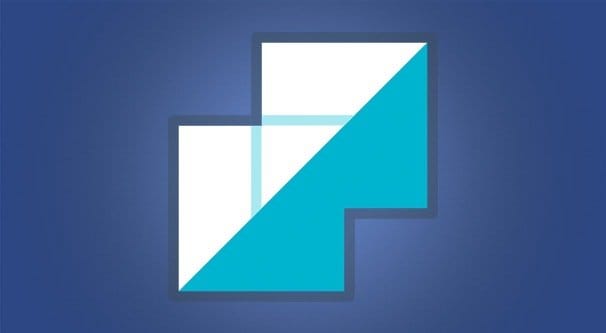
Quite some time ago, Facebook attempted to compete with Google Maps and Yelp in the space of reviews for physical local businesses. To assist them in this, they created place pages for a wide variety of businesses found on public map data. If a business was confirmed to already have a Facebook page, they generally just added functionality to that page, but it didn’t always go smoothly.
If the business page had slightly different information than the page Facebook tried to create, there would be a duplicate created. If the business came along later to make their own Facebook page, nothing coerced them into adopting the existing page, so there would end up being two. Also, occasionally people would simply make pages for their favorite brands, hoping to give or sell them to the brand later, when the brand often just made their own.
There are a bunch of different reasons why there might be duplicate pages. Heck, you might have made a page, abandoned it, forgot about it, and made another later. Or maybe you lost the admin rights to your page somehow, and created a new one rather than figuring out how to retrieve the authority. It’s also possible that you made a page, abandoned it, then made a personal profile for your business, which was caught and converted into a page, resulting in two pages.
The point is, there are two pages for your business, and you don’t need the duplicate. What can you do to merge them?
Merging Two Pages You Own
The easiest method of merging two pages requires that you be the admin on both of them. If you’re not the admin for one of them, you’re going to have to skip this section and check later in the article for your scenario.
In order to be able to merge two pages you own, those pages need to represent the same thing. They need to have similar names and they need to represent the same business or entity. Additionally, their information must be the same, most notably the physical address if the business has physical locations. A disparity in contact information is generally the cause of the duplicate page, so make sure to edit the pages such that they have the same information to make this process go more smoothly.
In order to actually merge the pages, you need to click this link. It will prompt you to re-enter your password to make sure you actually own the account, rather than being just someone logged in as someone else on their computer. This doesn’t help much if they have autofilled passwords, but it’s still one additional level of security.
You will be presented with a list of pages tied to your personal profile. Ideally, both of the pages you want to merge will be listed. If they are not, you’re out of luck and will need to try another method. If they are, you will need to select the two pages you want to merge and click the continue button.
In the next step, you will be asked which of the two pages you want to keep. When you merge two pages, one of them is flagged as the primary page, and one of them is the secondary. The primary page stays exactly as it is. The secondary page disappears. Any check-ins from the secondary page will be added to the primary page. Posts, photos, reviews, ratings, and the username of the secondary page will be deleted and not moved. People who like the secondary page but not the primary page will have their like transferred so that they like the primary page. When the merge is complete, the secondary page will be deleted, and any unsaved data on it will be lost.
Before you actually merge the pages, review the page you selected as the secondary page. Make sure there’s nothing on it you want to save. Typically, you will probably want to save the images from the page if they aren’t already duplicated on the primary. Posts aren’t generally worth keeping, though if you have some notes or milestones on the secondary that you want added to the primary, you should do so.
In some cases, you might find check-ins or reviews on the secondary page that you would like to have on the primary. Unfortunately, there is no good way to transfer those. The best you can do is reach out to the reviewer via a tag in a public post and ask them to leave their review on the new page. Most people won’t bother to do so, though, so the benefit you gain from it will be questionable. It’s better to just ignore it and go with what the primary page has built up.
How do you decide which page should be the primary and which should be the secondary? I recommend looking at the page that has the most engagement, the most recent posts, and the best reviews. This is because that data does not carry over from the secondary to the primary. Conversely, don’t make your decision just based on the number of followers, because the audience will be merged. If page 1 has more engagement and more reviews, but page 2 has more followers, I would select page 1 as the primary. The exception is if page 1 hasn’t posted in two years but page 2 is active. Activity tends to trump reviews, simply because it’s a huge part of EdgeRank.
Please note that merging two pages you control tends to be an immediate and irreversible process. Facebook doesn’t have oversight over the process so long as you control the pages; they let you do with them what you want. This comes with a price, which is that they don’t archive the page or allow you to roll back the change. They give you ample warning that you will lose the secondary page for good, so make sure you really want to merge them before you initiate the process.
Merging an Owned Page with an Unclaimed Page
The process for merging a page you don’t own with a page you own is largely the same, provided the page you don’t own is unclaimed. This tends to happen when someone tries to check in with your business before you have that functionality available; a place page is created for your business to store the review, but it doesn’t go to your page, even if you have one set up.
You can tell when a page has not been claimed because it will have “unofficial page” below the cover photo. These pages generally are not tied to any profile, and are available to be claimed by the owner of the business.
The first step of this process, then, is to claim the page. You should see a button on the page, below the cover photo, labeled “is this your business?” If you click that button, you will be presented with instructions to verify you own or represent the business in question. This will generally involve giving over the business telephone number, email address, and some documentation to prove that you are who you say you are.
Unfortunately, the claim process will take a little time, as Facebook has to manually review the documentation and get back to you about claiming the page. Once you have it claimed, however, it will be added to pages you control and you are free to do with it what you will. Once you have it claimed, go back to the previous section of this post and follow the steps to merge two pages you own.
If there are multiple unmanaged pages that represent your business but which you do not own, you will need to claim all of them in order to gain ownership of them, and then you will need to merge them all. I recommend merging the trash pages first, since none of them will have what you want and it won’t matter which one you choose as a primary or a secondary. The only primary that matters is the actual primary you choose to keep.
Merging an Owned Page with a Managed Page
In the previous iteration, I told you how to claim a page that represents your business and is not managed. What happens if the page has an owner, though, and that owner is not you?
The first option you have is to try to contact the owner of the page. In some cases, it was created by a fan, and they will be perfectly willing to hand over control of the page to you. If this is the case, they will have to transfer admin rights to you. In order to do this:
- The existing admin will have to add you as an admin to their page.
- Once you have been added as an admin, the existing admin will have to remove themselves as admin on the page.
- You should now have control over the page and it should be tied to your profile.
If this does not work, I recommend sending Facebook a help message, as they can probably transfer ownership as long as both you and the former admin agree.
In some cases, however, the existing manager of the page either does not pay attention to the page, is not an active user, or is maliciously impersonating your page for their own goals. In these cases, you will have to file an intellectual property report against the page. You can read Facebook’s information about intellectual property here.
To report the page, simply navigate to the page and click the … menu on the cover photo. One of the options will be “report page.” Follow the instructions, selecting an imposter page as the reason, and submit the report.
Unfortunately, you will not be gaining control over the page when this happens. Instead, if Facebook reviews the page and decides that it is indeed impersonating your page, they will remove it. Often, they will suspend, warn, or ban the controller of that page as well. Regardless, you will not be able to take control of the page, which means you will not be able to merge it with your own. Any content on the imposter page will be lost.
This is fine if the imposter page is malicious. You don’t want the content from a malicious page merged with your own page. On the other hand, if it was a perfectly benign page that simply was not active, there might be content you wanted. Sadly, there’s no way to keep it.
If the “page” is not actually a page, but a personal profile impersonating your business, you will still have to follow the same options. Reporting the imposter profile will typically get it removed. Again, there is no way to save anything on it for your own use.
Another variation is if you own a personal profile that represents your business, as well as a page that represents it. Facebook has a “migrate to page” option, which you can find here. This copies the data from the profile and creates a page with that data, which you can then merge into your primary business page.
The kicker here is that it does not get rid of the original profile, just the merged page. If you have a profile and a page, convert the profile into a page so that you have a profile and two pages, then merge the two pages, you will still be left with a profile and a page.
However, this process is useful if the profile has data you want to save. You can create the profile turned page, then merge it with your page to save the data. You are then free to change or delete the profile, assuming it is not your primary profile. You cannot remove the profile associated with your page unless you’re willing to remove the page as well. However, you can change the information associated with it into a personal page, which you can use to represent yourself as CEO of the business, or whatever position you happen to hold.
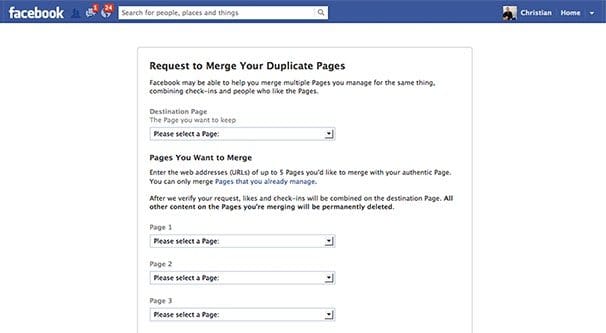
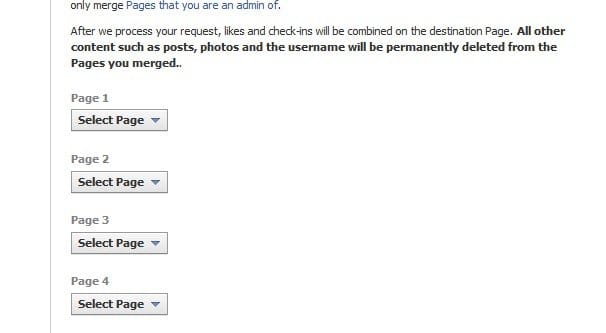
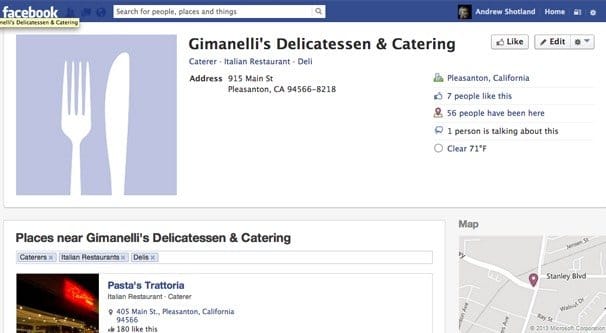
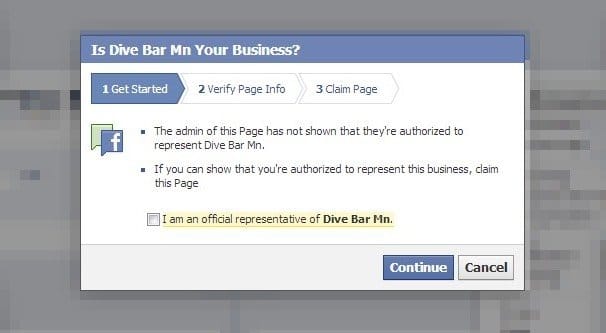
I am trying to claim and/or merge a Place page with our official page, but there is no “Is this your business verbiage” or “Claim your Business” verbiage anywhere on the place page. Place page https://www.facebook.com/pages/Del-Mar-High-School/112962625385174 Official page https://www.facebook.com/delmarhighschool/ What to do