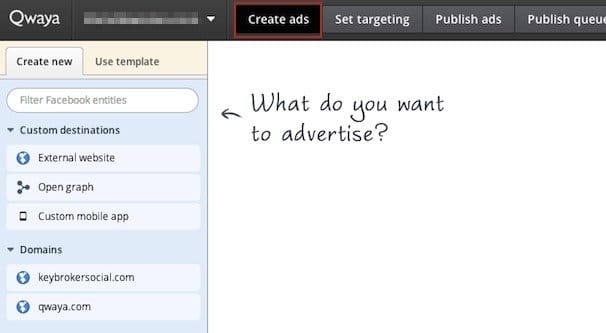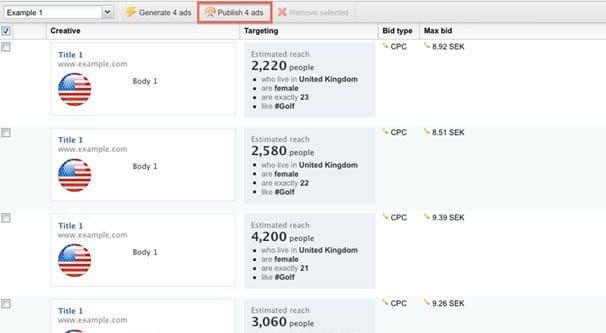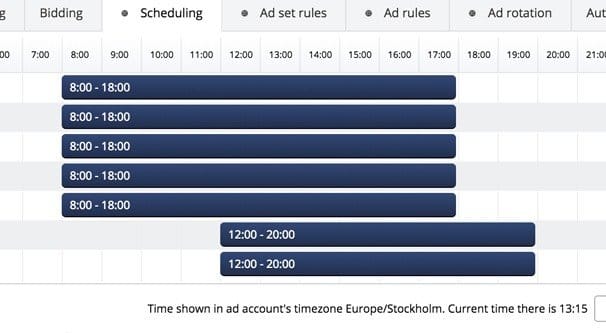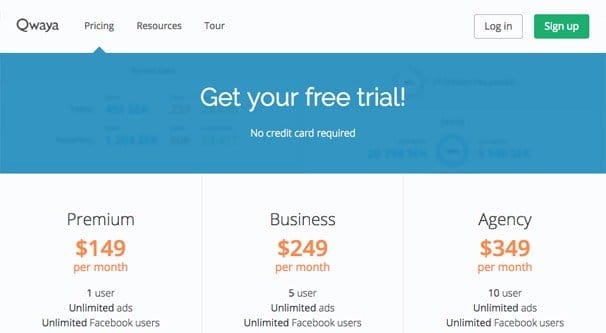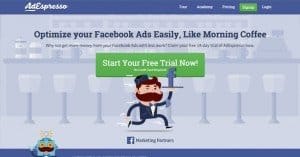Written by ContentPowered.com
Written by ContentPowered.com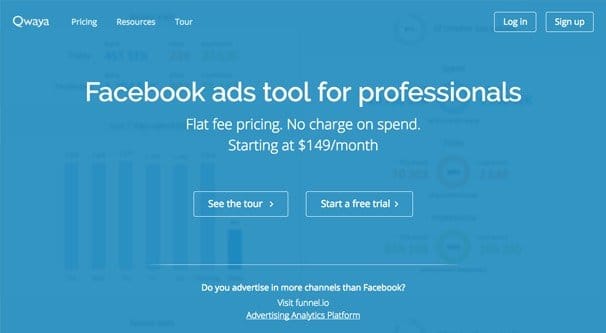
Not long ago we published a post about alternatives to AdEspresso, and one of those alternatives is Qwaya. Today I’ve decided to talk more about that tool, because I think it’s pretty good and deserves more attention.
Qwaya, first of all, is a slightly more advanced too than AdEspresso is. It’s less visual and has less hand-holding. Think of it like the Power Editor of third party editors. To get the most out of it, you’re going to need to have some idea of how Facebook ads work and how to manage them yourself. Qwaya makes it all easier, but you still need to know what you’re doing.
That’s not to say it’s exceptionally difficult or anything. Using Qwaya is actually quite easy. It just so happens to be easy without cluttering everything up with graphics and tutorials.
Creating a new ad is dead simple. All you need to do is click through the creation menu. You’re free to choose one of their many templates for the ad, which gives you sample layouts, copy, and image ideas. From there, you can customize the ad to your liking. Change the picture by uploading one of your own, change the copy and save it, and so forth.
There are two great benefits that come from Qwaya here. The first is media population. When you upload a picture for your ads, it becomes part of the ad template for when you spin off split tests and variations. You don’t need to reupload the image over and over. If you want to use that same image in another ad, it’s as simple as selecting it from the library.
The second benefit is that you can easily customize or create your own template. It’s simple to save an ad and use it as a template later, a base from which to customize a new campaign.
Of course, ad creation doesn’t begin and end with a single ad. You often need to create numerous iterations of the same ad, so you can test variations and boost your click rates through more appealing copy and images. Qwaya enables this with their bulk ad creation tools. Essentially, when you go to create new ads, you can plug in all the variations on titles, on images, and on copy you want. Qwaya will then combine the variations into ads, with each possible combination as an available ad.
One thing to note with any bulk ad creation tool that works in this manner is that you can very quickly get more ads than you can manage. If you have identical copy for every ad, but you have 10 different titles and 10 different images to test, you have 100 ad variations. If you had 10 different variations on ad copy as well, you’d have 1,000 different ad variations. Throw in variations in ad targeting as well and you can see how it balloons out of control. This is why I recommend creating variations by hand initially, and narrowing the field down to a small handful, no more than five. Then you can use the bulk creation tools to explore every possible variation.
Bulk Creation
Now, one tool that Qwaya has to make it all easier on you is bulk ad editing on top of bulk creation. For example, if you made 100 ads out of 10 variations in title and 10 in image, they would all have the same targeting. If you want to change that targeting – say, for example, you wanted to see which ads perform best with a different demographic – you can select them all and edit the targeting on all of them at once.
Speaking of targeting, you can get very detailed with it. Qwaya’s microtargeting has all of the fine detail available in Facebook ads naturally, and they track frequency and exposure amongst the group you have set up. You lack nothing as far as detailed targeting goes. Don’t think you’re missing out by using Qwaya instead of Power Editor, is what I’m saying.
The best part about the microtargeted split testing is that it’s all relatively automatic. If you create a bunch of ads and set the targeting to be, for example, one broad age range, Qwaya will automatically suggest breaking it up into smaller age groups. You can check a single box and it will set up ads with targeting separated in 10 year age groups, for instance, and will run them as a test automatically. It keeps the exposure about the same between each set by default, so your comparisons are accurate.
The system can do the same thing with all sorts of different targeting options. Age is the easiest to talk about, but it will do it with interest targeting or any number of other options. Again, it’s really easy to get a thousand ads out of one base ad, but hey; if it results in picking an unexpected variation as excellent, by all means take advantage of it.
A Word of Caution
I need to take a moment here to tell you to use some caution when you’re creating ads in bulk. There’s nothing inherently wrong with creating dozens or hundreds of ad variations. The problem comes not with managing them, but with paying for them.
Say you create one ad and give it a budget of $20 per day. That’s perfectly reasonable, maybe even a little high for some ads and audiences. Now you use the bulk ad creation tool to test five variations of title, five variations of image, and five variations on targeting. That’s 5x5x5, or 125 different ads. The problem is, that $20 budget isn’t split between ads, it’s the same for each ad. 125 ads at $20 per day means your actual top end budget is $2,500! Let me tell you, that’s one heck of a rude awakening to experience when you see that bill.
Automation and Analytics
The trick here is to set up automation rules within Qwaya. You can tell it to stop ads if they haven’t converted enough, or if they’re converting too much for the test. You can tell them to stop if the conversions are getting too expensive. This is probably the best use of the automation, in my eyes; setting a cap on the spending it would otherwise be doing.
Qwaya comes with quite a bit of analytics on hand, of course. For one thing, it has access to all of the data you would normally see in Facebook Insights. It presents most of it to you in the same way, even. You have basic conversion tracking, though you do need to implement the Facebook tracking pixel on your site and set up the right action for the conversion trigger. That’s not something you can do through Qwaya.
All of the standard ad performance metrics are in place. You can see click rates, number of clicks, number of impressions, and all the rest. Compare two ads to see the difference in performance, and the difference between the ads. With typical split testing, you have to figure out which one performed better manually. This system gives you a quick and easy comparison.
One of the most interesting and unique features of Qwaya is the keyword analytics system. When you create ads, they are indexed and a list of keywords is pulled out of them. From then on, when your ads are measured for their performance, that performance is associated with those keywords. You can see, down the line, which keywords are performing better than others in your marketing. Now, it’s not perfect. IT relies on your data, and if you’re not using the right keywords, it’s not going to suggest more for you to try. Even so, it’s a great deal of data you wouldn’t otherwise have.
The Negative Space
Qwaya is not without its downsides. One of them, that budget issue, is probably the worst of them. Honestly, I haven’t checked recently; they may have changed how it functions since the last time I looked. Still, there are other possible drawbacks as well.
One such drawback is the fact that Qwaya is somewhat poor about notifications. If one set of your ads is delayed for some reason, or if they’re rejected due to something in the creative that Facebook objects to – like the 20% text rule or something equally inane – you might not notice right away. Some of your ad sets just won’t launch at the same time as the rest, and some may be delayed without telling you why. You have to do a little digging to figure it all out.
Qwaya also has to check out the destination of your ads, and they do it by scoping it out with their own custom web crawlers. Depending on how you have bots filtered in your web analytics, this can have a negative effect on your bounce rate, which might make you think the visits from your ads are doing a little worse than they are. Thankfully, this effect is comparatively minor, and you can exclude the bots from your analytics so long as you have the foresight to do so.
I mentioned that the program doesn’t hold your hand, and the biggest place this is noticeable is in ad creation. There are character limits for Facebook ads, and there are recommended image sizes, but Qwaya doesn’t provide a reference for those. They trust you to know how to create ads, and give you the power to do so. It’s up to you to learn the right image sizes and so forth.
I mentioned before that when you upload media for an ad, that media sticks around. Well, that’s not strictly true. The images you upload will stick around in an ad template if you make one, but there’s not really the same kind of media library you get with AdEspresso and some other big name ad managers. It’s a little less friendly for testing a wide variety of images across different ad campaigns.
Additionally, while the automation features are nice, they only really benefit you with long-term use. They aren’t agile and they’re sort of a pain to set up over and over, so if you’re rotating through a bunch of different short-term ads, you might want to just let the automation fall by the wayside. If you can establish some rules that will apply for every ad you make, go ahead and do so, but if you’re trying to adapt rules to various monthly campaigns, or even at the weekly level, it’s probably more hassle than they’re worth.
Pricing
Qwaya has a 14 day free trial for their service, regardless of the scale of the service you want to use. From there, they have three different tiers of service. These are the Premium, the Business, and the Agency tiers. Premium allows you one user, Business bumps that up to 5, and Agency is 10. The number of ads you can create is unlimited, as are the number of Facebook followers or the number of people in your Facebook audience for targeting. There are no other restrictions on the plans; it’s solely based on how many people you need to have access to the Qwaya system itself.
Premium starts at a hefty $149 per month. Business is $249 per month, and Agency is $349 per month. This is just a monthly fee you pay to Qwaya, and does not include any costs of ads. On the plus side, Qwaya doesn’t try to take a fraction of your ad spend, or limit you based on the amount you’re going to spend. On the other hand, it means you have to be paying through Facebook as well as paying Qwaya, which means you can’t abandon the Facebook ads dashboard entirely.
AdEspresso is a comparable system with a few quality of life improvements, but if all you need is some bulk ad creation and management, Qwaya is perfectly acceptable. The fact that they don’t make pricing and usage complicated is a big plus in my book. Ultimately, though, the choice is up to you.