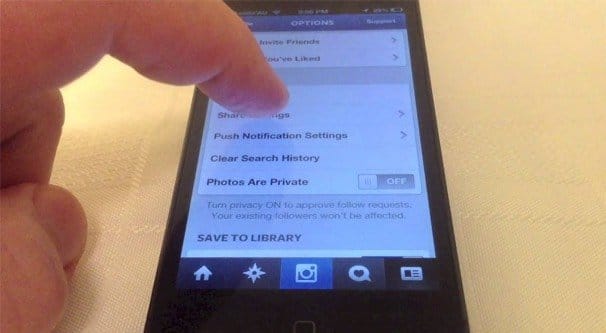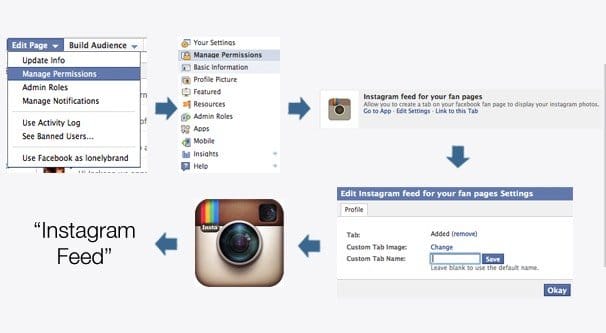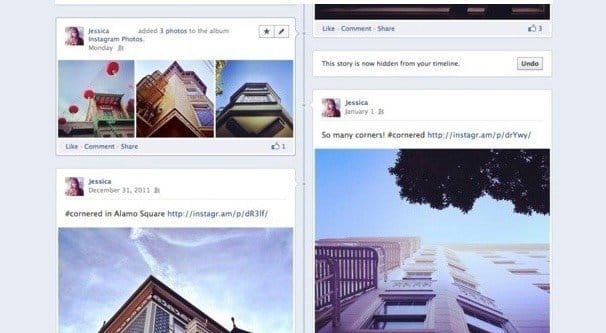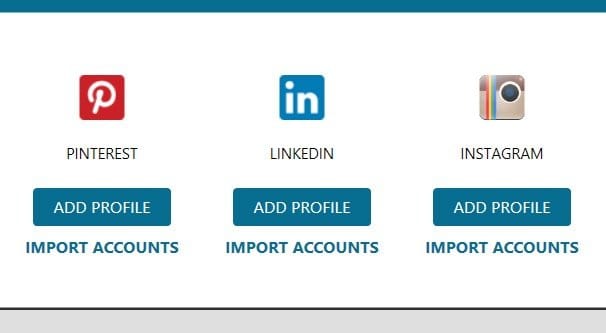Written by ContentPowered.com
Written by ContentPowered.com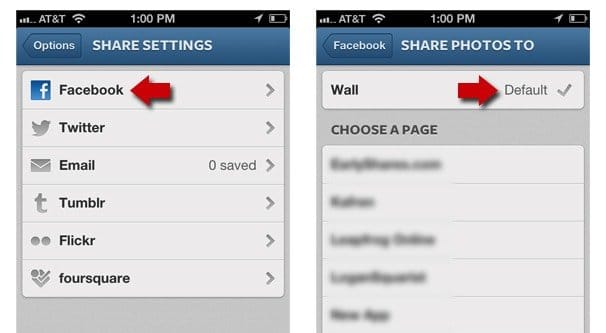
Instagram has been owned by Facebook for some time now, and though you wouldn’t know it from the front ends, the back ends look very similar. In particular, the ads system and the support forums are virtually identical.
The reason I bring this up is because, as you might expect, the two platforms work well together. Instagram has a feature you can use to post your images to Facebook automatically when you post them on Instagram itself, so you don’t even need to visit Facebook to add that content.
Now, this isn’t necessarily always going to be a good idea, but I’ll cover the reasons why later. First, under the assumption that you’re here for the directions and not meta-analysis, I’ll tell you how to do it.
Linking Instagram and Facebook
You’re going to have to use the Instagram app for this one, so make sure you have it installed on your phone. This may seem like a no-brainer, but a lot of people are using third party tools to manage their Instagram presence, and they may or may not allow this linking functionality. Many of them are limited, because they use only what the Instagram API allows them to use, which isn’t necessarily very much.
- Open up the Instagram app on whatever device it is you’re using to manage Instagram.
- Log in, if necessary.
- Tap the profile icon.
- Tap the settings icon.
- Find the preferences section and locate “share settings.” Tap it.
- Tap on Facebook to activate the process of sharing between Facebook and Instagram.
- Instagram will now bring you to a standard mobile Facebook app install screen. This screen authorizes Instagram to post on behalf of your Facebook account.
- Make sure you’re logged into the correct Facebook account, so you’re not posting business pictures to a personal account or what have you.
- Authorize the app.
This is one process. If it doesn’t work, you may have a different version of the app.
Here’s another process:
- Open up the Instagram app on whatever device it is you’re using to manage Instagram.
- Log in, if necessary.
- At the top of the screen will be a tip from Instagram asking if you want to connect your Facebook and Instagram accounts. This is designed to import your followers, but has the side effect of linking your accounts so you can cross-post.
- Tap “connect” and follow the process to authorize the Facebook app.
Another process, tested on Android as of this writing:
- Open up the Instagram app on whatever device it is you’re using to manage Instagram, Android in particular for this example.
- Log in, if necessary.
- Tap the profile icon on the far right of the bottom icon tray.
- Tap the three dots in the upper right of the profile window.
- Scroll down to the settings section and tap Linked Accounts.
- Tap Facebook.
- Log in to Facebook to authorize the app on your profile.
Depending on your device, operating system, and version of the app, your exact process may be slightly different. In general, however, you’re looking for the “linked accounts” option somewhere in your app.
This authorizes your Instagram to post on behalf of your personal profile. If you want to link it to a business page instead, you need to follow the same process, except when you log in to Facebook to authorize the app, you will have to select the page you want to manage instead of the personal profile.
To remove the link between Instagram and your Facebook account, you will need to follow the same process, except when you tap Facebook to authorize it, you will have to tap “Unlink.” You may also need to go to your Facebook App Preferences to remove the Instagram authorization from that end as well. This is likely the fix for if you try to authorize a different account and it doesn’t work.
In case you’re curious, you can use the same process to authorize Instagram on a number of different sites, including Tumblr, Twitter, VK, and a few others. One thing to note is that there will be some regional differences. VK is only available in countries where it is popular, so you probably won’t see it everywhere.
Reasons to Link Instagram and Facebook
In addition to the two sites already being very closely linked, you might as well go one step further and link the posting, right? Well, there are a few good reasons to do so, but there are some equally valid reasons why you might want to hesitate.
Instagram photos tend to get a lot of engagement. In fact, studies from a year or so ago indicate that Instagram is the social network with the single highest engagement rate of any social network. This spurred a bit of a brand gold rush on the network, so I’m sure the average engagement rates have dropped a bit, but it’s still a very good platform for engagement.
You can bring some of that engagement with you to Facebook with cross-posting. Instagram images by necessity need to be highly interesting and of high quality, so you’re already beating out the basic Facebook image share just by existing. Have you ever noticed how low quality a lot of Facebook images are?
Instagram photos also help humanize your brand on Facebook. People tend to think you’re being less than genuine if you share directly on Facebook, but by linking Instagram, you get more benefit of the doubt. This comes from Instagram’s perception of a largely marketing-free platform, though that perception hasn’t been accurate in a long time.
Automatic sharing also helps you round out your content flow. If you’re low on posts, you can throw something up on Instagram, which is always happy to have more content. The content gets passed to Facebook, where your flow was starting to ebb. This gives you more content, which keeps your followers engaged, and according to EdgeRank, helps keep them seeing your posts for the future.
The Perils of Automation
There’s one major downside to linking Facebook and Instagram, and that’s the negative repercussions of automation on social media.
Whenever you make a post on Facebook that you’re not posting manually, you’re running the risk of falling victim to automation apathy. Automation apathy is the phenomenon where a user recognizes that a post was made by a system or bot rather than by you directly, and decides not to engage with it.
Essentially, they figure that since a bot made the post – or that since the post was referred from Instagram rather than posted natively – you’re not around. You’re on Instagram, obviously. So why would they engage with the post on Facebook? You aren’t going to appreciate the like or the share, and you’re not going to respond to a comment. If they want to engage they feel as though they should do it on Instagram, and they don’t want to swap apps or open up a new site, track down your post, and leave whatever engagement they had planned. Most engagement is a spur of the moment thing, so putting that much effort into it is unlikely.
That leads to a loss of engagement on Facebook, which hurts you again because of EdgeRank. Any time someone sees one of your posts but doesn’t click or engage with it, Facebook counts that as a minor negative in their EdgeRank with you. It’s not enough to tank their relationship with your brand immediately, but it starts to set a precedent. If that person ignores enough of your posts, they’ll stop seeing them altogether. If enough people stop seeing your posts, your reach drops and your ability to spread your messages drops as well.
This is all under the assumption that you’re not around to respond. If you’re actually not around, the few people who do engage will be disheartened by it for the same reasons, and will be “once bitten, twice shy.”
On top of all of that, the two social networks have different primary marketing strategies. Instagram is, obviously enough, all about the visuals. Visuals are important on Facebook as well, but visuals tend to work best when they have something accompanying them. A good description is a must for a Facebook image, where it’s a little less important on Instagram.
The biggest factor, though, is the use of hashtags. Hashtags on Facebook are known to be very ineffective. When you use them on Instagram they’re one of the most important parts of the post, but when you port that post wholesale over to Facebook, it becomes an engagement killer.
Properly Automating Cross-Posting
If you’re going to be posting from Instagram to Facebook, you need to do it properly. Automation can be a killer in any format, and cross-posting is no different. Here are the rules you need to follow to post properly automatically, regardless of what tools you use to do it.
Number one, only automate what you need to automate. When you’re cross-posting from Instagram, the post is automated, but don’t automate the description if you can avoid it. Create a unique description for the Facebook post. Make it look less like an Instagram post, is what I’m saying.
Automate posts only. Don’t automate things like comments and replies to comments. If every single person to comment on your post gets a “Thanks J” as a response, it’s very obvious that you’re automating your comments, and people will decide you’re not actually around and don’t care about your engagement. It’s actually worse than if you don’t respond at all.
If you’re going to automate your posts, automate the timing as well. Scheduling is one of the most beneficial aspects of automation, and it really does pay to use it. Find out what the best times to post are between Instagram and Facebook, and time your cross-posting to sync with them.
Above all else, maintain a live presence. You don’t have to be around to make the post yourself, since that requires resources and, likely, being on a desktop, even with Instagram posting. Rather than doing so, you should enable notifications on whatever mobile device you prefer, and keep an eye on both your Instagram and your Facebook feeds. When engagement comes in, make an appropriate response.
- Likes are simple; ignore them. No one expects you to respond to a like, and there’s no notification to the liker that you did.
- Shares are also simple; ignore them. There’s no direct way to respond to shares, so the best you can do is a “wow, thanks for all the shares guys” edit later on.
- Comments that leave nothing but a simple phrase, emoticon, or other basic response can be safely ignored, because they don’t add much and don’t invite a response.
- Comments that leave a thoughtful critique or a good question can be engaged directly. These are the best kinds of comments because they start conversations that can draw in new people as well as more deeply engage the original commenter.
- Comments that express rage or insulting sentiments should be moderated and removed. There will always be a certain level of toxicity in any community, and it’s your job to minimize the impact on your circle.
- Comments that express legitimate customer service issues, but in a public forum, should be addressed if possible. Sometimes people are frustrated with your customer service and will try to call you out on it as a way of getting faster responses. Direct them to a representative or deal with them in direct messages, whichever works.
Engagement is the most important part of any social media presence, so you need to make sure you have that engagement on hand, no matter how you schedule your posts, how you cross-post them, or what you do. Instagram on Facebook can be a great way to draw in people with clever and beautiful images, but if you’re not there to support them when they come, they’re not going to come back the next time you try.