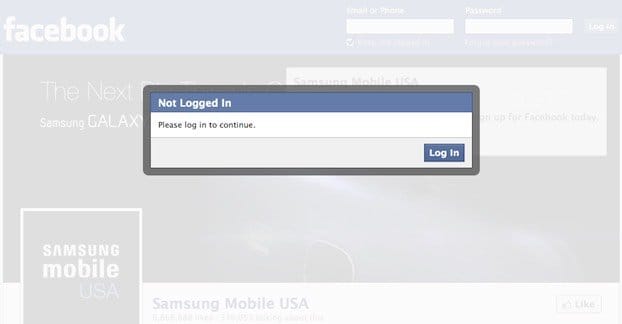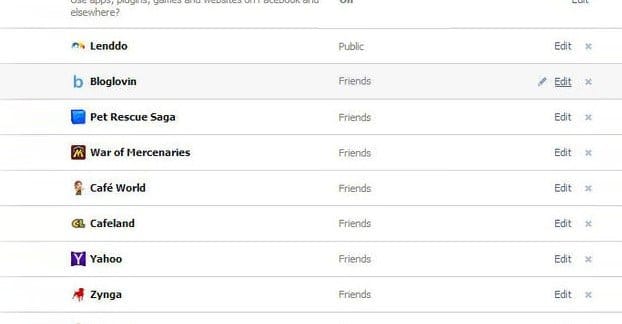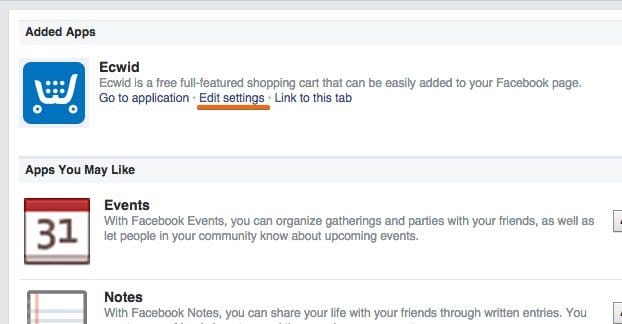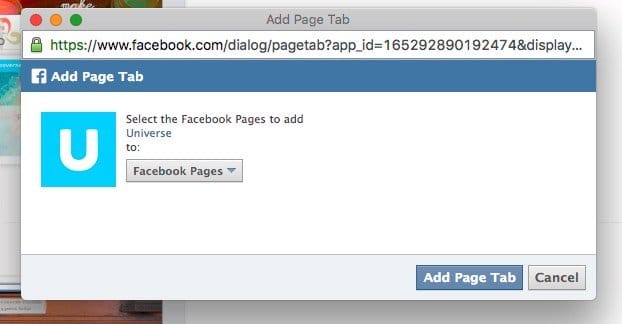Written by ContentPowered.com
Written by ContentPowered.com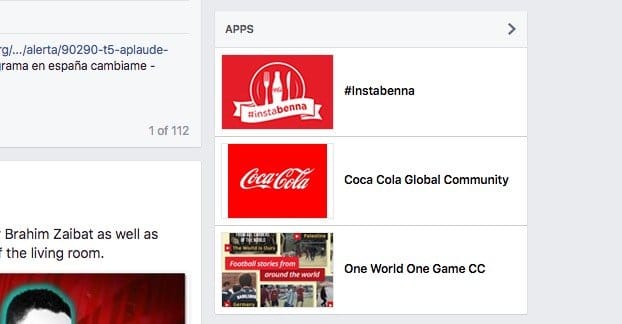
Facebook tabs are great for extending the features of your Facebook page. You can present offers, hold contests, provide information, even sell products through tab apps. The thing is, almost every tab app comes from a third party source, and they all have their own branding when they show up on your page for the first time. Before you really dig into using them, it’s worthwhile to customize them to match the look and branding of your business page. Thankfully, it’s very easy to do so. We’ve distilled it down to a three step process.
Step 1: Go To Your Page
As you probably know, in order to have a Facebook page, it needs to be tied to a Facebook profile. All pages these days have to have a profile set as the lead admin and owner of the page. There can be other accounts in other roles, which is very useful for Facebook business management on a large scale, but it’s entirely unnecessary for smaller businesses.
So, in order to rename a page tab app, you need to be logged in as the account that owns the page, or an account that has permissions to edit tabs. Which roles are those? Analyst is right out; they can only see analytics and see who published what on the page. Advertisers are out as well, they’re analysts with the ability to create ads. Moderators are also out; while they can ban people, respond to comments, send messages, and respond to comments, that’s all they can do.
This leaves two roles; editor and admin. Admin, obviously, is capable of doing anything on the page. Editor has all of the functions of moderator, except they can also create posts, delete posts, and edit the page information. Editing page information is the important part here. So, if you want to rename a page tab app, you need to either be a moderator or editor for the page.
Once logged in as an admin or as an editor, click the upside down triangle in the upper right corner of the top Facebook bar, next to the lock icon. You will see a list of any pages you’re capable of editing or are the admin of. Click the page that has the tab app you want to rename.
This will bring you to the main feed for your page, where you see Facebook’s new layout. Tab apps are listed along the left side in a narrow column, starting with Home and About. From here, you have two options.
Step 2: Go To App Settings
There are two different ways to get into the app settings menu from the homepage of your page. The first is in the list of tab apps on the left sidebar. All the way at the bottom is an entry called “Manage Tabs.” This is invisible to users, but is visible to admins and editors of the page. If you click this item, a lightbox will appear with the tabs you have installed on your Facebook page. This is where you can reorder them, add new tabs, or remove old tabs. However, there’s no rename option from this lightbox. You need to click the “Add or Remove Tabs” entry at the bottom of the box. This will bring you to the apps settings menu.
The second option is to simply click the “Settings” header in the upper right of the page display, next to help and beneath the notifications area. This brings you to the general settings menu, with categories on the left and specific settings on the right. About two thirds of the way down the left hand side is “Apps,” which you click. This is the app settings menu.
Either one of these options works, it’s just up to you which you prefer. It’s still two clicks either way, so it’s not as if one of them is more efficient than the other.
Step 3: Rename Any Chosen App
Once in the app settings menu, you will be presented with a list of the apps you have installed, not counting the basic Facebook apps. Which ones are the basic Facebook apps? They are Notes, Posts, Videos, Likes, Events, Photos, and About. Essentially, all of the informational widgets that Facebook installs on every page by default.
The only basic Facebook app that you can add and remove is Notes. The others are all added by default and cannot be removed. Notes can be added if you choose to use them, but frankly they’re a pretty out of date way of delivering content on Facebook, so they’re not really all that useful. I recommend ignoring the Notes app entirely.
You cannot rename any of the basic Facebook page apps, either. You are required to keep them as they are. The only thing you can do is reorder them, and even then, the About section is required to be the top app.
In any case, I’m assuming here that you have at least one custom app added to your Facebook page. It could be Issuu, 123ContactForm, Gleam, or any of a million other apps, or it could even be a custom app you created as a Facebook Developer.
Every custom app that you have added to Facebook will have a small “edit settings” link beneath the description in its little box. This is the link you’re going to want to click. Clicking it will bring up a box that has either two or three options. These options are to uninstall the app, to rename the app, and to change the app image. Changing the image is the option that may be missing, as some app developers do not allow you to change away from their own logo, or will only allow you to do so if you’re paying for a premium app.
To rename the app, simply type something new in the custom tab name field and click to save it. If you want to use the default name – and if you don’t remember the original name – you can just delete everything in the box and leave it blank. This will restore the default original name of the app when you save it.
I do not know what the current character limit is for a Facebook page tab app name. All the way back in 2011, they were restricted to 16 characters, but that changed before the end of the year to 100 character. You can practically put an entire tweet in the name of a tab app at this point. It’s possible that Facebook has changed the limit with their 2016 page layout update, but I’m not sure. The longest tab app name I can find offhand is 20 characters, but it’s possible there are longer app names out there. They don’t list a name restriction in their page about apps. Heck, there’s not even anything in their developer API section.
In any case, all you need to do is type in the new name and save it, and you’re done. The new name will show up on the left sidebar and on the right column where the app itself is.
If you are able to, and you want to change the image of the tab, it’s recommended that you use a small rectangular image that is 111 x 74 pixels. Unlike some other images on Facebook, don’t bother making a larger image and letting Facebook scale it down; just make the small one. There’s nowhere where the bigger one would be put to use.
Types of Tab Apps to Use
Now, it has come to my attention that some of you out there haven’t been using tab apps, or have only been using one minor app and haven’t put it to good use. The fact is, tab apps have a lot of different valuable purposes, and they’re pretty easy to set up.
There are a ton of businesses that either specialize in tab apps, like WooBox, or that allow you to create a specific type of app like Gleam, or that have apps that tie in with their other functions. What I’ve done is compiled ideas you can use to create specific, task-oriented tab apps that can enhance your marketing in various ways.
- Create custom tab apps for specific tasks related to your business. For example, an airline might create a tab app that allows people to check their flight schedules and delays. A restaurant might create a tab app with a viewable version of their menu.
- Create an email opt-in form with a call to action relevant to your business. This can operate as a passive mailing list builder for anyone who is enough of a fan to follow you on Facebook.
- Create poll apps using something like SurveyMonkey to gather research and information about something relevant to your business. I like to use this on a rotating basis to gather product improvement information, such as bugs and feature requests.
- Create an RSS feed display that shows previews of your blog posts in one nice place, so people don’t have to dig back through your Facebook page – which should be full of non-blog and curated content as well as blog posts – to see what you’ve been writing about.
- Create an app that integrates another social network into your Facebook page. I’ve seen Instagram and Pinterest as the two biggest, but any other social network can be embedded into Facebook via a tab app, though it’s still basically just using that social network in an iframe.
- Create a media viewer app that previews or displays a recent piece of media. Musicians can put a free track up for streaming, for example. TV shows can put up an episode teaser. Movies can put up a trailer. Podcasts can put up their most recent episode.
- Create an embedded storefront and sell products. This can in extreme circumstances eliminate the need for a website entirely, though I don’t recommend it. A storefront app, however, should be obtained from a legitimate source rather than put together yourself. Ecwid, ShopTab, StoreEnvy, Volusion, and others all have such apps available.
- Create a contest app of some sort. Gleam is the main one here – I’ve mentioned them several times – but there are other options as well, including Heyo and TabFoundry. A contest app can require an opt-in, can include a coupon offer as well, or can just be a simple enter to win raffle.
- Create a livestream app. Now, Facebook has made Periscope support a big part of their recent marketing, so you don’t necessarily have to use an app to livestream on Facebook. However, if you want to use a streaming service other than Periscope, like Twitch or YouTube’s Livestreaming, you will need to embed it in the tab iframe.
- Create a review app if you’re a business that can’t use Facebook’s own review app. The review app for Facebook comes with pages that are set as local businesses and have addresses added, because it’s tied in with the check-in system. If you prefer to have a different page type, you can use a tab app for reviews instead. As an added bonus, this gives you more control over the reviews and allows you to remove or filter those you don’t like.
- Create an app to schedule or confirm an appointment or reservation. Restaurants, doctors’ offices, and anything else that has a fixed schedule for people to show up can use an app to manage confirmations. It just has to be tied in with the right informational database and kept up to date.
- Create a customer service app that connects directly to a customer service portal. Generally this will be a contact form, but if you can tie it into a live chat service, you can handle people more directly to great benefit.
The sky is the limit with tab apps. They’re really just slightly limited webpages rendering inside iframes, so you can do almost anything you could do with a website in the first place. You just need to make it.