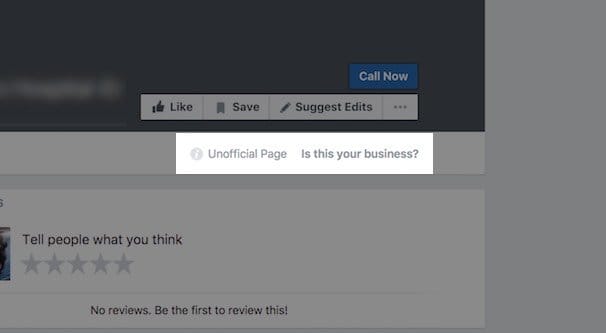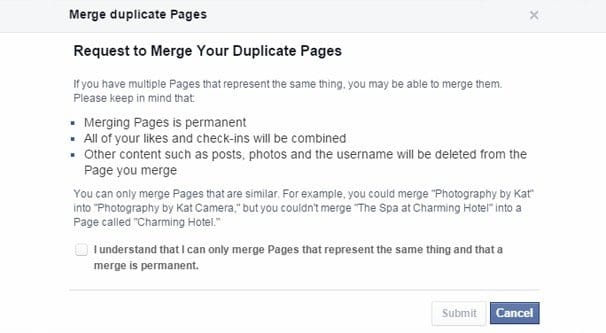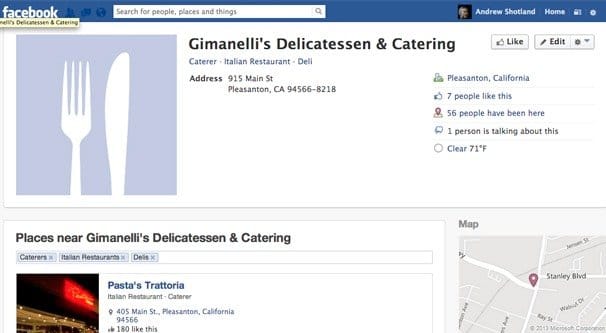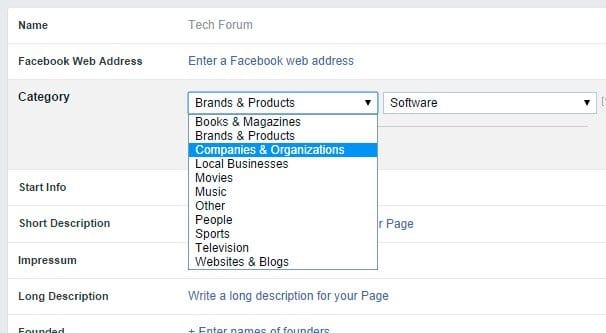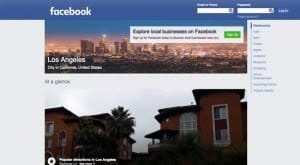Written by ContentPowered.com
Written by ContentPowered.com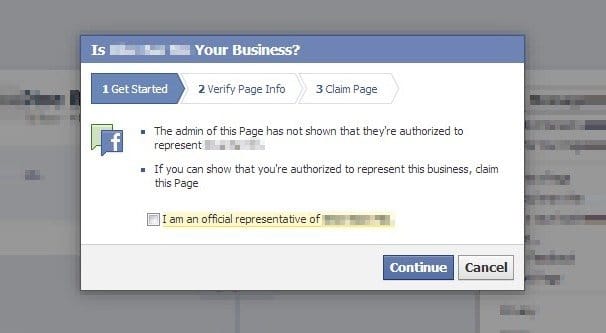
Facebook has made a lot of changes to their system over the years, and some old features have been deprecated to make way for new ones. Unfortunately, some of those older features share names with some of the newer features, making it a giant confusing mess. Facebook’s help center is no help – it never is – and their community managers often have as little idea of what’s going on as everyone else.
When you’re talking about a Facebook Place Page, you could be talking about a handful of different situations. Let’s go over each of them.
Claiming an Unofficial Page or Facebook Place
This first scenario is the oldest legacy system still in niche use on Facebook. Remember when FourSquare was getting big and the Big Thing was for everyone to “check in” at a place? They even had this whole pseudo-competition going where people who checked in often enough and long enough would become the Internet Mayor for the place. It was a lighter, goofier time.
Of course, Facebook has always been this amorphous blob of a megasite, keeping a thousand eyes out watching the web for anything that trends and gets popular, so it can either absorb it into itself – like Instagram – or mimic its functionality to try to subvert it – like FourSquare and SnapChat – as we see every day.
With FourSquare, Facebook decided to allow anyone who was using a mobile device to check in at a location they visited. If that location had a Facebook Page, the user would be able to leave a comment or review, rate the place, upload photos, and perform other sorts of interactions.
If the location did NOT have a Page, things got tricky. The user would be prompted to make a new Page for the location by filling out important information about it, like the address, contact information, name, and business category. They could even upload photos and leave a review. This all created a new Facebook Place entry for the location.
This was fine for a while. It was a way to get businesses to adopt Facebook more easily. They could say “hey, look, you even have a Page already set up! You just need to claim it and it’s yours.” It fostered greater adoption of those Pages.
It also lead to a few kinds of issues. Sometimes Facebook would bug out and not have the right GPS location, and would prompt a user to check in to a business that didn’t exist, or to create a Page for a business that already had a Page. This meant businesses would have to figure out how to merge the Pages, but more on that later.
The primary effect of all of this, today, is that there are even now some Place Pages that have yet to be claimed by the businesses that they represent. Facebook has moved away from this check in creation model, but it still somewhat works, and there are still plenty of unclaimed Pages floating around out there.
The “unmanaged Page” or “Unofficial Page” is a Page for a brand that shows basic information submitted by users, but is not owned or controlled by a representative from that business. If you own the business in question, or are an authorized representative of that business, you can claim it. It’s actually exceedingly easy to do.
- Go to the unofficial Page and look for the “Is this your business?” marker below the cover photo on the page.
- Click that link.
- Follow the instructions.
Congratulations! You have submitted a request to transfer ownership of the Page to you. You will likely be asked for some confirmation information, like a scanned business license, a phone number, email, or other method of proving you are who you say you are. Facebook doesn’t want just anyone to be able to claim the Page, after all.
Merging a Claimed Place and an Existing Page
Now, sometimes, you go through this whole process even though you already have a business Page. This is helpful to do as a Page Admin and business owner, because it helps centralize your online presence.
The problem you might run into with an unofficial Page is that it takes away from your main Page. People search for you, they find one of your Pages and follow it, and then they… languish. They don’t get interactions with the unofficial Page because there’s no one running it, no one posting for it. It just exists as a way to accumulate followers and reviews, and it doesn’t do a very good job of it.
The solution is to claim and merge the two pages. You have to own both pages in order to merge them, but it’s easy to claim the unofficial Page, as mentioned above. Just follow those steps and you’ll have ownership of that Page once the information processes.
Next, you have to merge the two Pages. You want to be VERY careful with this. If you merge Pages in the wrong direction, you stand to lose out on a lot.
In order to merge two Pages, you have to be the Admin of both Pages. Both Pages have to represent the same thing and have similar names. Both Pages have to have the same mailing address as well, if they have physical locations. If they don’t have physical locations, you don’t have to worry about this part.
Now you need to go to this page. If you have any Pages eligible to merge, they will show up here. Choose the two Pages you want to merge and click to request merge.
When you choose Pages to merge, you pick the Primary Page and the Merge Page. The Primary Page should be your active, central Page. It’s the one that stays exactly as it is. The Merge Page is the one that has its data transferred to the Primary. People who like the Page, and any existing check-ins, will be transferred over. Posts, photos, reviews, and ratings of the merged Page will be deleted. The User name will also be deleted.
This is why you want to be extremely careful; you could select the wrong Page for the Primary and then all of your data disappears. There is no way to un-merge a Page; it is gone forever.
Merging a Page You Don’t Own
Sometimes you’ll find a Page that looks like an unmanaged Page, except there’s no link there to claim it. What’s going on?
The answer is, most likely, that it’s not an unmanaged Page. It’s a managed Page where the owner has either abandoned it or is using it as an impersonation of your business.
There are a few reasons why this might have happened.
- Someone is targeting you to try to phish your users, scam them with knock-off products, or generally be a criminal.
- Someone set up a Facebook Page for your brand years ago and forgot about it, and your current marketing team didn’t know about it when they set up the new one.
- Someone claimed a Place Page for your business and, again, didn’t tell you about it back when they did it. A disconnect of communication, essentially.
- Someone in a franchise made it, not realizing it represents your brand as a whole rather than their franchise location. They may or may not still maintain control over it.
In any case, it means you can’t simply claim the Page, you need to figure out how to gain control over it. You have a few options.
The first thing you should try to do is simply reach out to the owner of the Page. Send them a message via Facebook or through whatever contact information they have on the Page, assuming that contact information isn’t just your own business phone number and support email address. Sometimes they will be happy to hand the Page over to you, and that’s that.
In order to transfer a Page over from one person to another, they need to add you as an Admin to their page. Then they will have to remove themselves as Admin. Pages always need at least one Admin, and you can’t forcibly remove an Admin, but they can remove themselves, leaving you in control.
If you can’t reach the current owner of the Page, you will need to report it. You can report the page as a violation of your intellectual property rights, and Facebook will take a look. If it turns out true that they’re representing your business without your permission, Facebook will take action.
Now, Facebook won’t just hand over control of the other Page to you. They’re more likely to simply remove it, suspending it and dealing with the owner of that Page in a way that prevents them from causing more trouble. If the Page has followers you would like to have, you’re out of luck.
This can be especially important if they had the username you would prefer to have, rather than the one you’re currently using. Even once the Page is deleted, chances are Facebook is not going to make the Username available to you. You might be able to contact them and get them to give it to you, but I wouldn’t count on it.
Swapping a Place to a Non-Place Page
One other possible scenario that comes up occasionally is just the simple re-categorization of a Page. If you have a Page that has the map and check-ins systems, but they don’t add anything to your business and you don’t want them, you don’t have to convert, merge, or do anything else funky to your Page at all. The fact is, these days you can change the category of your Page very easily, and you don’t need to wait for Facebook approval or go through a process.
Simply visit your Page and click on the informational box at the top. Choose “edit Page details” and look for the “categories” box. This box will allow you to add a couple of categories. When you change categories, you change some of the basic functionality of the Page.
The books, magazines, brands, and products categories have access to the short description, website link, services list, and ratings and reviews systems.
The movies, music, and television categories have all of the above, as well as the ability to add an email address and phone number.
The websites and blogs categories add in the address and map data to the above, if you want them.
The people and sports categories have all of that as well as the ability to add business hours.
The companies, organizations, and local businesses have all of the above as well as check-ins.
In case any of this information changes, you can view it all in a table provided by Facebook here.
Additional Notes
If you’re having issues with any of these scenarios, you’ll probably want to contact Facebook directly. Sometimes their automatic systems don’t work quite right. Sometimes they work the way they’re supposed to, but some details – such as the Page category or the type of merge you’re trying to use – are obscured so some features simply don’t exist when they should.
Contacting Facebook for anything is a pretty tricky endeavor. In fact, we’ve written an entire guide just to navigate their contact methods for various reasons. If you want to reach out to them through email, phone, or one of their submission forms, you can use our guide here to figure out which method you should be using. Beware the scammers trying to promote their own phone numbers as Facebook support numbers. They just want you to give them your login information so they can steal it.