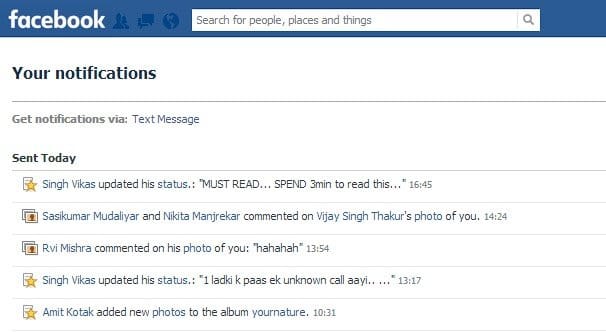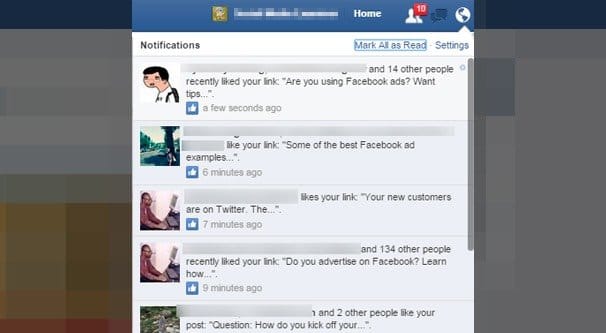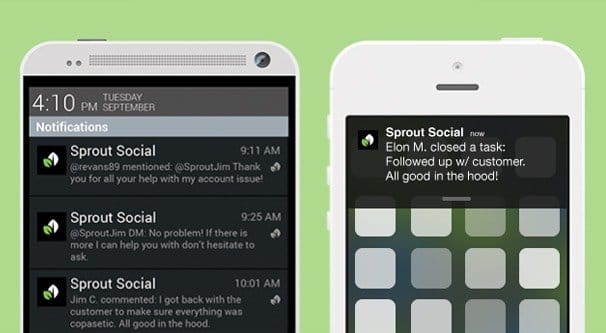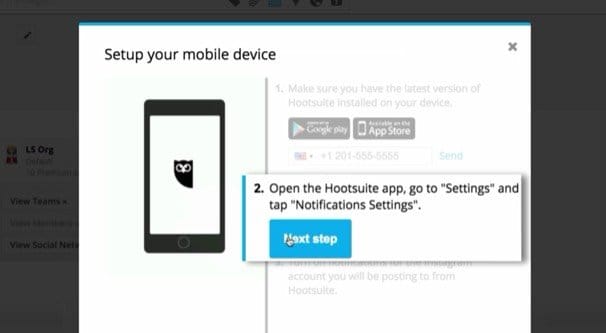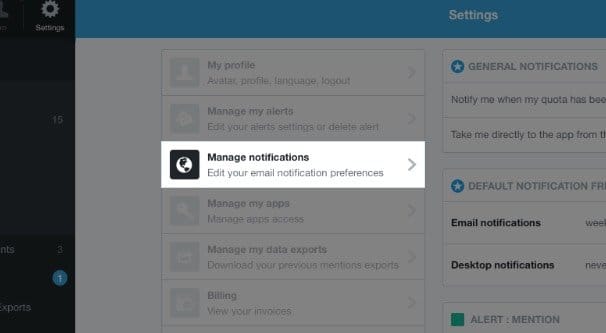Written by ContentPowered.com
Written by ContentPowered.com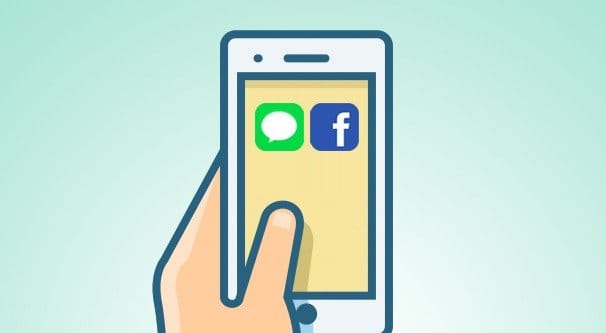
When you’re running a Facebook page, you often want to do other things. Facebook administration is one tedious task, that’s for sure, and it can be difficult to have the focus or discipline to check it on a regular schedule.
The ideal solution to the problem is to set up some form of alerting or notifications, so you don’t need to keep checking it manually. The fifth or sixth time you check and nothing new has happened makes you a lot less likely to keep checking, and then you start missing messages or posts. Your “usually responds within X time” ranking slips, and your customer engagement drops. It’s a vicious cycle that leads to lower reach and a less effective Facebook page.
How, then, can you set up these alerts and avoid the death spiral? There are a few options open to you.
Native Notifications
Facebook does have a native system for notifications for a Page. You can go to your Page and click the settings menu in the upper right corner. From there, one of the options in the left sidebar is Notifications.
In the notifications menu, you can see all sorts of different options. You have four different methods of notification delivery. These are on Facebook, via Messages, via Email, and via Text Messages.
The “on Facebook” notifications are typical Facebook notifications, like you see when someone comments on a post or a post from a page you’re following is posted. It appears in the top notification bar. This is less than ideal for monitoring, because you still have to be logged in to Facebook and checking the page to see it.
I find it occasionally useful, however. You can always keep a tab with Facebook open in the corner somewhere and check it when you see a number appear. Facebook changes the meta title of the page dynamically when a new notification shows up, so instead of a tab with “Facebook” in it, you get a tab with “(1) Facebook” in it. Then when you check the notification, it goes away, and you can go back to passive monitoring.
This does rely on two things, however. First, it relies on you having Facebook open on a desktop platform. Mobile is not as effective at constant pushed notifications. It also relies on Facebook’s code actually working. Their scripts are buggy and tend to stall out, so sometimes you’ll get two or three notifications and not see them, or you’ll get one and it’s just a notification for something you already saw.
The “Messages” setting sends you a notification whenever your page receives a message. It does NOT send you a message when you get a notification. You want to keep this turned on, so you can respond to customer service quickly, but it’s not a valid means of pushing notifications to you.
Email will send you an email message whenever there is activity on your page – whenever someone likes a post, comments, sends you a message, or whatever – or whenever your page posts an important update.
The “Email” notifications are probably the best method to give you good, timely notifications for a large or fast-moving page. You can set up email filters, so that basic emails – those that are sent when someone likes a post – are ignored, while more important emails for comments or messages send a push notification to your phone or just alert you. It’s very effective, assuming you have your email inbox open at all times. Most business owners I know tend to be buried in their inboxes, so this is a good method to keep up awareness.
The “Text Messages” notifications sends text messages with the same criteria as emails. It’s fine to use this if you’re a smaller Facebook page that doesn’t receive a ton of engagement. However, if you have a larger page, you can quickly find that your phone is rendered unusable as a constant flood of messages flows in. You’ll just end up shutting off notifications, and then it’s no longer a good means of monitoring your page.
The options for notification settings are fairly robust. You have three primary settings, one of which is Off. The others are: get a notification whenever there is new activity or an important update, or receive one single notification per day with a digest of activity that has happened in that time.
I honestly don’t recommend the digest method unless you’re an exceptionally large page with a ton of engagement. A smaller page wants to be able to respond quickly, and thus a 12-24 hour delay is not going to help you grow. A larger page would be flooded with notifications constantly, so having a digest works out. A larger page can also typically afford to have a dedicated social media manager watching comments and messages for anything they need to actively respond to, so it works out faster with communications.
You can also choose specific types of engagement or interaction to turn notifications on or off for.
- Page mentions
- New reviews
- New comments on your posts
- Edits to your comments, if you have team members able to change your posts
- New subscribers to events you have created
- New followers for your page
- New likes on a post
- New likeson a page
- Edits to your posts, if you’re a team member rather than an administrator
- New shares on your posts
You can turn each of these on or off individually. If you are a one-man social media manager for a fairly active page, you might want to disable post edits, because you know when you’re editing a post. You might also turn off likes, because likes aren’t something you can respond to. However, keeping new comments, new reviews, new mentions, and new followers on can all be good means for response.
Third Party Apps
Many Facebook managers and CRM platforms have some form of monitoring and alerting built in. If you find that Facebook’s native alerts are not fitting your needs, or you just don’t want to rely on something Facebook might change without warning, here are some other options you can try out.
Sprout Social – This offering is a social media manager with a lot of different features you might find useful for monitoring a Facebook page. Don’t look at the monitoring suite though. That is actually focused on hashtags, and works for Instagram and Twitter.
Sprout Social’s Facebook integration includes multiple page management and publication tools. The primary monitoring offering is that it has one single “smart inbox” that accumulates the messages and comment threads on your page all in one place. You can see in real time what people are leaving on which pages, on which posts, and through messaging. You can also respond to them from that inbox, rather than having to go to Facebook, find the post or message in question, and respond.
The all-in-one social inbox is available for the lowest tier plan, Premium, which costs $100 per user per month. It’s not cheap, but it does come with the ability to hook up 10 social profiles, so you have a pretty good chance of being able to manage an entire web presence from one place.
Hootsuite – Hootsuite is one of the most widely used social media management programs available, in part because it’s extremely flexible. I fall you want is a basic Facebook monitoring solution, you can use it for that. If you want an incredibly detailed social media dashboard with integration to dozens of accounts, you can do that too.
Like Sprout Social, all of your user engagement is funneled into one signle dashboard. You can see posts and their comments, messages and conversation threads, and multiple social media feeds all in one place.
One of the best features of Hootsuite’s monitoring is that it creates customer profiles for your followers. If someone messages you on Twitter and on Facebook, and you can tie the two accounts together, you get to see that it’s the same person and where you’ve had conversations before.
You can also create prewritten responses for common questions, to have them on hand for sending. If someone sends you a message asking a common question, like what your store hours are or what your return policy is, you can click a couple of buttons to send the appropriate response. Plus, it’s not based on simple keyword-response commands, so you avoid situations where someone asks a related but different question but you send the basic response. The easiest way to illustrate this is if a customer asks what your holiday hours are, you don’t auto-reply with your basic store hours, you can take the time to respond with your actual holiday hours.
Hootsuite’s Pro plan is a mere $20 per month and gives you just about everything you would want for basic monitoring. If you want more than 10 social profiles, or if you need team features, you need to upgrade to the $100 per month plan. If you need custom branded URLs, priority support, or certifications, you need the $500 business plan. Usually, the Pro plan is enough. Additionally, if all you’re doing is very basic message scheduling for up to three social media profiles, you can use their free plan.
BuzzSumo – This is not a standard monitoring app and it doesn’t integrate with your accounts for posting. Rather, it can be used for social listening. Plug in your keywords or your brand name and let it run. It will show you current posts that mention your brand, and you can filter out those made by your brand. This will leave you with a list of posts that have mentioned you without being posted on your pages. You can use this to reach out to customers, thank people for mentioning you, and otherwise engage with people who are aware of you but who are not directly engaging with you.
Mention – This is like the above, social listening, but it’s more directly tied to your accounts. You can link your social accounts to listen both in and out of your pages, and have a central dashboard for responding to comments. It also has apps for iOS and Android so you can monitor on the fly, using mobile devices.
In addition to social listening features, you can manage your community through a single dashboard, read analytics to improve what is and isn’t working, collaborate with a team, and identify/engage with influencers on your platforms of choice.
Possibly the best, though riskiest, feature of Mention is the social filter. Their algorithms identify conversations and engagement that isn’t actually worth your attention – like the basic “thanks for this post” comments you get – and filters them from your notifications. No more notifications for things you don’t care about! It’s risky because you need to keep an eye on it and make sure it’s not filtering actually important conversations.
Pricing depend son a few factors. The $30 per month plan is for one user, up to 3,000 mentions, and 2 alerts. If you want more alerts, more mentions, a dashboard, and sentiment analysis, you need the $100 per month account. From there, you can go with the custom account that has Facebook crawling, historical data, API access, and scalable alerts and mentions, but that you’ll need to figure out your needs and get pricing accordingly.
Do you have a favorite social listening or monitoring app that works with Facebook? It’s surprisingly hard to find the real good ones these days. A lot of the ones I used to use have been blocked by Facebook or changed too much to be my preference over the years. If you have one I didn’t mention, let me know and I’ll check it out!