 Written by ContentPowered.com
Written by ContentPowered.com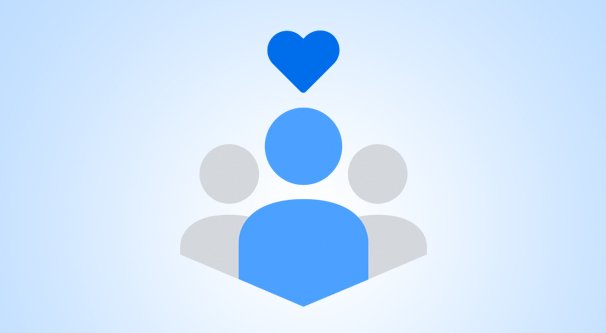
For a good portion of the last year, Facebook has allowed users to create charity drives, “donating” their birthdays or their celebration of various holidays to encourage their friends and family to donate money to a cause they support.
This has helped turn Facebook from an outreach platform into a fundraising platform for non-profits. There are a few ways any non-profit organization can use Facebook with a donate button, so let’s look into them.
The Basic Link
The first and easiest way to use Facebook to get people to donate is to just link to a donation page. Any page can do this, all you need is a link to a website that has information about donating on it.
Most charities don’t find this to be a very effective form of fundraiser, unfortunately. The average Facebook user isn’t all that likely to click a random link and donate money, even if they support the cause.
Many charities put the donation link once removed. They post a link to something in their wheelhouse, usually a blog post that covers the topic, which itself has the call to action to donate. For example, Doctors Without Borders has something like this post, which leads to this blog post, which has plenty of information and opportunities to donate to the charity.
If this sounds familiar, it’s a fairly standard means of blog marketing on Facebook. Linking directly to landing pages is rarely effective, but bringing people into the fold with content marketing, building some trust with them, and then giving them the call to action can be a lot more effective.
Of course, this isn’t a “donate button” or anything, so it doesn’t really fit the needs of this post. And, well, if you’re here looking for advanced Facebook marketing techniques, telling you to “post a link to your website” isn’t helpful. This is just a baseline from which other options can be compared, really.
The Page Donate Button
To continue using Doctors Without Borders as an example, check out their Facebook page here. Up at the top, below the cover photo (or video, as the case may be), there’s a large blue Donate button. Clicking it pops up a lightbox where you can choose the monetary value of your donation, whether you want it to be a one-time donation or a monthly donation, and the option to either connect a PayPal account or add a credit card. This allows users to donate to the charity directly through Facebook, without ever visiting the MSF website itself.
How can your non-profit organization get that donate button, though? It’s actually a relatively new feature from Facebook, and they have a big warning that it’s “gradually rolling out” to non-profit pages, and might not be available. So, the first step is to check if it’s even available.
Make sure your Page is set to the Non-Profit Organization category. When you choose Page categories, you can choose up to three from the incredibly large and varied list. It’s generally good advice to choose three that best represent your organization, but that’s for businesses. The fact is, for non-profits, choosing a second category here will prevent you from getting the donation button. To quote Facebook directly, “Keep in mind your Page’s category must be set to ‘Non-Profit Organization’ only – with no other categories selected – in order to view the Donate Now call-to-action button.”
In order to add this button, if it’s available to you, you need to be the Admin of the page. No other page role is able to change the call to action button for a Page. First, check to make sure non-profit is your only category selection.
As an aside, if non-profit is not your only category selection, you have a decision to make. Is the extra category choice worthwhile, or should it be removed in favor of the ability to use a Donate call to action button? This is something you’ll need to decide on your own, perhaps by running some tests. You can, of course, always add the category back if you decide it isn’t worth losing, though you will probably lose the donate button in doing so.
In order to add your call to action button, you need to click “add a button” where that call to action button is. If you already have a call to action button – which you probably do – you need to edit the existing call to action button instead. This will pop up a lightbox with the preview of the button and several options.
The first choice is which button do you want to use. There are five categories with drop-downs for their buttons.
- Book with you: Book Now is the only call to action option here.
- Contact you: There are five options here: Contact Us, Send Message, Call Now, Sign Up, and Send Email.
- Learn more about your business: This one has two choices, Watch Video and Learn More.
- Shop with you or make a donation: This one has three choices. See Offers, Donate, and Shop Now.
- Download your app or play your game: This one has two options, Use App and Play Game.
Note that these are the options you will see as a non-profit organization with your category appropriately chosen. Certain other categories will have certain other options available and some not available, like the donate button.
Obviously, you want to choose the Donate option under Shop with you or make a donation. This brings you to step 2, which is to choose how the user can donate. By default, the only available option is a website link. This allows you to specify a donation page on your website. I recommend an actual payment page, not a landing page, since when a user clicks a Donate button, they want to donate, not be pitched. Choose this option, plug in a website link, and save your changes. This changes your call to action button into a donate button immediately.
If you want to be able to accept donations directly through Facebook, you will need to sign up for Facebook Payments. Once you’re signed up, you can choose Donate Through Facebook instead of Website Link. This is what Doctors Without Borders uses up above. By contrast, the Prevent Cancer Foundation has a donate button that takes you to another website, which is their contribution page. Click it and see how it works, if you like.
The process to sign up for Facebook Payments is pretty easy, you can click this link and follow the steps provided.
It’s worth noting that this option also gives you the ability to add a Donate button to your Facebook posts, rather than just the donate button on your page. Unfortunately, the only way to do this is to run those posts as ads. When you run an ad, you can choose the call to action button you want to display, and Donate will be one of them.
This isn’t necessarily the ideal situation, of course, because running ads costs money. Non-profits tend to operate on rather slim margins, so having to spend money to make money isn’t always the best option. Still, it’s an option you can use once you have your page set as a non-profit, your donate button in your call to action, and Facebook Payments set up.
The Donation Solicitation
I mentioned up above that Facebook is allowing people to “donate” their birthday, or to simply create a post whenever they want, that solicits donations for a charity of their choice.
You can see examples of these on the Doctors Without Borders page here. This is a list of active fundraisers created by users for their birthdays. Anyone can establish a fundraiser with whatever goal they choose to try to reach and whatever length of time they want it to run for.
The fundraiser, as you can see, is posted on the page for the charity in the fundraisers section. It’s also shared on the user’s Facebook page, and any place they want to share the link to the Facebook post, including in groups and embedded posts.
Users are also able to invite specific people through the Facebook invite system to donate to their fundraiser. It’s all very easy to share around, which makes these fundraisers potentially quite effective. Among the right audience, at least. Some groups are too poor to want to donate much of anything but their time or attention.
There are a few different ways you can make a fundraiser post, and they work regardless of whether you’re posting as a user account or as your page.
Your first option is to simply create an organic post on Facebook. In your new post, you need to tag the non-profit organization of your choice. For example, if you’re fundraising for this Doctors Without Borders organization, you would want to type “@MSF.english” to tag the English language page for MSF. You can also just type @Doctors and scroll until you find the right one, that’s up to you. You will be prompted to “add button” to add a Donate button, and can write your post from there.
Alternatively, beneath the post, you can to click the emotion option, the “Feeling/Activity” button, and find the “Supporting…” option in the drop-down list. You’ll probably need to scroll a bit to see it, it’s not at the top. When you click this button, you will be asked to tag the non-profit you’re supporting.
When you choose the appropriate charity, a preview will be generated for that charity’s page. You will see the information for the page, to make sure it’s the right one, as well as any friends who support the organization or follow it already.
At this point you can write whatever solicitation post you want and click the button to post it. When you click to share your post, you may be prompted to make sure you actually want to add the donation button, in which case, confirm your intentions.
For the most effective fundraisers, you want to make sure to tag friends, as well as make your post visible to everyone instead of limited to friends or friends of friends. The more broadly a post can be shared, the more likely you are to reach your fundraising goal.
Another alternative option is to go to the charity page fundraiser section, like I linked above for the Doctors Without Borders page. You can see it again here. Up in the upper right, beneath the Donate call to action button, you can see a Raise Money button.
This brings up a wizard that will guide you through creating your fundraiser. It asks you for the organization you want to support, auto-filled with the one you clicked on. It asks you for your fundraising goal, and the currency you’re raising money in. Finally, choose your deadline. This will allow you to announce milestones along the way, like “3 days left of the fundraiser!” to inspire your friends.
Clicking Next will allow you to set the title and story for your fundraiser. There’s an auto-filled pitch already in place, which is basically the About section for the fundraiser with a generic call to action. You can edit this however you want.
Finally, you can choose to edit the cover photo. By default this is the cover photo for the charity, but that might not be attractive enough – such as the still frame from the Doctors Without Borders video cover they use as of this writing – so feel free to change it. You can choose from other posts made by the charity recently, or upload a photo of your own.
As a final note, these fundraisers donate money regardless of progress towards the goal. This isn’t like a Kickstarter campaign where failing to meet your goal means a refund to everyone who backed it; it’s a donation tracker.
So there you have it; your available options for creating a donation button on your Facebook posts.
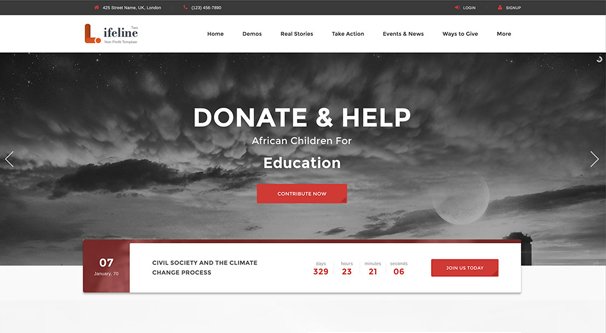
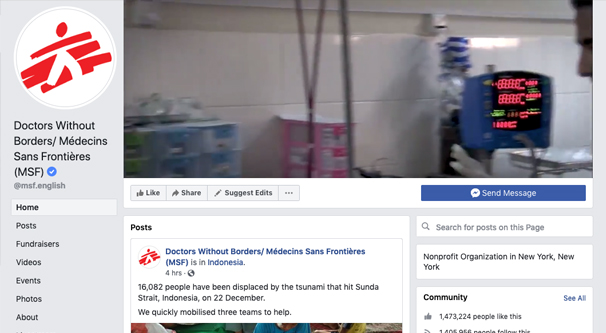
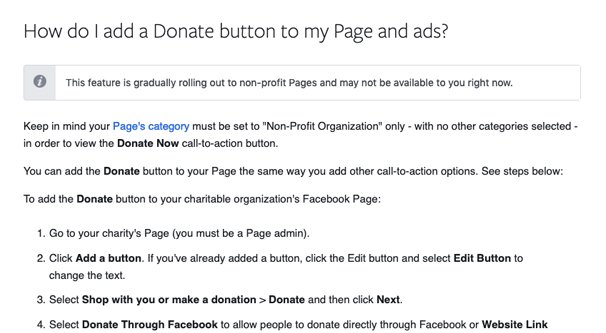
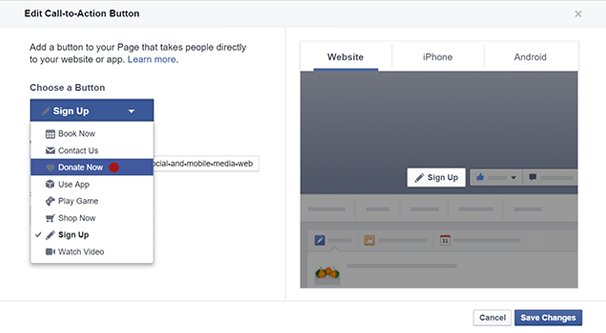
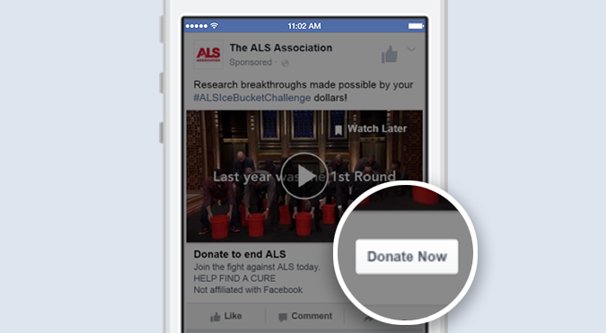

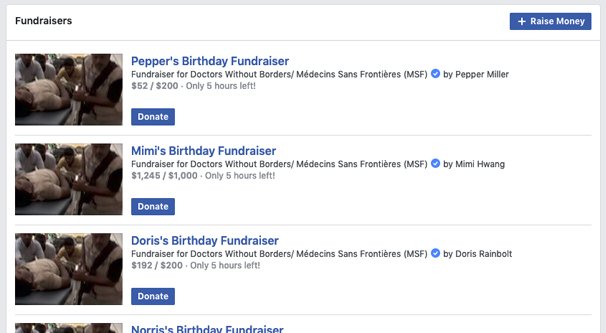
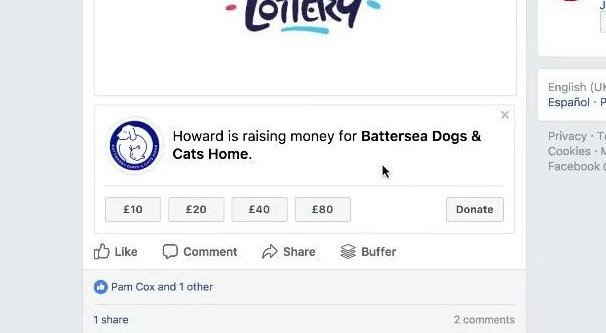
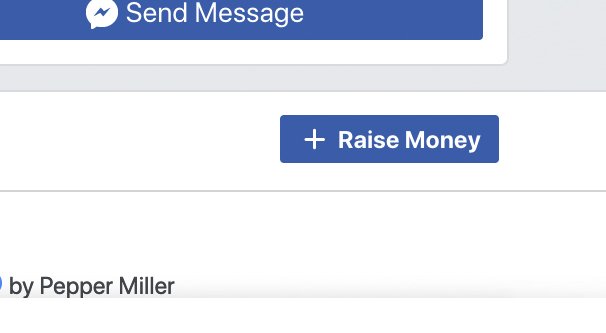
Hi, thank you for the detail in the article. I notice you said that it is being gradually rolled out. I have my page set to nonprofit organisation (no other categories) but I don’t have the option to add a donate button. It just gives me the option to add a ‘shop now’ or ‘show offers’ button, the title of the section is just ‘shop with you’. Does this mean that the donate option has not yet reached me (I’m in Australia). If so, do you have any idea when it may reach here? Any feedback would be helpful. I’ve not been able to find any advice as to why I cannot add a button even though I have the correct settings! Thank you.