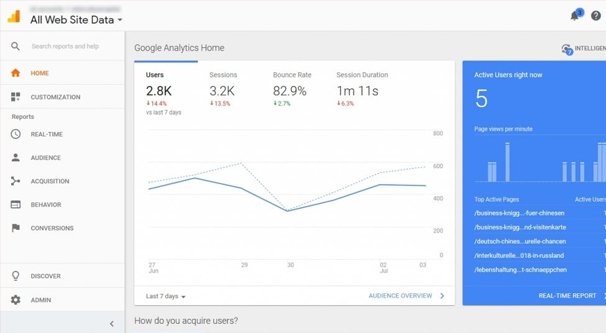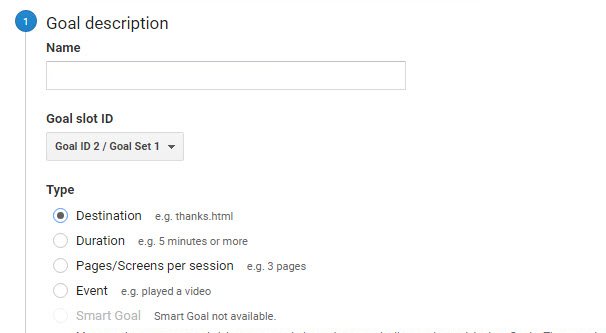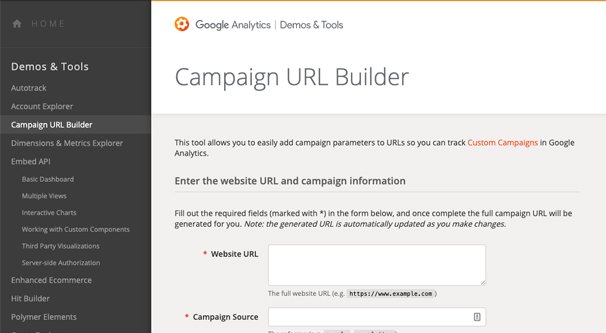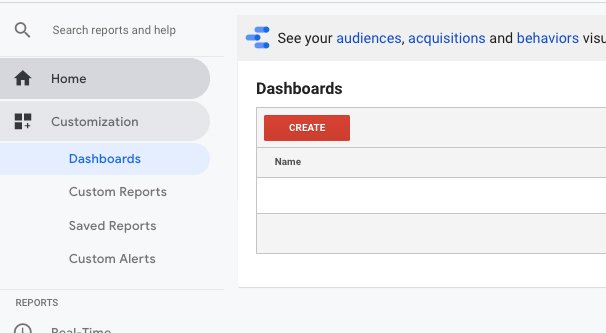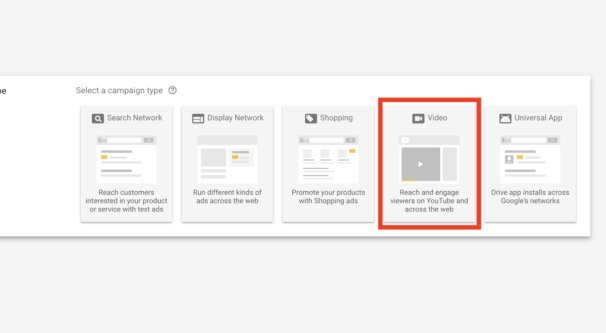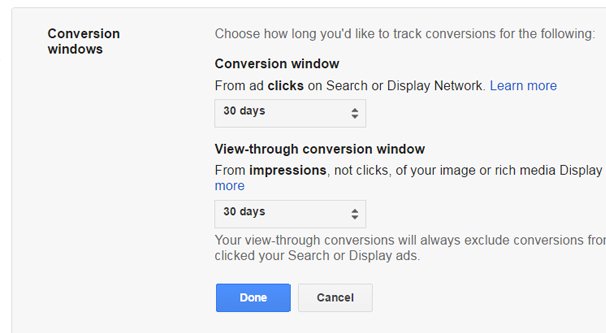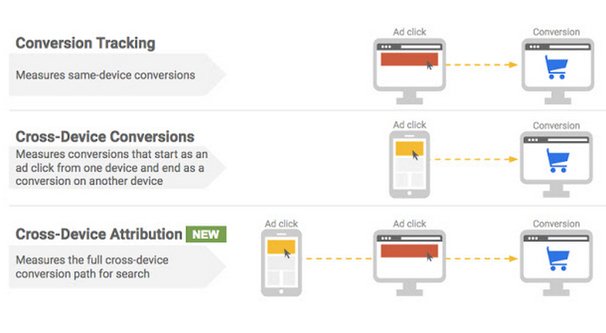Written by ContentPowered.com
Written by ContentPowered.comThere are two different ways you may want to be tracking conversions coming from your YouTube videos. One relies on advertising, while the other is more traditional organic video marketing. I’m hoping to cover both of them today, so you know how to set up conversion tracking regardless of your user flow.
Keep in mind that conversion tracking needs to be configured for Google to be able to record any data. If you’re running ads without conversion tracking and add conversion tracking later, it will only track conversions from that point forward. Retroactive data analysis is not available.
Organic Video Marketing
Organic video marketing is what many people use YouTube for. You create and post videos, and those videos are meant to bring in users and make them more aware of your brand. Now, YouTube videos don’t allow you to link out to other sites, at least not by default. If you want to link to something other than another YouTube video, playlist, or channel page, you need to use your video description. Here’s the general process.
First, set up Google analytics. You need Google analytics set up so you can track conversions, though you aren’t specifically forced to use Google’s analytics suite. If you prefer, you can use an alternate analytics app, like Raven Tools. I’m going to assume you’re using Google analytics, though, since it’s free and it’s easy to set up.
You need to visit this URL and, if you haven’t already enabled Google analytics on your account, set it up. They will walk you through activating your account.
Set up your website as a property. Click Admin. In the Account column, find your account. In the Property column, create a new property and choose Website. Enter the website name and URL. Choose your industry and time zone, and choose which data sharing settings you want enabled. Keeping them all enabled allows you to get the best support and best data later, so you may as well leave them default.
Click to get your tracking ID. This will give you a snippet of tracking code, which you need to add to your website. There are a lot of different ways you may be able to add your analytics code, depending on what kind of web architecture you’re using. Some WordPress sites, for example, have plugins to manage it. Website builders often have a field for your tracking ID. Consult your web dev for assistance if necessary.
Next up, you need to add your tracking ID to YouTube. Simply visit the features page, which you can find here. In the left side, under Channel, click the Advanced button. Here you have the ability to link an AdWords account, which you should do if you have one. You can also plug in your website URL here, and at the very bottom, plug in your Google analytics property tracking ID.
If you’re using your YouTube account as a separate entity from your website, for some reason, you should create a new property for the channel. If the channel is just an extension of the video marketing arm of your company or website, use the same property.
Next, you need to define your goal. What is a “conversion” as far as you’re concerned? You can set basically any action as a conversion. A website click can count as a conversion, a form fill opt-in can be a conversion, a product sale can be a conversion, and anything in between.
You create goals from within Google analytics. Go to the Admin tab and find the Views section, and find Goals. Click New Goal. You will be presented with a wizard that lets you pick a goal template, set your goal description, and your goal details. Most of this information is for your own records, and templates cover just about all of the normal conversions, so this should be a pretty easy process.
Now you need to make your tracked URL. You’ll need to go to the Google campaign URL builder, found here. You’ll need to come up with information for your tracking. You need the URL for your link, the source of the campaign, and any additional fields you want. Source in this case will likely just be YouTube, though you can be as granular as you want. You can even use a different source for each video, which will allow you to track the same URL through different videos.
The URL builder will help you put together the tracked URLs you want to use in each instance you want tracked. Different links should have their own parameters. The same link from different sources should have different parameters, unless you want the data to count toward the same reading. For example, if you want to see “how many people from YouTube hit my landing page and filled out a form” you can use the same parameters on every instance of the link. If you want to see which video on your channel refers people who opt in the most, you need different parameters for each instance of the link.
Hold on, we’re almost done. The last thing you need to do is set up a view in Google analytics to show you what you want to see. In analytics, find the customization section and create a new custom report. Give it a title, something reflective of YouTube, and click to add metric. You should see columns with your goals, so choose the goals you want to track. Next, click to add a dimension. Dimensions are your data rows, and you can add different dimensions such as your source/medium or campaign from your URL builder.
Play around with these dimensions and metrics to get the specific data you want to see, and save your view. This will give you a reading of your data moving forward, as Google tracks it. Remember, nothing is tracked before you have it set up to be tracked; without your UTM-laden URLs, you aren’t getting data to add to your dimensions.
You can also simply see the views coming in from YouTube with filtered views. This will show you the data coming from YouTube in general, but not specifically which links are being used. You can read more about the depths of information you can see in this article.
Paid Video Marketing
In addition to using videos on YouTube for organic marketing, you can track data that comes in from whenever you’re paying for Google ads on YouTube. Google Ads are the new branding for AdSense/AdWords, to help minimize the dichotomy and confusion surrounding them. Google wanted something a little simpler, so that’s what they went with.
Using Google’s ads platform, you can create ads, both in text and in video format, that can show on YouTube. These ads can be anything from promoted videos to pre-roll and post-roll ads, mid-stream ads, text ads overlaid on the video, other forms of text ad, and more. As you can imagine, tracking the results of these ads on a granular, individual level is important for making sure you’re getting the most out of your money.
In this situation, you need to set up conversion tracking for your website in order to track the referrals from YouTube-based advertising. Sign into your Google ads account and find the tools tab, and the conversions option in the menu. Click to add a conversion action and choose website, unless you’re trying to track a conversion from another source, like an app.
Now you will need to configure your conversion. Add in a name, something like “newsletter opt-in” or “product purchase” to fit the conversion specifically. Don’t use a generic name like “sale” because you’ll end up confused as to which conversions are which later on, or run into conflicts trying to name multiple conversions the same way.
You can add a value to the conversion if you want. A value is the monetary value of the conversion. If you don’t have a monetary value, or if the value changes, you don’t need to add it here.
Under count, choose the most appropriate option. Every counts each instance of the conversion action, even if there are duplicates. One counts each individual user who converts.
Conversion window is how long you want a conversion to count after your initial contact. If a user clicks your ad but does not convert immediately, how much time before they come back and convert should count towards that initial action? This can be anywhere from 1 to 90 days.
Continue filling out this form. You have attribution and category, as well as optional inclusions for conversions, but you don’t really need to mess with those too much. Just think about your specific process and whether or not it makes sense to use one option over another.
Once you finish this, you will need to get your conversion tag. There are two options for this: on page load or on click. On click works best for script-based overlay forms and buttons, whereas on page load works best if your conversion redirects a user to a confirmation page once the conversion is complete.
Much like installing Google analytics itself, you need to add the code Google gives you to your website in the appropriate place. Unlike analytics, which needs to be on every page on your site, your conversion code needs to be restricted to just the specific buttons or specific confirmation pages that trigger it. If you put a conversion success flag on every page load on your site, your data will get all kinds of messed up.
All of this needs to be done before you start to create and run your YouTube ads. This is because, when you’re creating your Google ads, you’re going to choose the conversion you want to set, and that will be one of the conversions you created your tag to track.
One cool addition Google made recently is cross-device attribution for conversions. You can enable this in your ads, and it will allow Google to track a conversion made by one user across multiple devices. For example, if the user watches your video and sees your ad on their mobile device, and uses their desktop at home that night to look up your site and convert, you get the conversion tracked properly. This assumes that the user is using the same account, at least, so it’s not 100% reliable, but it’s still a nice addition that you didn’t used to be able to track.
Keep in mind that conversion rate is a pretty important metric for monitoring the success of your ads. Make sure that you’re monitoring conversion RATE, though, not just raw conversions. An ad that gets 100 conversions looks better than an ad that only gets 10, but if the ad that got 10 had 20 viewers, and the ad that got 100 had 100,000 viewers, there’s a whole world of difference.
Likewise, you want to calculate your cost per conversion for your ads. Since different ads have different costs, you want to optimize the ads that have the best cost per conversion so you can then scale them up and get more conversions.