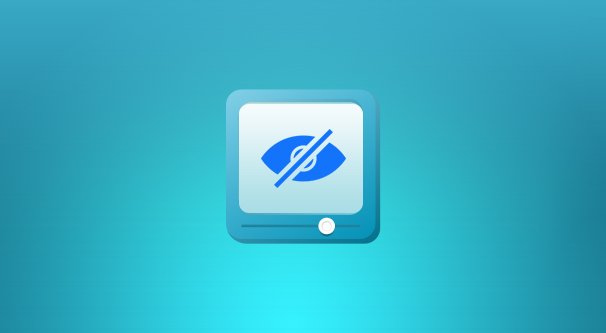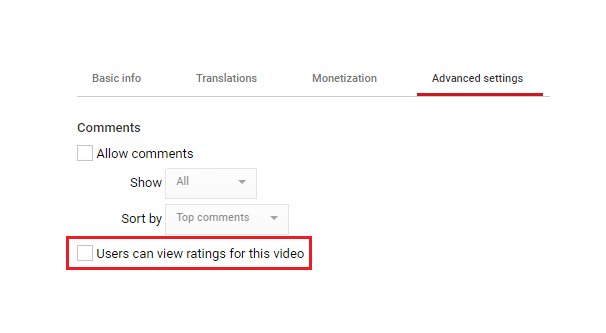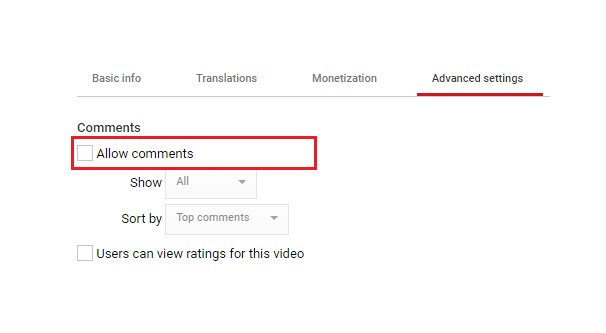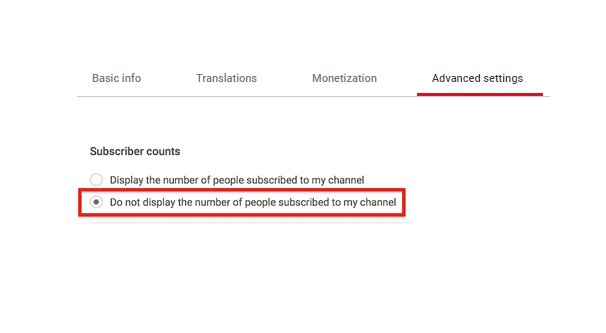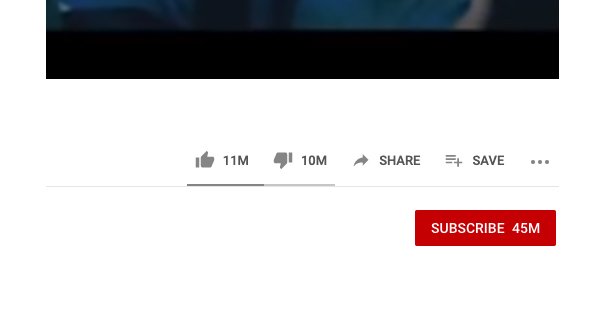Written by ContentPowered.com
Written by ContentPowered.comYouTube is a world of metrics and a world of engagement. It’s how the algorithm works; the more engagement a video gets in the first few hours or days after it’s uploaded, the more likely it is to be picked up by the machine and recommended to the millions of people browsing the site every day.
By default, all of these metrics are visible. Every video has the typical anatomy. The main video is up at the top. The title of the video is below, and below that is the information bar. This bar shows the views, the like and dislike counts, and the engagement buttons so a user can share the video, save it to a playlist, or otherwise interact with it.
Below this is the caption box, which has the video owner’s profile information, the description of the video, and whatever tags and captions the user has added. Finally, below that, you find the comments for the video. Of course, you should never go there. YouTube comments are a pit only the most seasoned of internet spelunkers should visit, and even then, it’s not for the faint of heart.
Did you know that you as a video creator have the option to hide some of this information? You can lock down your videos in a few different ways. First I’ll tell you how to do it, and then we can discuss whether or not it’s a good idea.
Hiding Likes and Dislikes
Hiding the likes and dislikes on a video is pretty simple, though it’s an easy option to overlook if you’re not considering using it. It’s also a per-video option, so if you want to change the setting on all of the videos on your channel, you’re going to be at it for a while.
First, make sure you’re logged into the account that owns the videos you want to edit. For obvious reasons, you can’t hide the like and dislike counts for a video you don’t own. From there, you have two options.
Option 1: Go to the video you want to edit. If you’re signed into the correct account, over by the likes and dislikes, you will see two buttons. One is labeled analytics, and the other is Edit Video. Click Edit Video, and your YouTube Studio will load up. This will have the video page with the information you’ve plugged in before, the caption, thumbnail, tags, and so on.
Option 2: In the upper right corner of your YouTube account – on any page on the site – you will see your avatar. Click it and you will see a drop-down of various shortcuts and options you may want to use. Click the one labeled YouTube Studio. This will bring you to the dashboard of your YouTube Studio, which shows you your most recent public video, YouTube news, creator insider, basic channel analytics, and so on.
From here, look to the left-hand side of the page and click the Videos section on the sidebar. Then you need to find the video you want to edit and click on the title of the video. This will bring you to the video page with the basic information for the video.
Regardless of how you got to your video edit page, you need to click on the Advanced tab up at the top. This will show you the advanced options for your video, including the ability to change its license, the recording date, the language for the video, and so on.
Scroll down and look for the option that says “Users can view ratings for this video.” By default, this box is checked. If you want to hide the likes and dislikes for the video, simply un-check the box and save your changes.
Now if you go back to your video, you will see the like and dislike buttons just have the words “like” and “dislike” next to them, instead of the numbers of each they formerly had. Users can still like or dislike your videos as normal, you just can’t see the number of each they have. In addition, the data is not cleared; you can re-check the box above again, and YouTube will show the data for the video as a whole once again.
Hiding Comments
Hiding the comments on a video is pretty also simple. Like hiding the likes and dislikes, it’s also an easy to overlook option, and it’s a per-video option. This means, again, that if you want to change the setting on all of your videos, you have to do so individually.
Again, first you have to make sure you’re logged into the account that owns the videos you want to edit. From there, you have two options.
Option 1: Go to the video you want to edit. If you’re signed into the correct account, over by the likes and dislikes, you will see two buttons. One is labeled analytics, and the other is Edit Video. Click Edit Video, and your YouTube Studio will load up. This will have the video page with the information you’ve plugged in before, the caption, thumbnail, tags, and so on.
Option 2: In the upper right corner of your YouTube account – on any page on the site – you will see your avatar. Click it and you will see a drop-down of various shortcuts and options you may want to use. Click the one labeled YouTube Studio. This will bring you to the dashboard of your YouTube Studio, which shows you your most recent public video, YouTube news, creator insider, basic channel analytics, and so on.
From here, look to the left-hand side of the page and click the Videos section on the sidebar. Then you need to find the video you want to edit and click on the title of the video. This will bring you to the video page with the basic information for the video.
Regardless of how you got to your video edit page, you need to click on the Advanced tab up at the top. This will show you the advanced options for your video, including the ability to change its license, the recording date, the language for the video, and so on.
Scroll down and look for the option that says “Allow Comments.” By default, this box is checked. Here you have a few different options to pick from. You can choose to allow all comments – except the ones YouTube is 90% sure are spam, which it will hold back by default – hold all comments for review, or hold only potentially inappropriate comments for review. The second option is great if you have an audience that wants to review bomb you or that otherwise needs a lot of moderation, and can be a very useful option for controversial videos. The third option is good to minimize spam and hateful content without affecting normal, wholesome comments.
You can also choose the sorting method for your comments. The default sort today is Top, which shows the comments with the best engagement at the top. You can also change it to newest first, which is exactly what it says.
On top of all of these, you can simply un-check the “allow comments” box and save it. This will hide the comment box entirely and will prevent users from leaving comments in the future. Unlike likes and dislikes, users cannot leave a comment that will be restored once you enable comments again.
Hiding Subscriber Counts
Unlike both likes and dislikes and comments, hiding your subscriber count is an account-wide setting, so you don’t need to navigate to the editor for a specific video.
In the upper right corner of your YouTube account – on any page on the site – you will see your avatar. Click it and you will see a drop-down of various shortcuts and options you may want to use. Click the one labeled YouTube Studio. This will bring you to the dashboard of your YouTube Studio, which shows you your most recent public video, YouTube news, creator insider, basic channel analytics, and so on.
Look in the bottom left corner of the sidebar, and you should see a button labeled Settings. Click this and a lightbox will pop up with a bunch of different options in it. You want to click on the Channel option, which shows you basic information about your channel for you to edit, like channel keywords and your country.
Click on the Advanced tab across the top. Here you will see three different options. The first is to link a Google Ads account, which allows you to run PPC advertising on your own videos. The second is the option we’re interested in. It’s a check box labeled “Display the number of people subscribed to my channel.”
If you have this box checked, people can see your subscriber count. If you un-check it, people will no longer see it, and can make the choice whether or not to subscribe based on your content, not your popularity. Finally, save the setting.
Why Would You Want to Hide This Data?
So the question is, why would you want to hide one or all of these metrics? Is there a good reason?
The main point to recognize before you consider hiding any of this information is simply that it’s all on and visible by default. Therefore, it will be strange if it’s not visible, and people will notice. It’s not something you can just turn off and hope it passes under the radar. You have to have a good reason to draw that kind of usually negative attention.
For subscriber counts, disabling them is a way for very small channels to seem potentially more popular than they are. On the other hand, the subscriber count is one public popularity metric that attracts people to new channels, and if you have it hidden, users might not be as prone to joining your audience. Many will wonder why you’ve hidden it in the first place.
For comments, well, that’s a lot more reasonable. Comments can be held in moderation and you can approve the good ones, which is a good strategy for smaller channels, but can be very time consuming for very large channels that get thousands of comments on every video. It’s still a good idea for videos that are going to have controversial subjects or that will encourage users to show their worst sides, in which case simply hiding all comments is not necessarily a bad idea.
As for hiding likes and dislikes, the major reason I see people choosing to hide them is when their videos have a lot of dislikes. The theory, I guess, is that if the numbers aren’t visible, people won’t be as prone to dogpiling on the video and disliking it because so many others have as well.
On the other hand, hiding those metrics means people can be more honest with their feelings without putting them on “public” record. I’ve seen several cases where a video with a majority negative dislikes instead of likes hides their metrics, only to find even more dislikes coming in. People no longer feel sorry for the ratio and give the pity upvote.
In general, there’s not a real good reason to hide likes and dislikes, or hide your subscriber count. Comments may be more viable to hide, but that’s entirely your choice. I generally prefer keeping everything public and simply dealing with the fallout of negative content in better ways. How about you?