 Written by ContentPowered.com
Written by ContentPowered.com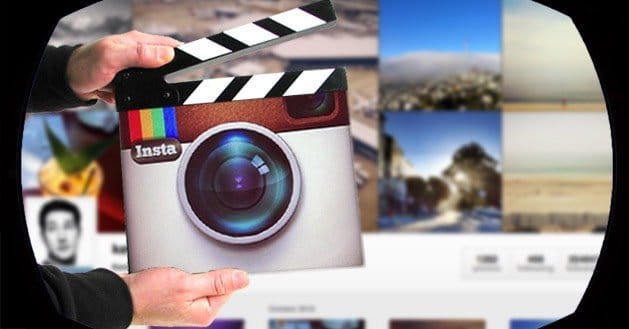 Facebook’s new video Instagram addition has made creating video easy. With the new simplicity, anyone can add video and share with their friends, family, colleagues, and customers. The process to embed an Instagram video includes the following steps:
Facebook’s new video Instagram addition has made creating video easy. With the new simplicity, anyone can add video and share with their friends, family, colleagues, and customers. The process to embed an Instagram video includes the following steps:
1. Find an Instagram Video to Share
This is an important part of the process. Finding the right video to convey your message is important to the success of the final product.
2. Open the Instagram App
Click the three small dots beneath the media located in the stream, and then, select the Copy Share URL button. Next, open the link in a web browser.
Alternatively, you can try this process:
1. Select Inspect Element
This can be found by right-clicking in the Chrome or Safari browser.
2. Copy the URL for the Video Clip
In the code section, select “copy link address.” When you paste the link into the webpage, the video will appear in its separate webpage.
3. Include the URL of a “Poster” Image
The poster image is basically a cover photo that can be chosen for the Instagram video. The URL should begin with “distlleryimage.” The poster image URL should be copied and opened in a new tab or window.
4. Generate the HTML5 Video Code
Most people use the Video for Everybody generator because it is the easiest to use. Complete the generator form and place the video file name or link in the MP4 Video field. The cover photo URL should be placed in the Poster Image field, and a title should be added for embedding.
5. Enter the Proper Information and Consider These Recommendations
Keep in mind that the dimensions of Instagram videos are typically 640×640 when attempting to embed a video, but the default is 614×614. This information is necessary to complete the video embed process.
Other actions you may want to take to complete the process and make it easier include disabling Autoplay. Many people do not like this feature and find that it impeded the process. HTML5 and Flash are recommended for video playback.
6. Copy the Code at the Bottom of the Generator
There will be a string of code at the bottom of the generator when the process is complete. Copy this string. Some people choose to omit the section entitled “Download This Video,” but it is a personal preference.
Another Way to Embed an Instagram Video 
Embedly is another service that will aid the embedding process. Recently, the service added Instagram video playback support. The Embedly library or the WordPress Plugin will facilitate the process. To complete the process, the URL is needed, and the videos will play back perfectly.
1. Copy and Paste an Instagram URL
When the URL is copied and pasted, the tool will generate raw embed code that can be used. Raw code will still have the credits preserved, but it will be the basics of what is required to embed the video. Keep in mind that you may use short URLs in the input line also. The tool will auto-expand the URLs before the code is generated.
2. Instagram Videos May Be Altered
The height and width values can be altered in the embed code to meet the blog’s template.
3. Other Helpful Tips to Know
Since HTML5 video tags are more popular, Instagram videos may play on modern browsers and other mobile devices without plugins.
4. Ensure Your Have a Modern Browser for Playback
Be sure that you have an embedding process that is capable of playing HTML5 video. This will ensure that the video is played optimally after the embedding process.
5. Be Aware That Instagram Has the Final Say About Internal Mapping Changes
Once the URL and content is embedded, Instagram may make internal mapping changes to the URLs. They reserve this right, and often, users find that their content has stopped working because the address has changed. Every user should be aware of this occurrence to avoid despair or frustration.
FYIs and Warnings Regarding Instagram Video Embedding
The copyrighting process for Instagram is not clear. Experts recommend embedding videos from your personal account only to avoid copyright lawsuits. Additionally, you can embed videos if you are given permission by the owner.
Users should also be aware that until Facebook or Instagram offers official embedding support, there is a chance that the current strategy for copywriting and embedding may not work. Thus, you must constantly remain abreast of the latest in Instagram embedding.
Browser technology is important in the embedding process. Most experts recommend Firefox 21 and up. This will work on Windows 7 and on Android. Chrome, Internet Explorer, and Safari are all recommended for Instagram video embed.
Embed an Instagram Video
Embedding Instagram videos is an easy process, and luckily, there are several ways to embed an Instagram video. If one set of procedures does not work for you, try another method. This will help you to embed your Instagram video without any problems; most novices will find the process easy, and changing the size of the video is fairly straight forward.

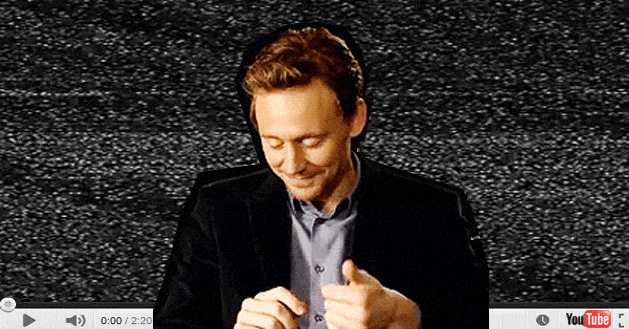
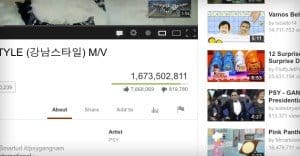
I didn’t even know this was possible till now, clever workaround! Cheers