 Written by ContentPowered.com
Written by ContentPowered.com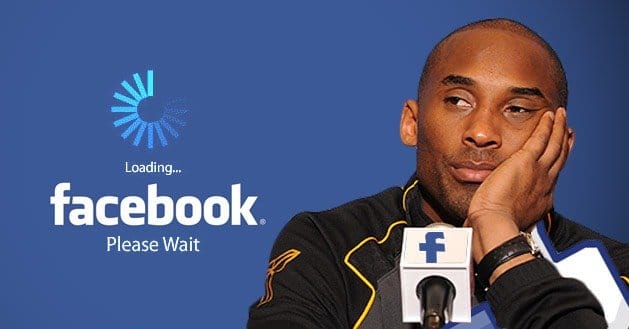
Like any site online, Facebook has its issues from time to time. Users have reported time out errors, blank screens, slow loading home pages and many other issues to Facebook’s Help Community. The most common problem is that the Facebook home page won’t load. If you can’t log in or are able to log in but can’t see any content, there could be a simple solution to bringing up your Facebook profile. These are just a few ways that people have successfully overcome the Facebook blank screen of death.
What Facebook Recommends
If after you log in, an empty white screen appears, Facebook suggests refreshing the page or making sure that JavaScript is enabled for your browser. To check your JavaScript settings for common browsers, here’s a guide.
- Chrome
- Click on the Chrome menu on the browser toolbar and select “Settings.”
- Click “Show advanced settings” at the bottom.
- Look in the “Privacy” section and click “Content settings.”
- Click on the bubble for “Allow all sites to run JavaScript” if it’s not already marked. If you want, you can add an exception just for JavaScript to be used for Facebook by clicking “Manage exceptions…”
- Firefox
- Open Firefox and type in the address bar “about:config.” Press enter.
- Click “I’ll be careful, I promise.”
- In the search bar, search for “javascript.enabled” with no quotes. If you already have this enabled, then you should be able to see Facebook. If you don’t find it, then search for “javascript.disabled.” Right click the string when found and click “Toggle.” It will now be enabled.
- Install add-ons like No-Script, QuickJava and SettingSanity to manually control your JavaScript settings for Firefox.
- Internet Explorer
- In the “Tools” menu, click “Internet Options” and click the “Security” tab.
- Click on “Internet” zone.
- Click “Default Level.” Click the “Back” button and then click “Refresh” to run JavaScript.
Are You Using HTTPS Instead of HTTP?
Another common reason why Facebook doesn’t load is because secure browsing isn’t available for all of Facebook. For example, it’s not available for Facebook Apps. If you have your Facebook set to browse in secure mode, it may cause problems when switching back and forth between HTTP and HTTPS. In order to fix this problem, you can type in HTTPS instead of HTTP when browsing to Facebook.com and then follow these steps:
- Click on the “Account” menu in the top right corner of your Facebook and select “Account Settings.”
- Under Account Security, click “Change.”
- Uncheck “Browse Facebook on a secure connection (https) whenever possible.
- Click “Save” and close. Reopen your browser and direct to Facebook.com.
Are You Using the Latest Browser?
If you haven’t updated your browser in a while, it may be time to upgrade in order to fix issues with multiple sites including Facebook. Browsers may also become corrupted, and it’s better to install the latest version and remove the old version than trying to figure out what the problem is with your browser.
Clear Browsing Date
Cookies, cache and browsing data often cause issues for loading websites. There are different ways to do this in each browser. Here are the ways to do this with the most common ones.
- Chrome
- Click on the menu icon in the upper right corner of your browser.
- Scroll down to “Tools” and then select “Clear Browsing Data.” A popup will appear asking what you want to clear.
- Select from what point you’d like to clear data. This will affect other sites that you save cache. It’s best to select “From beginning of time” and then select “Delete cookies and other site and plug-in data” and “Empty the cache.”
- Click “Clear browsing data” to complete. Close and reopen your browser and go to Facebook.com.
- Firefox
- Click on the “Firefox” button at the top of your browser and select “Options.”
- Click on “Advanced” and then “Network.”
- Under “Cached Web Content,” click “Clear Now” and then “OK.” Reopen your browser window and direct to Facebook.com.
- Internet Explorer
- Click on the “Tools” menu in the upper right corner.
- Click on “Delete Browsing History.”
- Click “Delete files,” “Delete cookies” and “Delete history.” Click “OK” to exit and reopen your browser.
In some cases, Facebook is performing maintenance, and the site may be down for a period of time. If that is the case, you can look at Downforeveryoneorjustme.com for information on whether the site is up or down. You can also check with friends or family to see if Facebook is working for them.

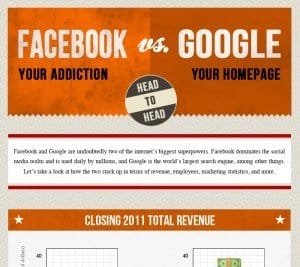
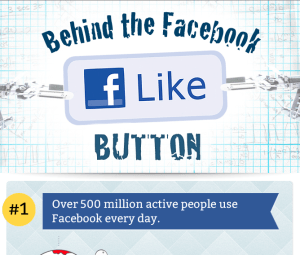
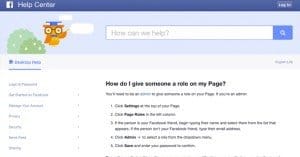
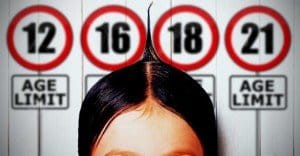
I wish there was something more current on this issue! I’ve had a white page for 2 days now. My husband sent a help request on my behalf this morning, and around noon I was able to see my page. For 5 minutes. Then it went white again. No, clearing my cache does not fix it. No, having the latest browsers, Flash, and/or Java does not fix it. Nothing. fixes it and no one knows what to do.
Having the same problem. I can get FB on my phone and tablet, but blank screen on my PC regardless of browser being used. No other programs appear to be affected. I have tried all recommended remedies but still get blank screen. I wish someone could tell me something that works! Extremely frustrating! Problem ongoing over a week now.
It’s not on our end. It is on Facebook’s end. They have a problem somewhere in their server. There is absolutely nothing we can do to fix an issue with their website.
Ive had the white page now for over a week, and nothing is working. Wish there was somthing more i could do anyone else having any luck
I need someone to help me. My search button in blue toolbar does not work any more.
my facebook wants to secure my account so I have reset my password and it says get started and just freezes please help
Have a blank Facebook screen this morning. Cannot navigate off the page except to messenger. Thanks