 Written by ContentPowered.com
Written by ContentPowered.com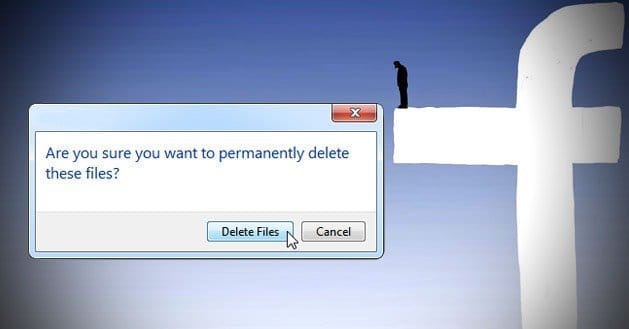
It’s not uncommon that you, as a business owner, have a Facebook page that you created in haste and find no longer suits your business. It could be that you rebranded and the old branding no longer works. It could be that you’ve simply found no value in Facebook as a platform. It could be that your business closed and you have no need of the Facebook page any longer. In any case, you’re strongly considering deleting your Facebook page. The only question is; how?
Warnings
Before you delete your page, you need to be aware of a few things.
- Clicking the delete button and confirming your intent initiates the process. You have a 14-day period within which you can log in and cancel the deletion. This is useful if your page was hacked – a hacker can’t delete it – and if you change your mind about deleting the page.
- The unique URL and username used for the page will be locked. If your business page is facebook.com/mybusiness, and you later re-open your business, you will not be able to register facebook.com/mybusiness again.
- Business pages require a personal profile registered. You cannot delete your personal profile and still maintain your business pages.
- Only the actual page Admin account can delete a page. Any account with lesser privileges cannot initiate a delete.
If, after reading those warnings, you still want to delete your page permanently, here’s how.
How to Delete Permanently
From any page on Facebook, look to the upper right corner of the page and notice the drop-down arrow next to the home button. Click that button and go to the page you want to delete.
On the page you want to delete, click the settings option and click Remove Page. This will bring up a confirmation and warning dialogue box. Read the warning and select the page you want to delete. Click delete, and another dialogue will appear with further warnings. Click confirm again and your page will be scheduled for deletion. After 14 days, your page will be permanently deleted.
Deletion Alternative: Unpublish the Page
If the warnings and the permanent nature of deletion warn you off, good news! There’s a viable alternative to deletion built right in to Facebook. It’s called unpublishing, and it’s much like a temporary deletion.
When you have a business page, it exists in the published state. This means it’s visible to the public, or the public that likes the page, in any case. Sometimes, however, you want to hide the page temporarily. Deletion would be a dramatic action in the case of a reorganization, hacking cleanup or spam removal process, for example.
If you think there is even a small chance of your page coming back, you should probably unpublish it rather than delete it. Unpublished pages are effectively invisible until you publish them again. Even the people who have the URL or who followed it before will be unable to access it; only the page admin can.
To unpublish your page, visit the page itself and click the settings option. From there, locate and click the page visibility option. There will be a checkbox labeled “unpublish page.” Click it and save your changes. That’s all it takes.
Once you have finished whatever rebranding, reorganization or maintenance you wanted to perform, you can follow the same steps and publish the page again. You won’t lose any followers or wall content unless you remove it yourself.
Deletion Alternative: Analytics and Content Marketing
If you’re deleting your Facebook page because it’s not giving you the return on investment you had hoped, take a moment to consider if you’re doing everything right.
- Did you purchase artificial followers? If so, of course you won’t earn conversions from them; they’re just robots.
- Are you targeting the demographics of the people who you know convert? You can find out through Facebook Insights and Google Analytics.
- Are you offering users something of value? If all you’re doing is promoting yourself, users won’t want to interact with your page.
- Are you engaging your followers? Holding a conversation is better than posting a product announcement.
- Are you making use of Facebook retargeting? It’s a great way to capture the people interested enough to visit your site and target them with ads on their Facebook profiles.
Before you make a permanent decision to delete Facebook and remove it from your business plan, consider if you can tweak the way you use it to bring value to your business.
Deletion Alternative: Rebrand by Sacrificing Likes
Do you have a small core following and a large number of users who don’t interact with or care about your brand in any way? Are you considering deleting your Facebook page specifically so you can launch a new one? You may have another option.
In the past, it was possible to change your page name at any time, so long as you had under 100 followers. That number has since been bumped up to 200.
If you have under 200 followers, you can change the name of your page by going into the settings menu and clicking page info. In that menu will be a name box, which you can edit to rebrand your page. Unfortunately, if you have over 200 followers, this doesn’t work.
When you have over 200 followers, you have two options. You can submit a name change request to Facebook directly, through the same process as above. Facebook will review and accept or deny your request. However, you can only change your page name once; if you have rebranded in the past, or you’re running on a page you purchased and changed the name of to begin with, you won’t be able to change it again.
You may be able to purge valueless followers until you reach the sub-200 level and see if the name change option appears. This is a bit of a scorched earth method of rebranding, but it could potentially save you some time you would otherwise spend telling those critical 200 followers where your new page is.
Deletion Alternative: Merge Pages
If you’re deleting a page because you have another page for the business already, consider merging the two pages. Merging pages takes one page and combines the follower list with your target page. It’s a good way to save any legitimate followers who happened to follow the wrong page.
You can only merge pages if you are the admin for both and they have similar names. Essentially, they must be for the same business. You submit a merger request to Facebook through the settings – merge duplicate pages menu. The removed page loses all posts, photos and its username, but retains followers and check-ins.
If you are not admin of the duplicate page, you can report it and tell Facebook you’re reporting it because it’s a page for your business that you don’t control. Facebook may review your claim and grant you access to the page.
You don’t always need to delete your page to solve a problem; there are generally better ways to go about it. Consider why you’re deleting your page and see if there’s a viable alternative.
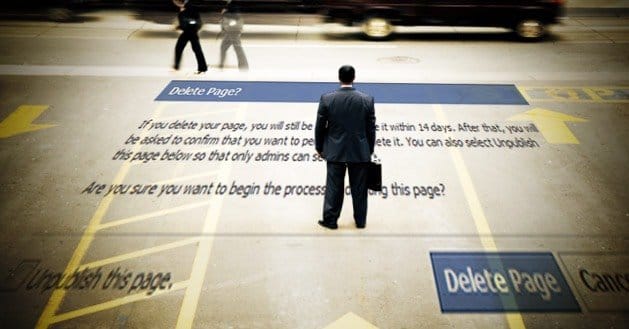
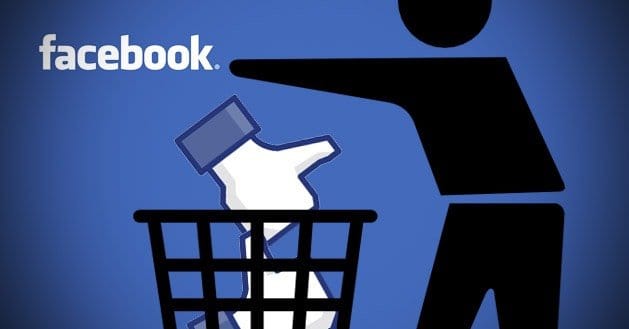

thanks for this! couldnt find it myself