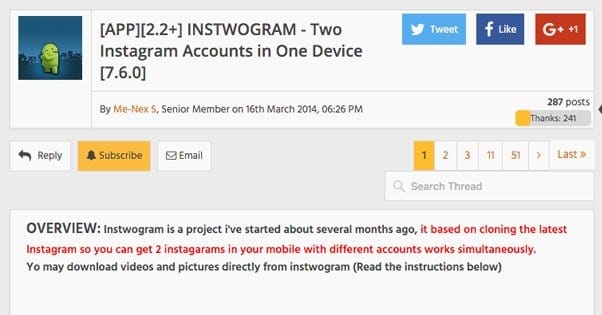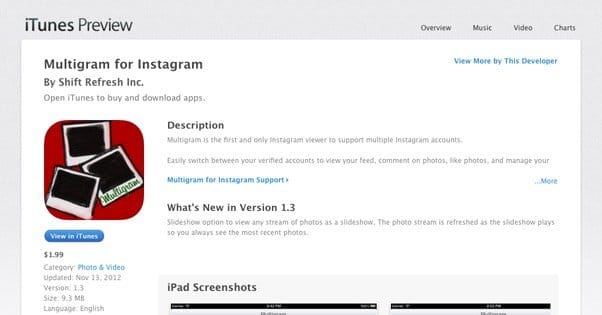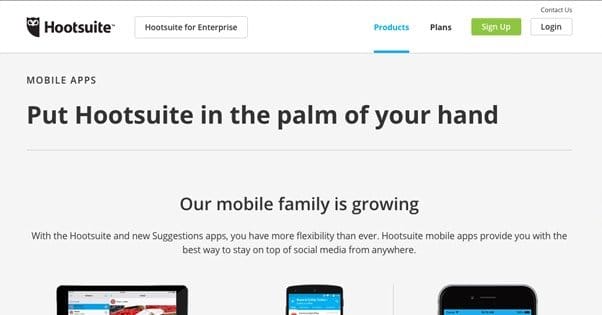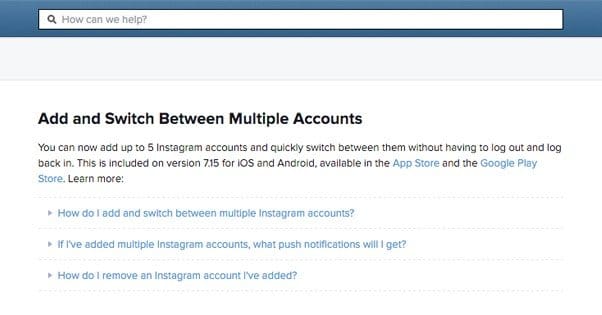Written by ContentPowered.com
Written by ContentPowered.com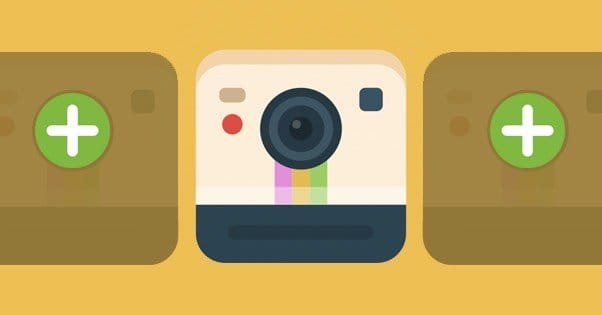
Instagram is an interesting social network. Like Twitter, it started as a primarily mobile-centric platform, going so far as to require a mobile device to log in and post. These days you can access it via the web, though it’s a very bare-bones site as far as these things go. It’s truly designed for the mobile experience first.
Now, looking at it from a marketing perspective, this is awful. Who wants to have to juggle mobile apps in their marketing? If you’re running a personal account and a business account, that’s exactly what you would have to do. You could have a dedicated mobile device for it, or you could use one of those web-to-Instagram services, but those are janky workarounds for the real issue.
There are a few ways you can try to manage two or more Instagram accounts from one mobile device. Which you use will depend on what device you have, what state it’s in, and your purpose with managing the accounts.
One thing to note before you begin; if you’re using a third party app that uses Instagram’s API, you’ll be limited in what you can do. Instagram wants people to use their official app, not a third party app. As a consequence, they’ve blocked the ability to post pictures or videos from a third party app.
Fotogramme
Fotogramme is a third party app running the Instagram API, and it’s exactly restricted the way I just mentioned. You can view photos and videos, you can follow or block users, you can like pictures and leave comments, you can pull a list of the people who you follow but who don’t follow you back, you can get a list of followers you don’t follow, and so forth. Hashtags and users can be favorited, you can search through hashtags, and you can link more than one Instagram account to manage in this way.
If you can’t post, why is this on the list of viable management apps? Well, I consider it a supplementary tool. Use desktop or the actual mobile app to make your posts, but manage your accounts with this app. It’s ideal if you manage multiple accounts on a desktop but need to be able to manage and respond to engagement on the fly. If you only need to respond to comments and follow people via mobile on the go, this is an ideal app.
The number one restriction for this app is that it’s only available on iOS. If you have an Android device or, god help you, a Windows phone, you’re out of luck with this particular app.
Instwogram
Thankfully, if you run Android, you actually have a better option than Fotogramme. It’s called Instwogram, and it’s considered a “mod” more than a stand-alone app that links to the Instagram API. It doesn’t bother with the API, actually, which is why this is a better option. What do I mean?
Instwogram actually just clones the process for Instagram on your phone, which is brilliant. As far as Instagram itself is concerned, you’re using Instagram itself. This means you have essentially full Instagram functionality; you can post pictures, you can post videos, you can follow and like and comment just fine, and you can even register new accounts.
Now, there are a few limitations. Instwogram is developed by one guy in Bahrain, so it’s a little buggy. It goes off of a geolocated and limited version of Instagram, so it’s missing the occasional feature, like the European best results search, and some other features. For the most part, though, it works well enough.
The other major issue is that you can only have one Instagram and one Instwogram. Each of them only has one account linked to it. Therefore, you can only manage two Instagram accounts at a time from one mobile device.
On the plus side, when you look at something on a forum titled xda-developers and you’re reading about “mods” you would think your device needs to be rooted. Fortunately, that’s not the case; you don’t need root access to install this app. It works just like any other app, essentially.
Other App Alternatives
There are other alternatives to the two big ones I named above. For the most part, these are just apps that allow Instagram viewing in unique ways, but don’t necessarily offer anything outside the norm.
- Multigram for iOS costs $2 and is designed to support multiple Instagram accounts for feed views. You can swap between various layouts and engage with photos, but as usual, you can’t post them.
- Padgram for Android is actually designed primarily for Kindle use, though it’s only really viable for the Kindle Fire line of tablets instead of their e-readers. It works fine on Android devices, though, including phones. This one does actually allow posting, much like Instwogram, because it just swaps out accounts in your official Instagram app in the background and uses it to do the actual posting.
- Gramfeed is a free web app that you can access via a mobile web browser, though it was primarily designed for desktop usage. It doesn’t have a mobile design, in fact, because why would a mobile user want to use it? It’s really a dodgy workaround if you want to use a desktop process on a mobile device.
- MyCommenter is a $2 app for Instagram that is primarily designed for engagement. It shows you comments that are left on your photos, and sorts them into replied and not replied. It’s a quick way to scan at a glance to see what kind of engagement you’re getting and what you’ve responded to. It’s not great for managing multiple accounts, though.
There’s two final options to discuss, and I think one of them might surprise you.
Hootsuite Mobile
Hootsuite is one of the biggest names in social media management on a marketing level. It’s designed for companies and marketers to manage their web presences on a whole range of networks, including Instagram.
Hootsuite works with publishing on Instagram, because it lays on top of the official Instagram app. The problem is, their scheduling isn’t really scheduling, because Instagram doesn’t allow actual, real post scheduling. You can schedule the post to show up when the time comes, but you actually need to be there at that time to press the button to make it post.
On the plus side, you have a ton of different features to go along with Hootsuite and Instagram. You have multiple account management. You have team members you can use to manage one account, or several. You have total integration between web and mobile. You have aggregated social feeds and a ton of other options.
Of course, in order to access most of what Hootsuite has to offer, you have to pay. The free version only has basic analytics, basic scheduling, and up to three social profiles. To get more than that, you need to pay, either the $10 monthly pro plan or the more expensive business plan.
Official Instagram
This is the option I think might surprise you, because you’re here reading looking for a way to manage more than one account from any mobile device. That means you haven’t read the latest news, which is that Instagram – both the iOS and Android versions – now support this feature natively.
That’s right; as of version 7.15 of Instagram, you are able to add more than one account to the app, and you can swap between them more or less seamlessly. It’s not without limitations, though; you can only have up to five accounts.
To do this, you first need to make sure that you have the latest version of the official Instagram app installed.
- Open the Instagram app and log in as your primary account. All accounts are treated equally as far as the new feature is concerned, but chances are you already have one account you consider the main account, so log that one in first.
- Go to your profile and tap the settings button. Depending on your OS, this will either be the gear icon that is traditional amongst most apps, or the three stacked dots that Android has started using for their expanded menus.
- Scroll down. At the bottom of the menu should be a menu item labeled “add account.” Tap that option and the app will open up a new login dialogue for you.
- Enter your username and password for the second account you want to add. When you click to log in, you will be logged in, while still maintaining your login status for the other account. You can now switch between them at any time, without having to enter your login credentials again.
When you want to make the switch from one account to another, all you need to do is go to your profile and tap your username at the top of your screen. This will bring up a menu with the usernames for each account you have added to Instagram. Just tap the account you want to switch to and you will be put into a mode that considers that the account you’re using. It’s as simple as that!
One note is that you will receive push notifications from all accounts you have added, unless you turn them off. If you have five accounts added, that’s five accounts worth of push notifications. If all of those accounts are active, watch out; that can be a constant stream of notifications and can be very difficult to keep up with. It can also be quite draining on your battery. I recommend turning off push notifications, but you will have to do it for each account.
- Go to one of your linked profiles.
- Tap the settings button; again, either the stacked dots or the gear icon depending on your OS.
- Tap the “push notification settings” menu item and change your settings. Turning them off is probably a good idea unless you have a slow profile or really need them available.
- Repeat steps 1-3 for the other profiles you have linked.
Instagram thankfully makes it pretty easy to remove an account you’ve linked, as well. All you have to do is go to your profile and switch to the account you want removed from the list. Tap the settings button as usual, then scroll down and log out of that account. This will remove it from the list, and you can replace it with a different account if you choose. The five account limit applies to accounts logged in at the same time, not accounts you can have in totality.
If you didn’t know about this multi-user functionality prior to now, that’s okay. It’s actually a very new feature, rolled out on a few days ago, early February 2016. There’s bound to be some shakeup amongst the other apps I mentioned, because many of them only existed to create the functionality that Instagram itself now handles natively. That means some of those apps, like Instwogram, are likely going to remain unsupported.
I wouldn’t be surprised if Instwogram, or other apps like it, choose to adopt the multi-logon feature, though. It’s a rare case, but if you’re managing 6+ Instagram accounts, being able to do it all from one device would be a godsend. Of course, I don’t know why you would want to have that many accounts. The only case I can think of is when you’re an agency handling Instagram for many clients, but in that case you should have a better setup than janky third party apps.
What do you use more than one Instagram account for? Are you pulling a Locke and Demosthenes duality? Are you managing a primary account and a business account? Do you have a dedicated customer service account? Let me know in the comments, I’m curious why people need so many accounts.