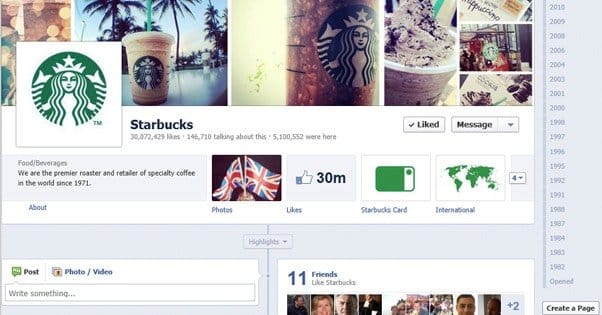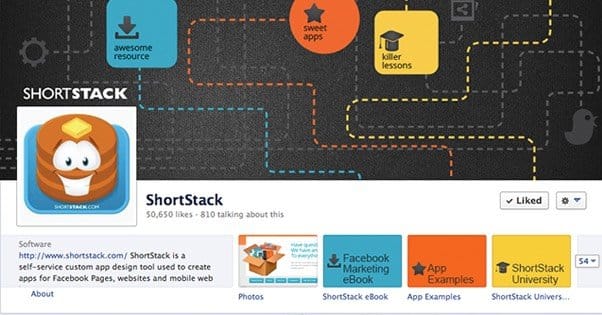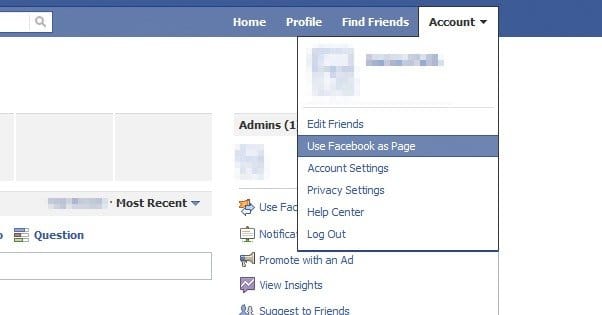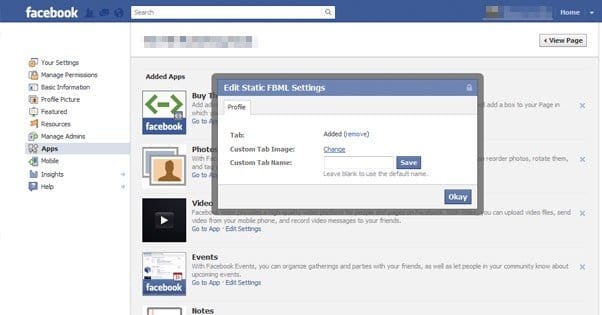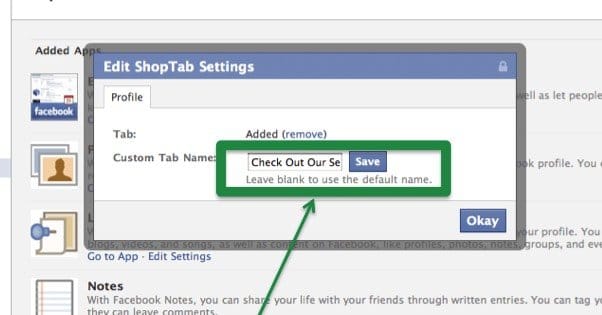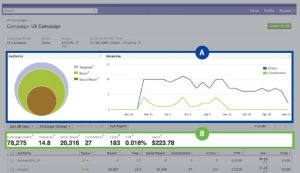Written by ContentPowered.com
Written by ContentPowered.com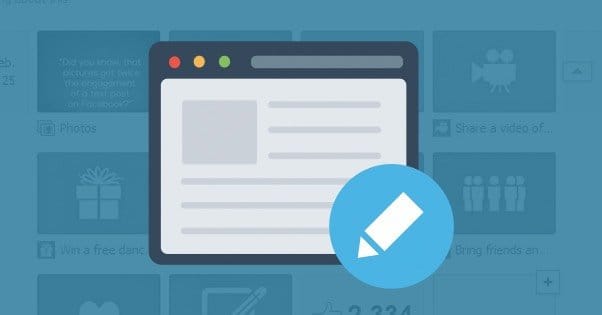
If you’ve read a bunch of the posts on this blog where I’ve talked about it before, you might know that I’m not a huge fan of Facebook tab apps these days. Some of them can be great, and they have a ton of functionality, but I feel like they’re just not promoted as much as they should be. You only get space for a couple of top bar tab apps, and all the rest are relegated to a sidebar, and not even near the top if you have any sense about how to order your sidebar.
Facebook’s desire to normalize how the site works removed the #1 feature of tab apps a long time ago, which was the ability to use one as a “landing page” when someone visited your Facebook page. That hasn’t been possible for years, and tab apps have gone downhill ever since.
They just seem to slip under the radar. Look at someone’s page, like Katy Perry. She has almost 72 million followers; how many do you think click her “about” tab? The “events” tab probably gets a little more mileage, but most people will either go to the pages for their local venues or to her main website for a tour calendar, rather than this little tab app. The “Watch “Part Of Me” Now” tab doesn’t even work for me! She also has five other apps – the default photos/likes/videos and two custom tabs – but they’re hidden beneath the “more” drop-down.
None of the tab apps stand out. They have a sizable font, sure, but they don’t hover over the cover photo like the CTA buttons. They don’t have graphical icons or favicons like browser tabs. For any sort of graphics at all you have to scroll down and see them in the left sidebar. When you do, sure, they have graphics, but they seem to be poorly optimized for the space. When I view the feed right now, there’s a huge set of photos in her timeline promoting a tour, and the apps section is directly above the photos section, which has larger and more interesting pictures there.
Honestly, I think Facebook could do two things to make tab apps a lot better. First, they could broaden the pictures and remove the text from the tab apps section in the sidebar. It’s a fixed width, just make it a mini-banner. Save the text for the top bar tabs, and allow them to have a small icon as well. The icon can stand out and draw attention. Make those two changes, and tab apps would be a lot more valuable again.
That said, we don’t have the luxury of forcing Facebook to make a change like that, and they seem pretty content to allow tab apps to languish. I can see why. After all, they’re basically iframes that load content from another site, content that Facebook cannot control and cannot moderate. It’s a phishing risk, it’s a security risk, it’s impossible to enforce it working, and it’s generally just detrimental to them. Plus, they can’t really monetize it. The best they can do is require SSL on the page that loads, to at least enforce some security.
Different Types of Tab Apps
Tab apps fall into two categories. These are “mandatory” and “custom.” Mandatory tab apps are the tabs that cannot be removed, but can be reordered. These are Timeline, About, Photos, Likes, Videos, and Notes. Of these, Notes is entirely optional, and frankly pretty much worthless. I haven’t seen a business make good use of Notes in years.
With these, you cannot move or change Timeline or About. They have to be the first two apps at all times. The order of the rest can be changed, but they cannot be removed altogether. You can have two tabs displayed, and the rest are moved under the “More” drop down icon. By default when you create a Facebook page, the order is Timeline, About, Photos, Likes, and More, with Videos hovering under More when you click it. You are free to reorder Photos/Likes/Videos as you wish.
Mandatory tab apps are distinct in that they do not have a home in your left sidebar apps section; they are sections of their own. If you have photos and videos, those will appear in boxes of their own in the sidebar. They do not link to other sites, either; they are just core Facebook features.
Custom apps are any apps you add from another source, like Shortstack. They also include cross-social integration like Instagram links. These can be reordered just like the rest, but they can also be renamed. The name they have at the start depends on the name given to them by the company that makes the app. For example, Instagram integration is by default just Instagram. A coupons app from Shortstack could be named anything, from Coupons to Deals to Click Here. I, uh, don’t recommend that last one.
Custom apps can push the Likes/Videos/Photos/Notes apps into the More drop-down, giving them priority. Again, though, remember that you only have space for two apps other than the Timeline, About, and More tabs. Make sure you select them wisely, and do some traffic split tests to make sure the apps in the header are doing what you want them to do.
I should note here that technically there is a difference between a tab and an app. The reason I don’t make much distinction is that pretty much no one else does either. It’s buried in Facebook’s help center that there even is a difference, and many of the pages it references are out of date.
In any case, a tab is one of the default tab apps, like photos or video. They are the mandatory tabs according to my definitions above. I’m not even sure notes and events, the options ones, count as tabs according to the Facebook definition. It’s all up in the air.
By contrast, apps are the tab apps that run in iframes and pull in content from outside of Facebook. They can be anything from a simple website display in an iframe for an opt-in form to a deep and complex game like Castle Age or Clash of Clans, or a wholly flash game like Candy Crush. This is another reason I don’t much pay attention to Facebook’s definitions; they make no distinction between a consumer-focused game app and a business utility app. They’re both just apps on Facebook, despite different uses and different purposes.
Renaming Tab Apps
Note that this process is only how it works now; a Facebook update can change it at any time. If it changes, let me know, and I will edit this section accordingly.
Additionally, note that sometimes the information for a tab app won’t be editable from the Facebook side. The developer has to make the fields editable on from within Facebook for this process to work. If you find you cannot edit the information for an app from within Facebook, you will need to contact the developer of the app and either ask them for access or ask them to make the change for you.
This is noteworthy because, depending on the apps you’re using, some app providers don’t want you to change certain bits of information. Others will require a higher pay tier to customize that information, akin to the whitelabel upgrade for many pieces of software and web apps.
Anyways, the first thing you need to do in order to rename your tabs and apps is to make sure you’re using Facebook as the page. Of course, to do this, you have to be a manager for the page. I’m not sure if moderators or editors are capable of renaming tab apps, or if you have to be the administrator and owner of the page to do so. I would guess the latter.
Once you’re using Facebook as your page, you need to click the settings option to edit the settings of your page. This will take you to the primary list of settings categories, with which you should be pretty familiar as a page manager. Along the left side, you’re looking for the “apps” section. Click it, and you will be given a list of your tabs, though it ignores the mandatory tabs.
You will see two sections appear on the right side. One is “Apps You May Like” and can be safely ignored. These are the Facebook-provided apps, like Events, Notes, and so forth. They can’t be tweaked, so leave them be. The other section is “Added Apps” and includes all of the various apps you have added to your page.
For each app, you will see an image, the name, the description, and three links. The links are:
- Go to application: This is pretty self-explanatory; it takes you to the app as if you were a user and clicked on the tab at the top or in the sidebar o your page. You can see what it looks like and how it works from the Facebook side of things.
- Edit settings: This is the option you’re going to click.
- Link to this tab: This will give you a link to the tab, which you can paste in other scenarios. You can use this in many ways, such as linking to a coupons app in your news feed to get people to click through, or running it as the landing page for a Facebook ad.
In addition, there will be a small X off to the right side of each app box. Clicking this will remove the app, after a confirmation dialogue box. Only do this if you want to completely remove the app. If you confirm it but want the app back, you will have to go through whatever process with whatever company provided the app for you to get it back again.
Anyways, you want to click “edit settings” beneath the app you’re trying to rename. This will bring up a box of settings for the app. It typically has a tab labeled “profile” which is completely unnecessary, as there are no other tabs and there’s not really a profile to be found anywhere. I guess technically it’s the profile of the app? It’s weird logic, in any case.
Regardless, you will see a handful of customization options, depending on what is allowed by the app provider. One that is always there will be “Tab:” with the status Added. It has a link labeled (remove) that, when you click it, does the same thing as clicking that X in the previous section. Only click it, again, if you really want to remove the app. I trust that you’ll know when you want to.
Ideally, if the option exists, one of the fields will be “Custom Tab Name:” with a box next to it. The box will be filled by default with the name of the tab app as specified by the developer of that app. You can leave it as is, or you can delete it, to keep the default name. If you have changed the name before and want the default restored, simply delete the existing content and when you save the settings, the default name will be applied. To set a custom name of your choosing, just type in that name and click save.
Once the setting is saved, click okay to back out of that menu, and you’re good to go. Leave the settings menu, go back to your page, and check out how it looks. There’s no delay; the app name is already changed, for you and for your users. For that reason, make sure you’re not testing an inappropriate name or making a typo.
The other option that might appear is the ability to change the image for the app. This will be the “Custom Tab Image:” field and will simply have a link labeled Change. Clicking that link will bring up the image upload dialogue box, just like any other image upload source in your browser. Pick your new custom image and submit it. Be aware, though, that this image has to fit within a number of guidelines.
For one thing, the image can’t violate any of the Facebook community standards. That means no violence, no pornography, nothing illegal, and all of that. I’m sure you’ve seen and encountered those standards before, but they’re all general common sense if you haven’t. Thankfully, you don’t have to worry about Facebook’s infamous 20% text rule.
The file you upload can’t be larger than 5 mb in size, and it should be 111 by 74 pixels. This is the size it will display in the left sidebar under the apps section. The icon in the apps section elsewhere is 16 pixels square and is derived from the image you upload.
So there you have it; the way to rename your tabs, and everything you could want to know about every step of the process along the way. If, after all of this, you still can’t figure out how to rename your tab apps, I don’t know what to tell you.